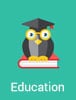 One big difference between native apps and mobile web apps is how each one is accessed. Native apps are accessed via an icon located on the home screen or in the App drawer. Mobile web apps are accessed via the web browser. All in all, native apps offer simpler access by default.
One big difference between native apps and mobile web apps is how each one is accessed. Native apps are accessed via an icon located on the home screen or in the App drawer. Mobile web apps are accessed via the web browser. All in all, native apps offer simpler access by default.
Let’s fix that.
With minimal effort, your mobile web apps can offer the same ease of access provided by native apps. In fact, they will even look and feel just like native apps on your home screen.
You probably know that you can save mobile web apps as shortcuts on your home screen for easy access. The only problem: By default, that shortcut looks like a highly condensed image of the web app itself. In other words, it’s ugly. For example, here’s a mobile web app shortcut to our crazybikes demo site:
![]()
Looks pretty bad, doesn’t it? Fortunately, creating great-looking icons for your mobile web apps is incredibly simple. With a nice icon, that same mobile web app looks just like a native app on your desktop. Here’s a screenshot of that same web app with an icon:
![]()
Pretty nice, isn’t it? To learn how to make icons for your own mobile web apps, check out this tutorial: How to create home screen (web clip) icons for your mobile web apps.