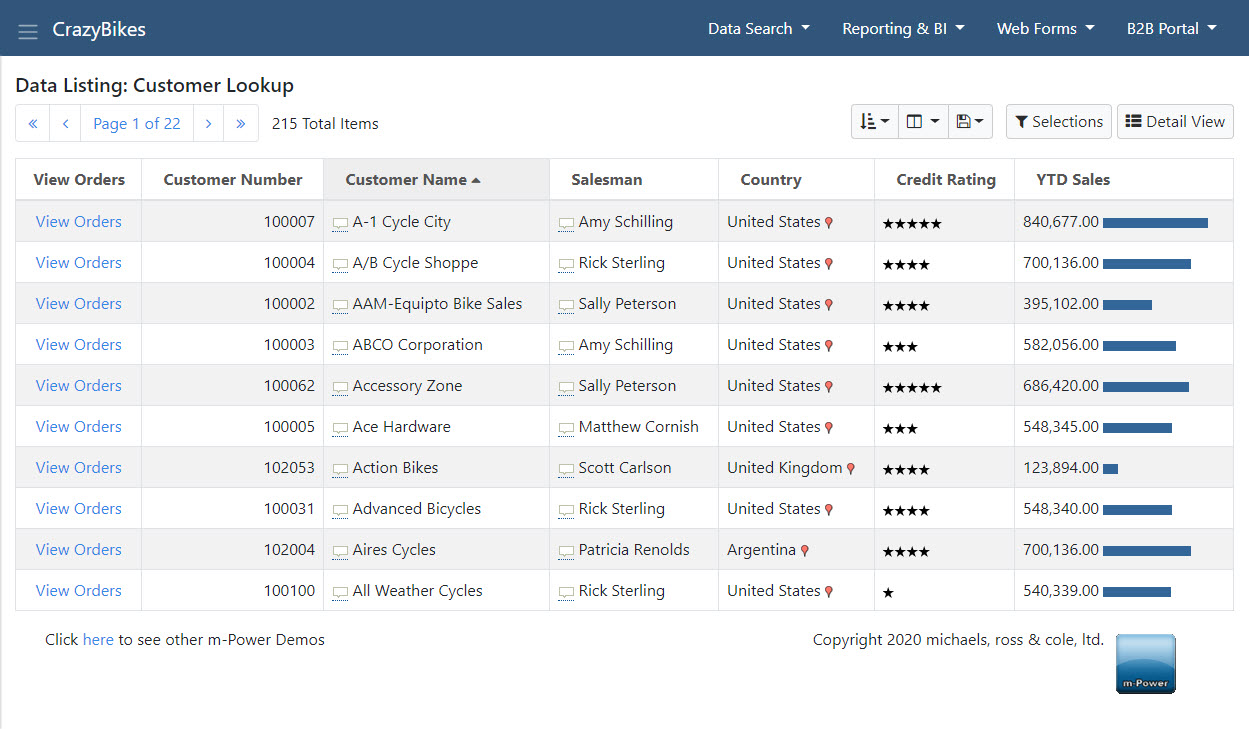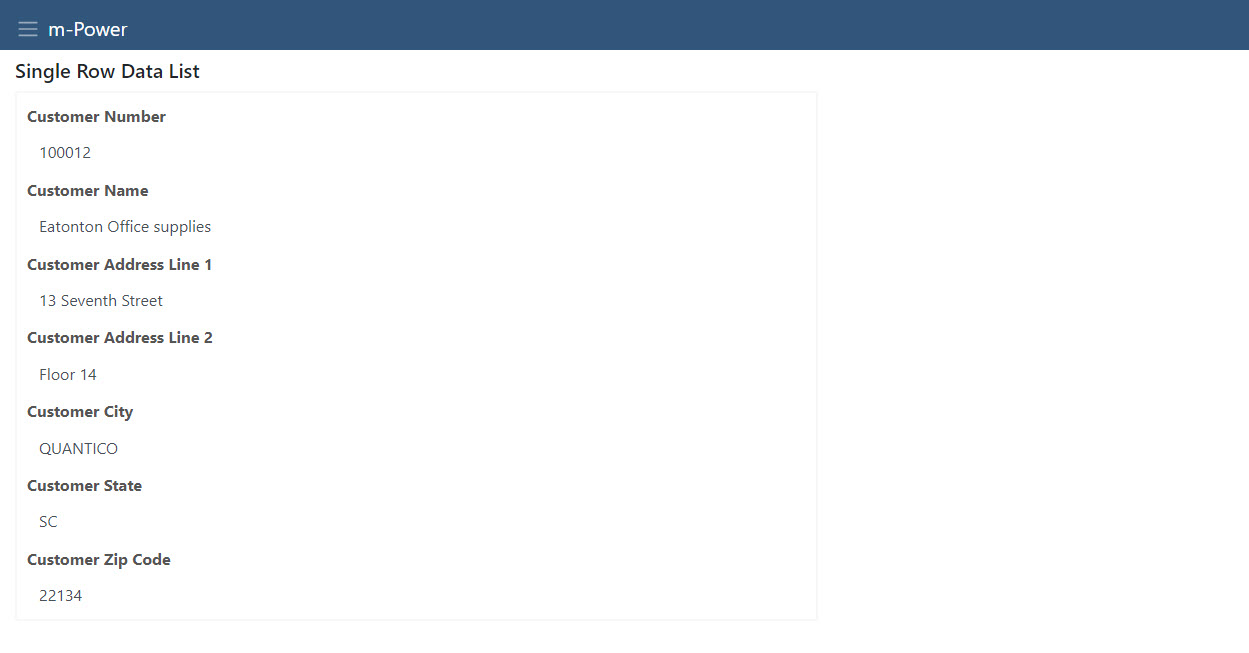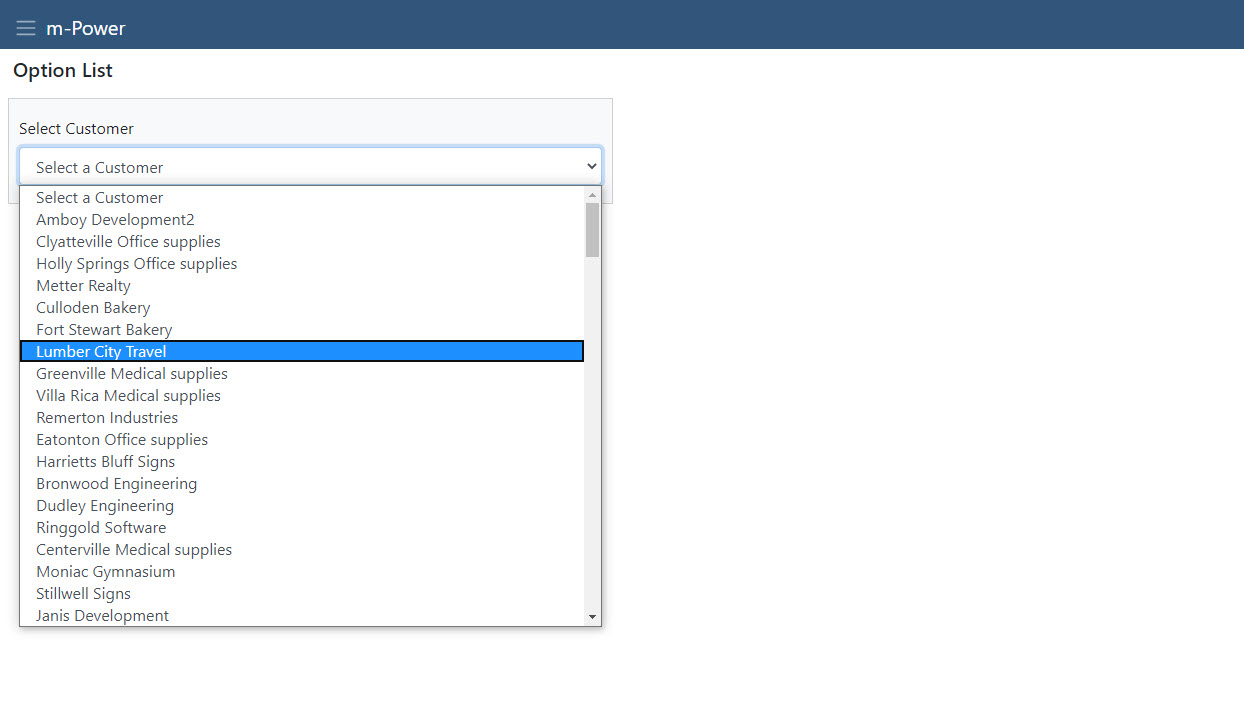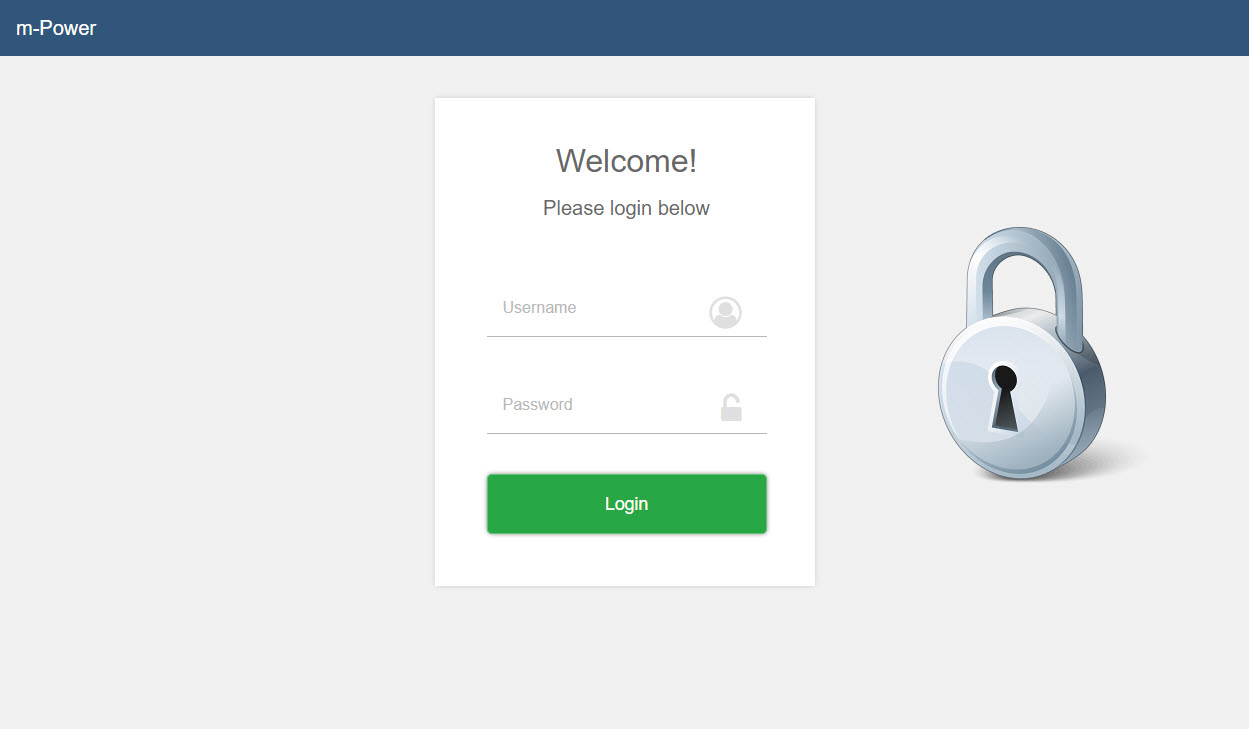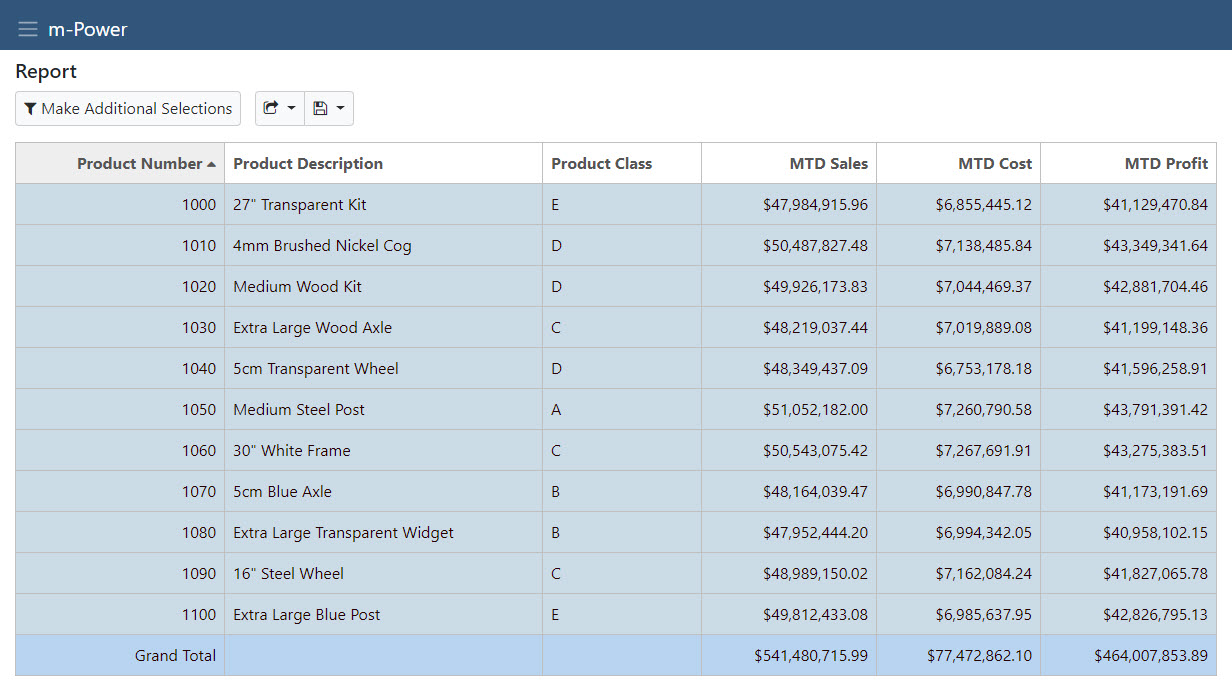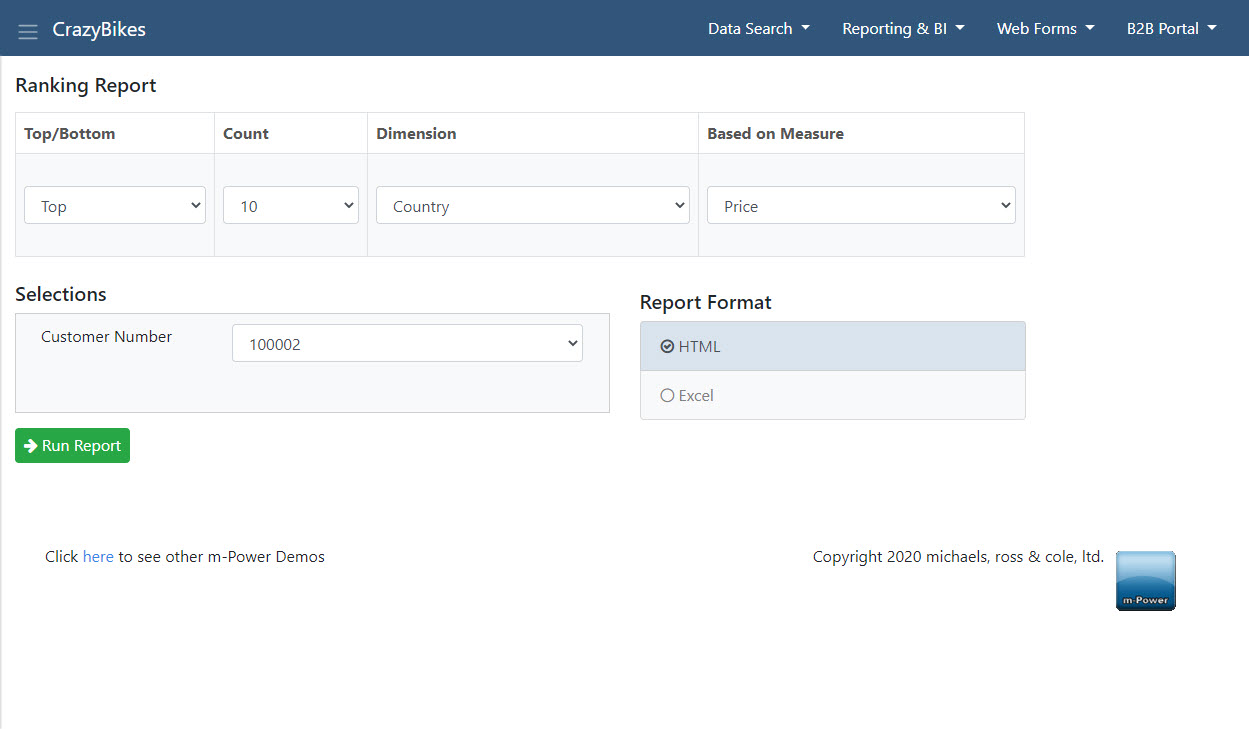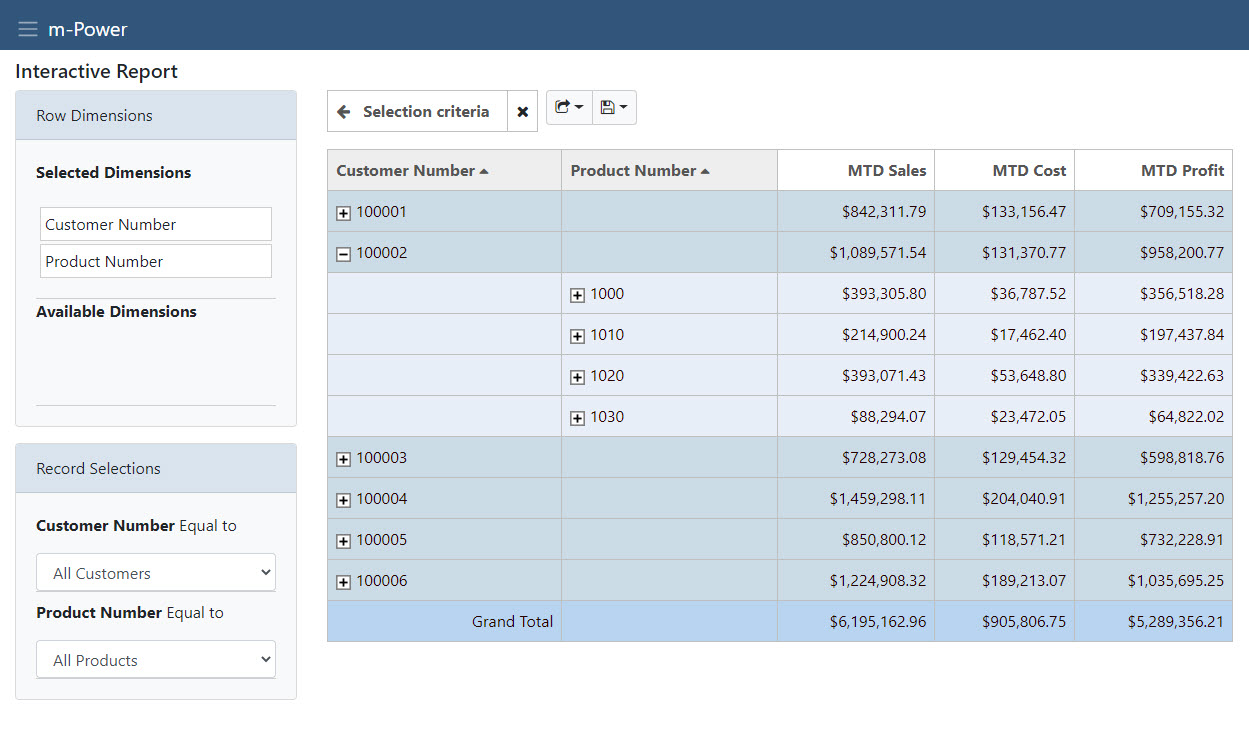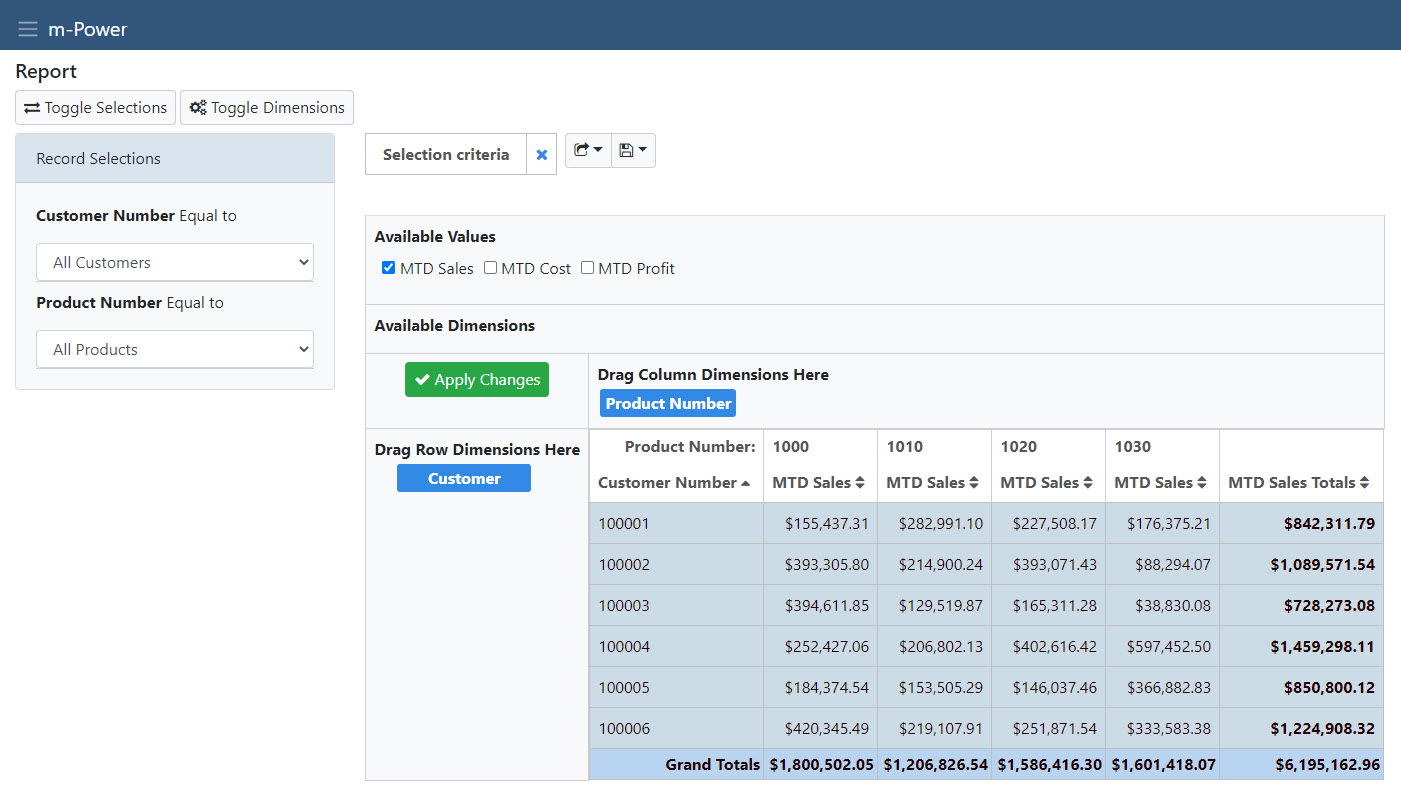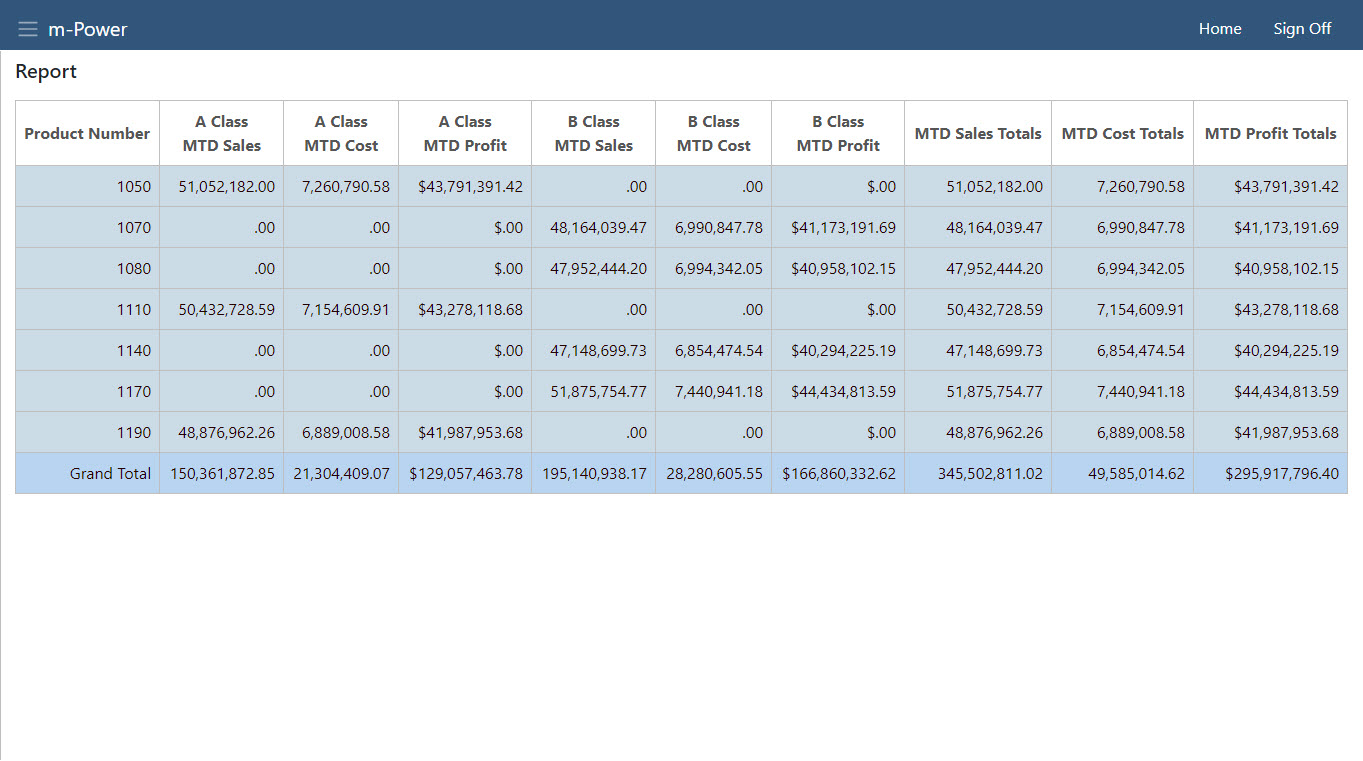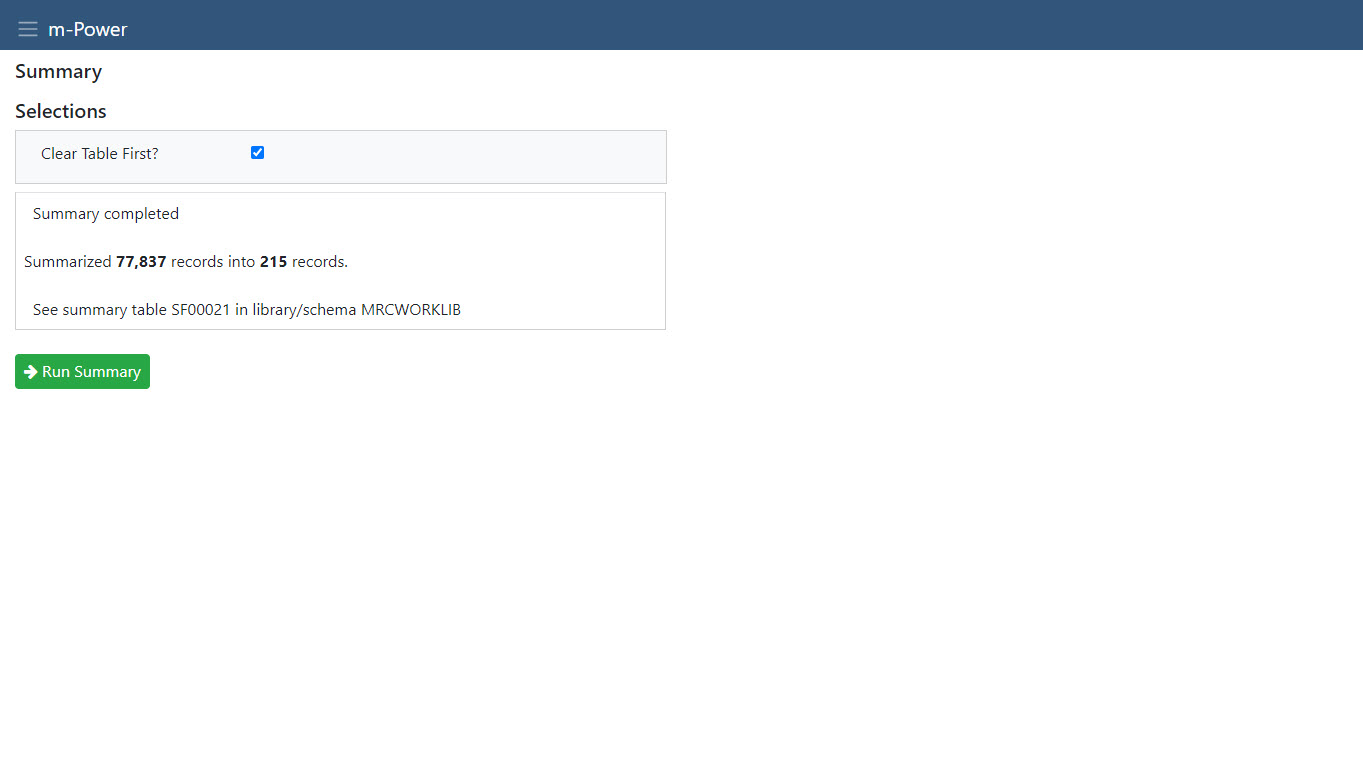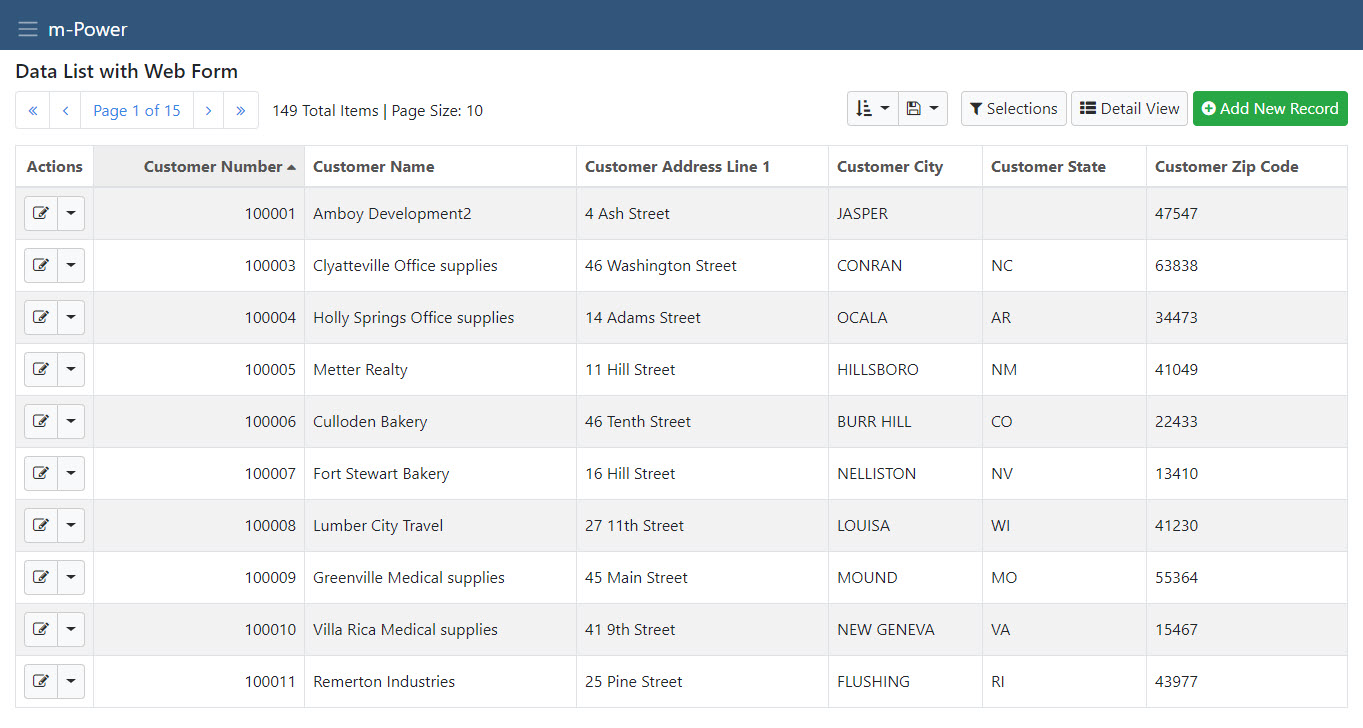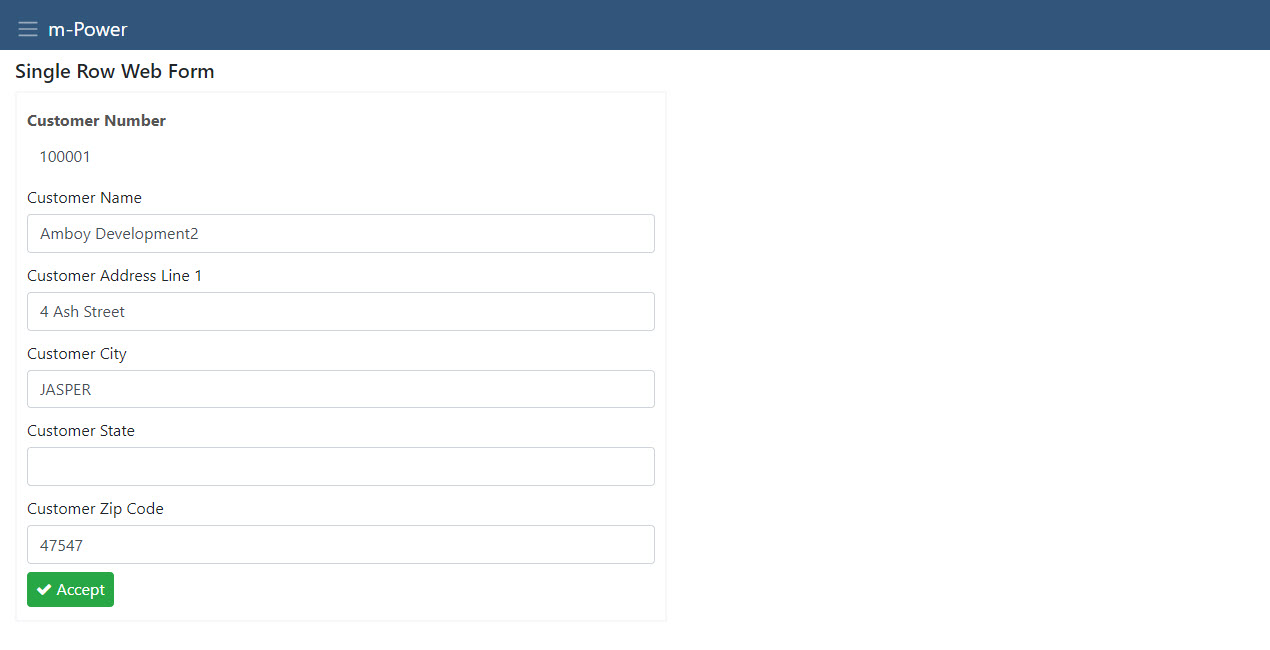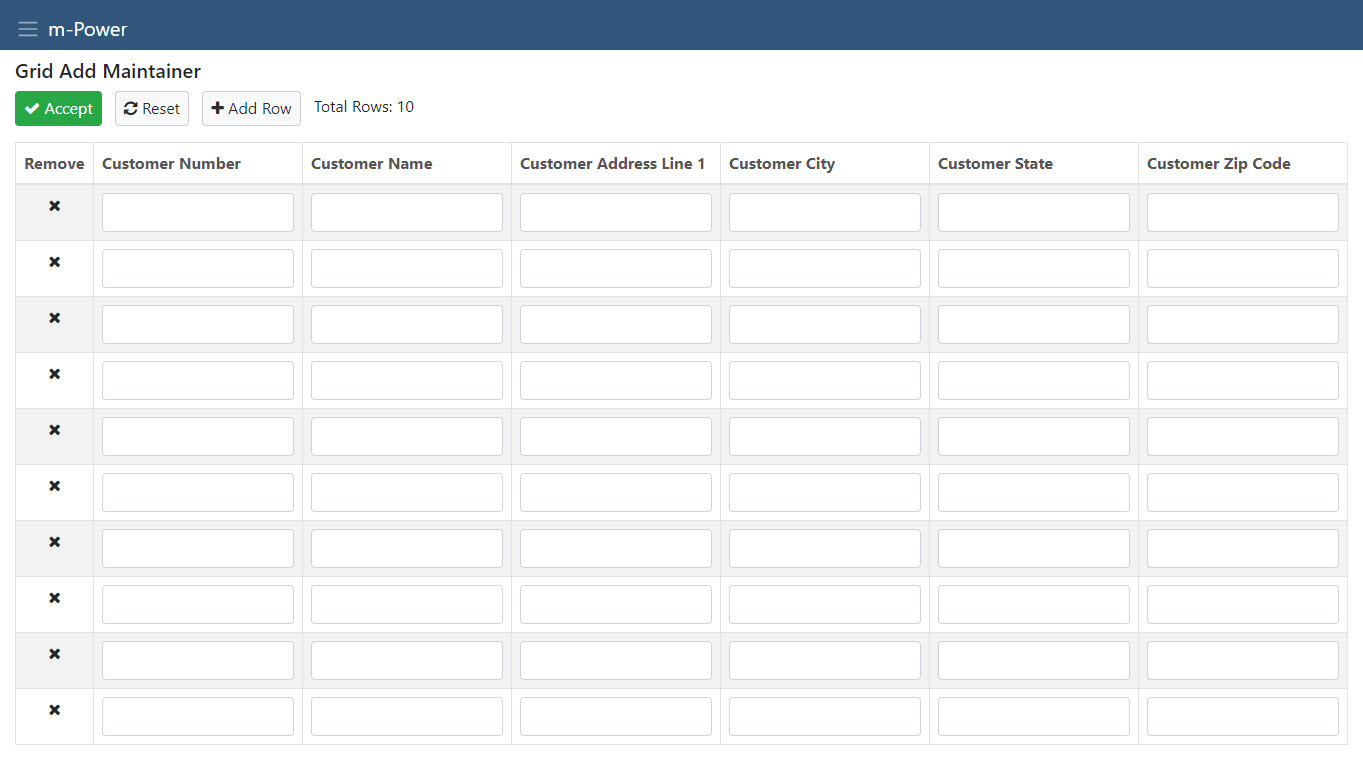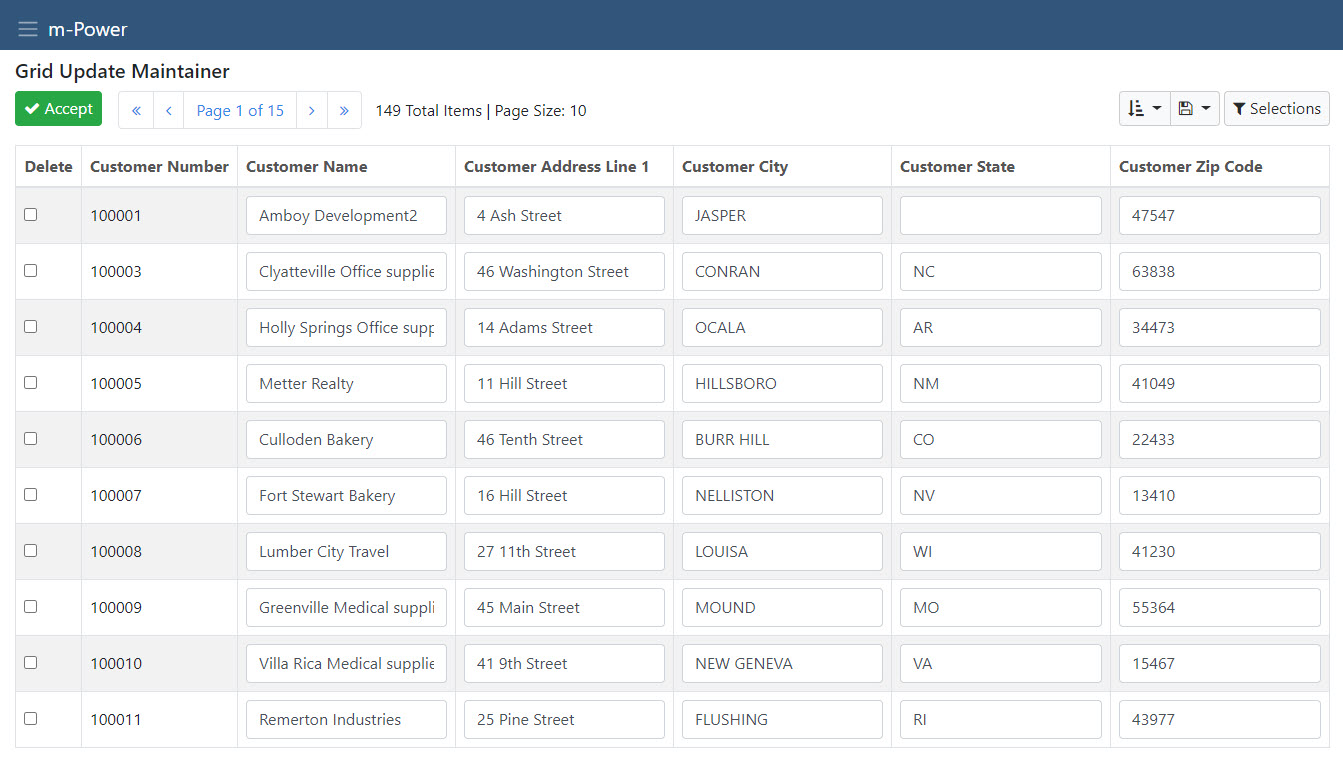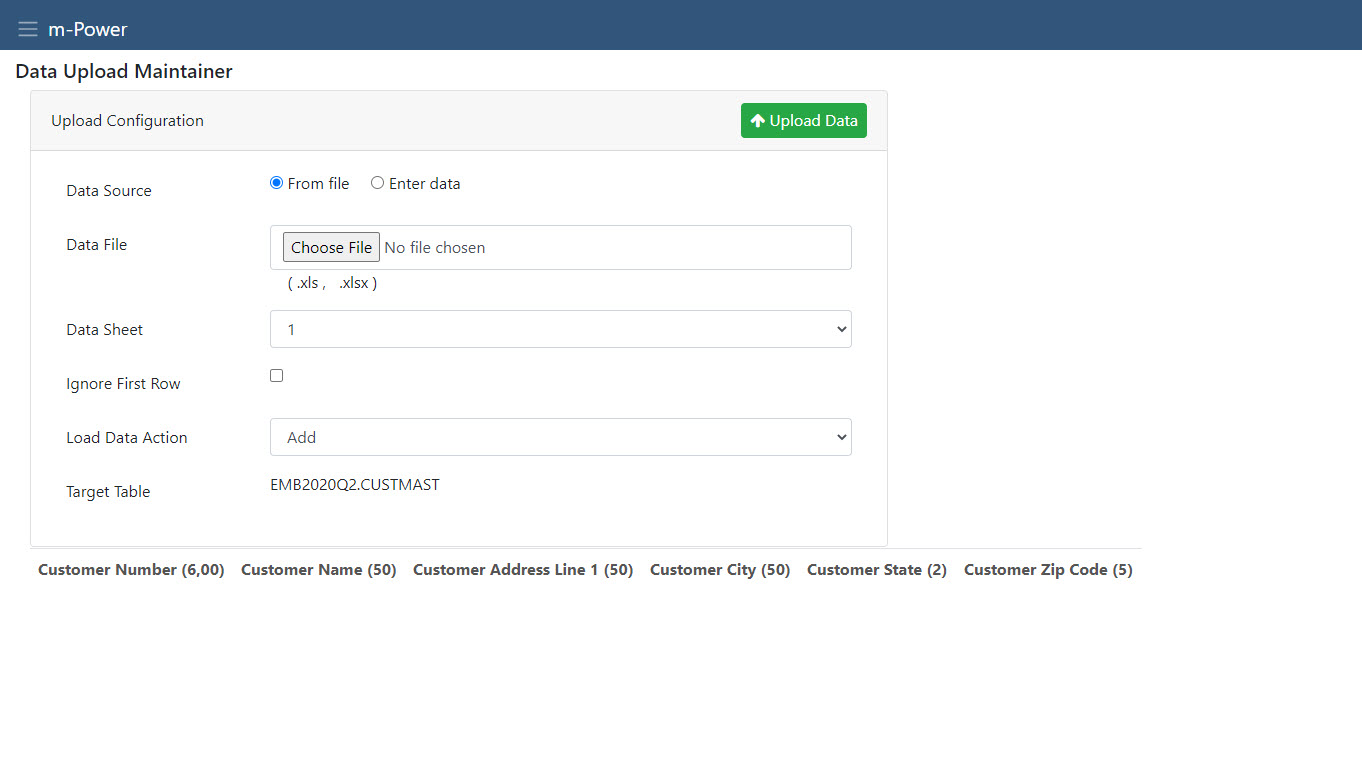m-Power ships with over a dozen templates which gives you numerous options when deciding how an application should look and function. The first decision is what type of application to create. m-Power defines four general types: Retrievals, Reports, Summaries, and Maintenance Applications. Then, each of those application types has specific templates to select from. The templates define the general layout and functionality of the resulting application.
Picking an Application Type
To decide which type of application to create, ask this question: Will this application…
List multiple or single rows of data?
Build a Retrieval Application. Select one of these templates:
- Multiple Row Data List
- Single Row Data List
- Option List
- Row Level Security
Show sub- or grand-total data levels?
Build a Report Application. Select one of these templates:
- Regular Report
- Ranking Report
- Interactive Report
- OLAP Pivot Table
- Cross Tab Report
Create a new data table (data warehouse)?
Build a Summary Application. Select this template:
- Summary
Maintain data?
Build a Maintenance Application. Select one of these templates:
- Data List with Web Form
- Single Row Web Form
- Grid Add
- Grid Update
- Data Upload
- Calendar
Once you know which type of application to create, then you need to choose which template to use.
Retrieval Templates
Report Templates
Summary Template
Maintenance Templates
Calendar
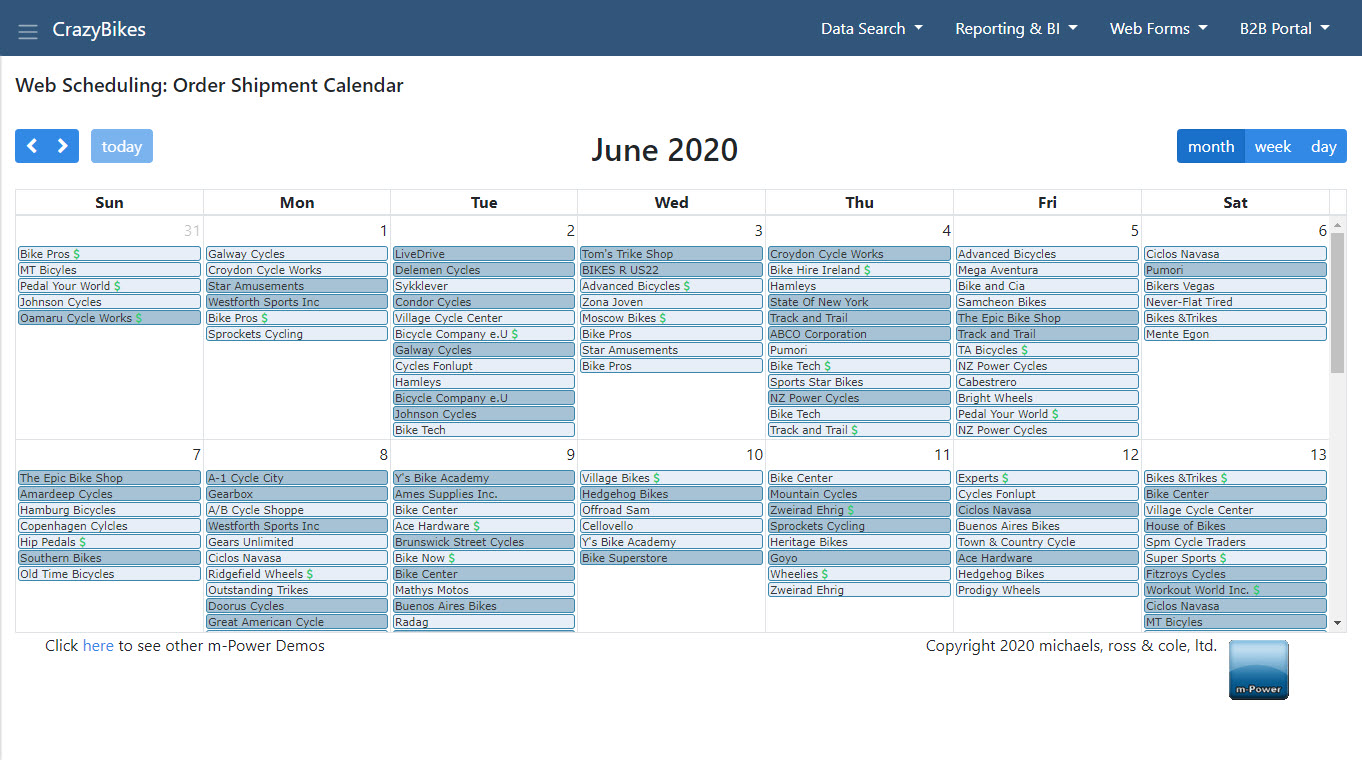
- View, add, edit, or delete any date-related data in a familiar calendar format.
- Filter records.
- Color code entries based on any criteria.
Click here to read some common m-Power questions.