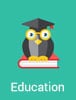 Here’s a great new feature that will improve your web apps. With the latest m-Power enhancement, developers can now automatically include a custom, drop-down navigation menu in every application.
Here’s a great new feature that will improve your web apps. With the latest m-Power enhancement, developers can now automatically include a custom, drop-down navigation menu in every application.
Here are a few reasons you’ll love this new feature:
1. Maintenance is simple: The m-Power navigation menu is built for simplicity. Once you create your navigation menu file and tell m-Power to include it in your applications, you’re home free. Because the navigation menu is a separate file, maintenance is a breeze. You only have to change one file to update your navigation menu across all applications.
2. User-based security: When you apply the same navigation menu across all apps, you run into user-access problems. What happens if certain applications should only be accessible by a select number of users? Don’t worry, we thought of that. You can set up user-based security on the menu, so users can only see the menu items that pertain to them.
3. We’ve already done the hard work for you: We’ve already created the CSS and HTML necessary for the drop-down menu (though you can alter it if you want). There’s nothing for you to do except tell m-Power that you want the menu added to your applications.
How to add the navigation menu
Want to add the navigation menu to your m-Power applications? It’s simple. We’ve written up a short tutorial in our techblog that explains the whole process. You can find it right here.