Overview
When in the Application Menu, while on the “Additional Options” screen, an Application Preview will be displayed to aid the developer in designing the application.
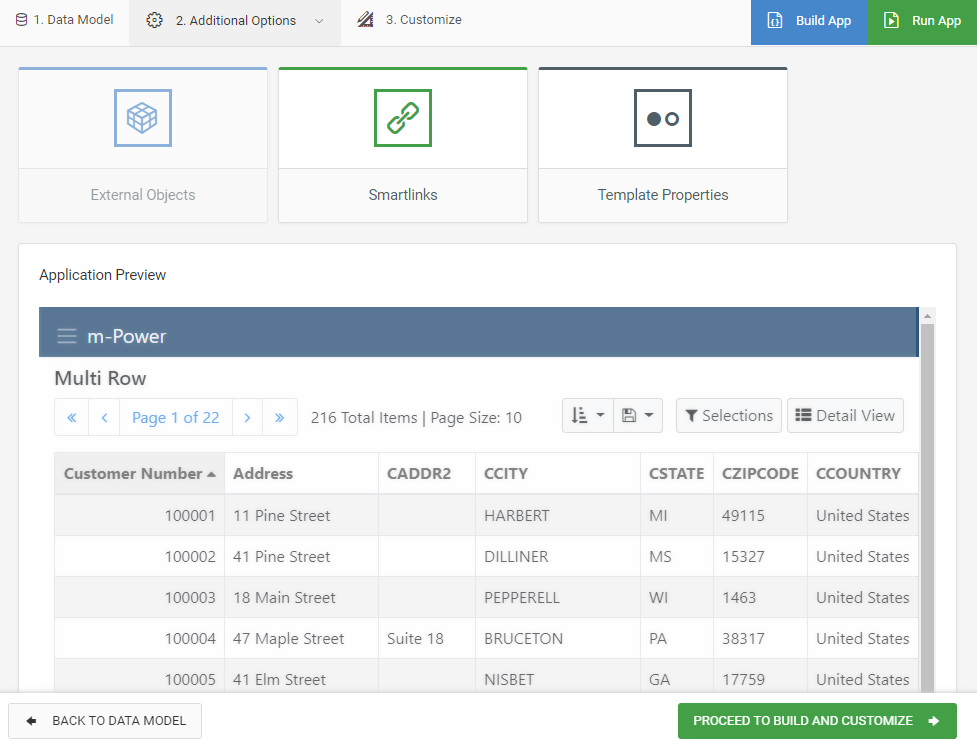
The application preview can be disabled at the data dictionary level. Open the Admin slider -> Dictionary Configuration -> Interface and Build Settings. Navigate to the Application Preview Options tab and set “Enable App Preview” to ‘Disabled’. Click “Save Interface & Build Properties.
Enabled: Preview mode will show the way the app will appear completely unpainted, and is only supported for the Retrieval, Report, and Maintainer templates that ship with m-Power.
Disabled: Developers also have the option of turning application preview off for all applications in the dictionary by selecting ‘Disabled’.
Additional Notes
- Most elements of the application will be displayed as expected within the preview pane, however certain external objects that require runtime information will not affect the preview pane, such as Row Level Security.
- If sign-on security has been enabled, the user will be given a sign-on screen when viewing the built application. This will allow the developer to sign in to view the built application; however, no other interaction between the user and the preview pane is allowed.
- Application preview is not available for summaries or some special templates.
- The application preview pane is for previewing the application only. Developers cannot interact with the application through the preview pane. To fully interact with the application, developers will still need to click the “Run App” button.
