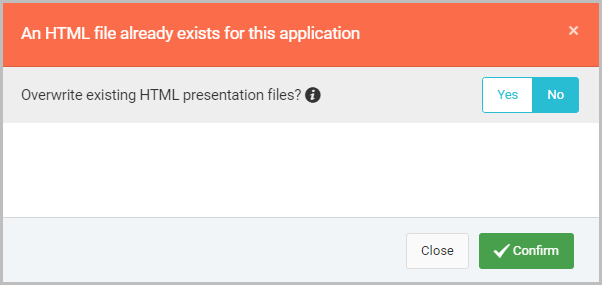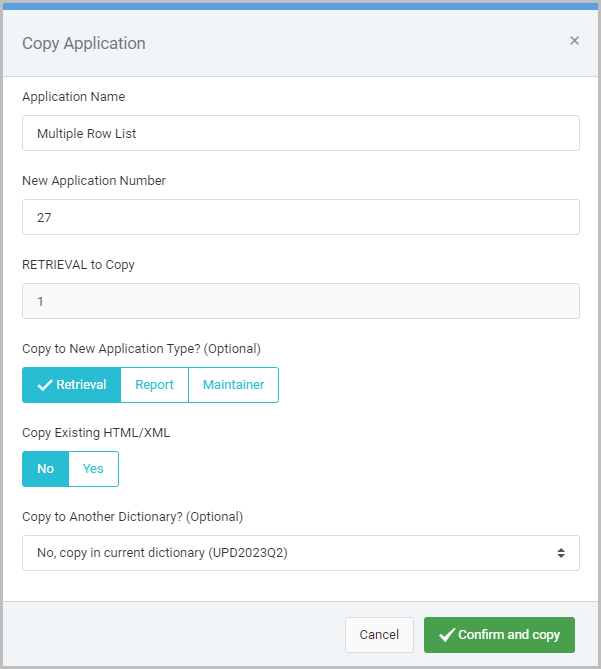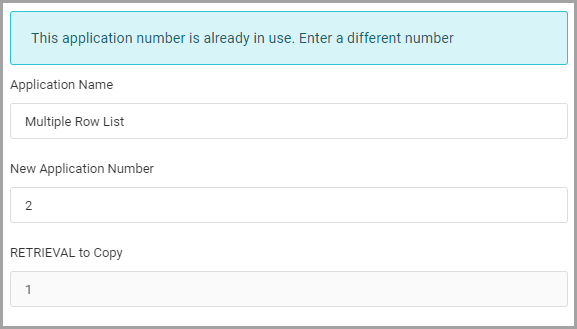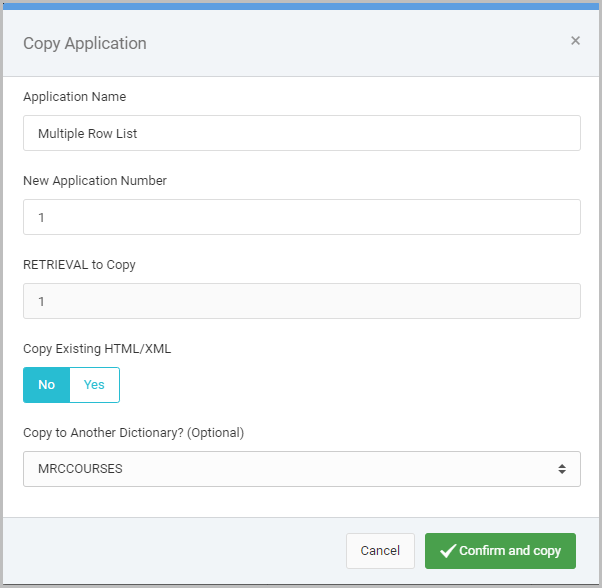Overview
m-Power allows copying applications to enable faster application development. For instance, users can copy an application to a completely different data dictionary or a different application type.
m-Power’s copying feature also permits copying the HTML (m-Painter) and XML (Application Properties) files associated with a certain application, when copying to the same application type. Ultimately, this means that a developer can build one application and have it deployed to countless other data dictionaries in minutes rather than hours.
Copying applications is also a useful feature when troubleshooting an existing application or when wanting to test experimental changes in another version of your existing application.
Walkthrough
From your Application List screen, select the Menu option next to the application to copy and from the context menu, select “Copy Application”.
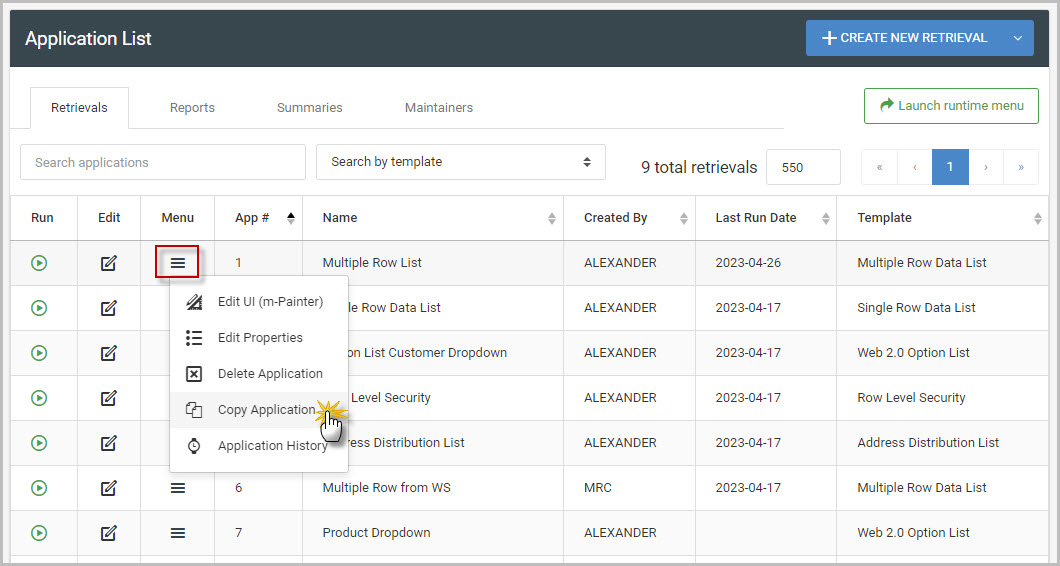
The following window, as shown in Figure 2, will appear:
Copying Options
Pressing “Confirm and Copy” in Figure 2 will immediately copy this application to a new application. However the various options presented on this screen should be heeded, as they offer a few different options available to you prior to making your new copy.
These options are described below in depth.
Application Name
The new name that will be given to your application. This defaults to the name of the application being copied, however you will likely want to change this appropriately.
New Application Number
The new number that will be given to your application. By default this will always be the highest application number currently used plus ten. However, this may be changed to whatever available number you’d like.
If that number is already in use by another application, m-Power will appropriately notify you once you try to copy the application:
[APP] to Copy
Displays the number of the current application being copied. The label above this box will show as RETRIEVAL, REPORT, SUMMARY, or MAINTAINER, depending on the application that is being copied.
Copy to New Application Type? (Optional)
When copying a Retrieval, Report, or Maintainer, this option will appear. It will allow you to optionally copy the current application to a different application type.
The button will default to the current application type you’re copying. Using Figure 2 as a reference, a Retrieval application #1 is being copied, thus the button defaults to “Retrieval”. If this option is not changed, the retrieval will be copied to a new retrieval.
However if wanting to copy the retrieval application to a new report or maintainer, then select ‘Report’ or ‘Maintainer’.
Copy Existing HTML/XML
Defaults to No. If Yes is selected, this option will copy your existing m-Painter (HTML), Application Properties (XML), and Workflow Designer content (if a maintainer) to the new application.
Copy to Another Dictionary? (Optional)
Defaults to the current data dictionary. If wanting to copy the application to another dictionary, select the appropriate option from this dropdown.
You will only be allowed to copy an application to a data dictionary to which you are assigned. You can also select to copy the Existing HTML/XML files when copying to another data dictionary.
Immediately after you select to copy this application to a new data dictionary, the page will change:
Notice in the Figure 4 the “New Application Number” is 1, the same as the original application. When copying an application to a different dictionary, m-Power will assume the application number for the new application will be the same as the current application being copied. It is not required to keep the numbers the same, and this may be changed to any available number within that data dictionary.
Finalizing
Click “Confirm and Copy” to copy the application. Once pressed, you will be redirected to one of two places.
- If the application was copied within the existing dictionary, you will be brought to immediately edit that application.
- If the application was copied to another dictionary, you will be brought back to the Application Listing of the current dictionary. Therefore if you wish to work on the newly copied application, you will need to switch your data dictionary.
Additionally, if the application was copied with the existing HTML/XML (Copy Existing HTML/XML set to ‘Yes’), then make sure when building the application to specify ‘No’ to overwriting the existing HTML presentation files: