One of the most flexible uses of m-Power is the ability to use a table from anywhere on your database within an application. This is very useful for times where you have an ERP that needs to be used across multiple dictionaries. Alternatively, there will also be times where a summary file has been created that needs to be used in more than one dictionary. While there is no issue with this in a vacuum as a summary file is simply a table, it can also cause conflicts as Summaries use a default naming structure with the app number, such as SF00010 for Summary 10.
Instead, you can configure a suffix, unique to each data dictionary that would then identify which dictionary this summary came from. Setting this suffix to MRC would turn the above into SF00010MRC.
In dictionaries created after July 2014, this setting will already exist within the Dictionary Configuration screen, which you can skip to below.
If this setting does not exist in your dictionary, we will manually add it. To do so, open the interface and navigate to Admin Menu » Edit Dictionary Files » Dictionary Configuration. Once this window is open, click the Text Mode button to edit this XML file.
In this file, find the Application_Options tag, around line 93, and paste the following code just before the close of this tag:
comment>Specify a suffix to append to the default summary file name</comment>
Once done, your file should look similar to the following:
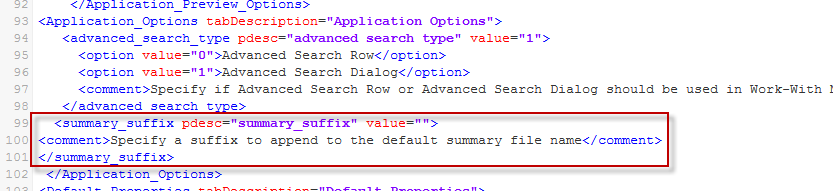
Press the Save button, and then close this window once it has saved. Additionally, click the cancel button on the Dictionary Configuration window back in the interface.
Customizing the Default Summary Suffix
Open the interface and navigate to Admin Menu » Edit Dictionary Files » Dictionary Configuration. Once this window is open, click the Application Options tab. On this tab, you can customize the summary suffix, which will affect the default Summary table name for all new summaries created within the current data dictionary.
Note: Like before, the Summary file name can still be modified at the application level, if desired.
In the screenshot below, I have customized the suffix to be MRC, which will give me something like SF00010MRC for Summary 10.
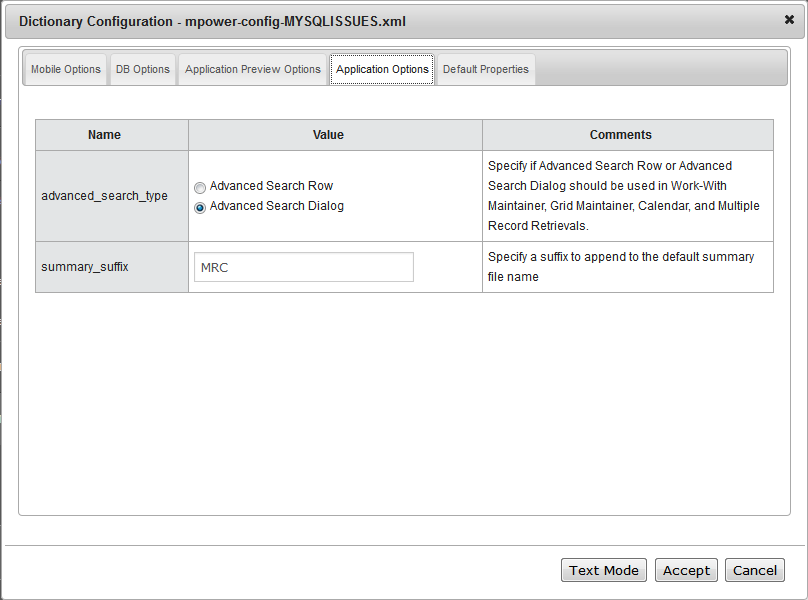
Once done, press the Accept button to save.
