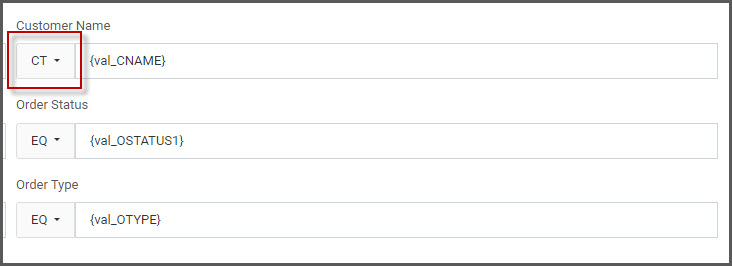A common question that comes up on the helpdesk and trainings is how to change the default relationship for filter/search inputs. These instructions can be used on any Selections section such as “Selection Dialog Window” (pictured below), “Advanced Search Row”, or the “Display Filters Above Table” option.
Open m-Painter and if needed, switch files to the appropriate HTML file. Next, left-click on the relationship dropdown you would like to change. Select the quick-edit icon on the blue navigation icon.
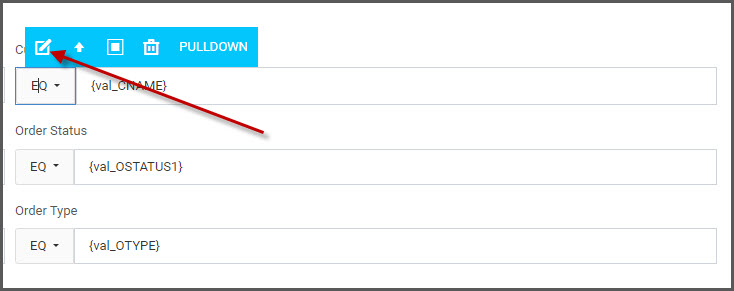
- Click the “pencil” icon on the desired relationship.
- Check the box to “Set as Default”.
- Click the button “Save to Menu Items”.
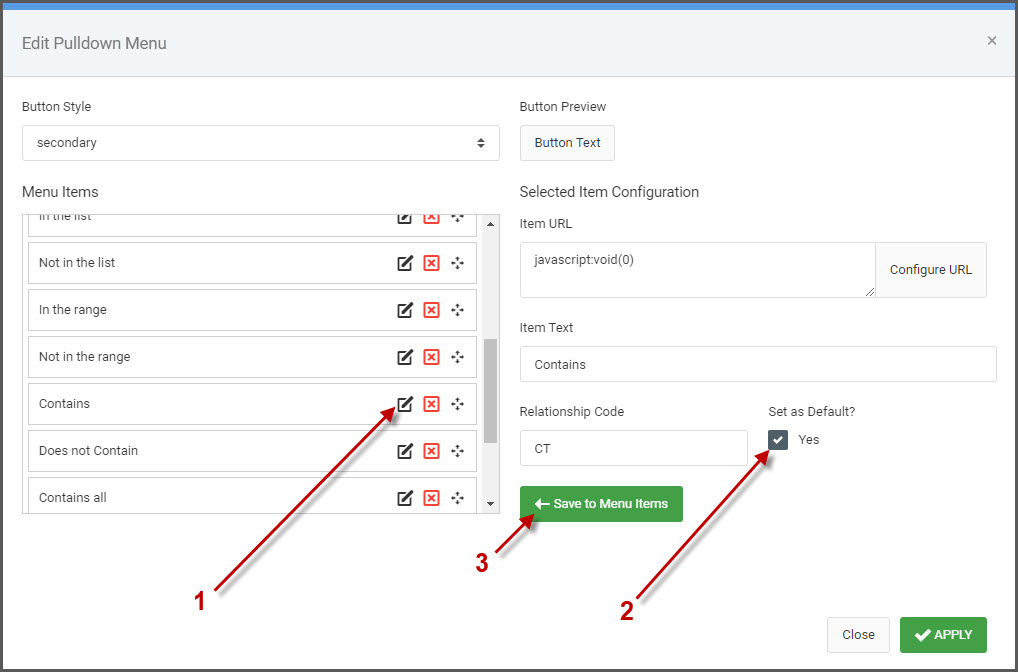
Click the “Apply” button. Be sure to save m-Painter to see the new default relationship.