The Data Upload template is very useful to allow end users to take spreadsheet data and insert it into the database for some use. Normally, this app is built, and then the end user can run it when needing to insert more/new data. For full information on this template and its options, see here.
However, there may be times where you have a spreadsheet file sitting on your server that you need to automatically upload on some schedule. In order to do this, you can use the Messaging and Schedule Tasks utility.
First, compile a Data Upload app written over your desired data. Then, open the properties and look for the Default File to Upload property at the bottom of the Program Options tab:
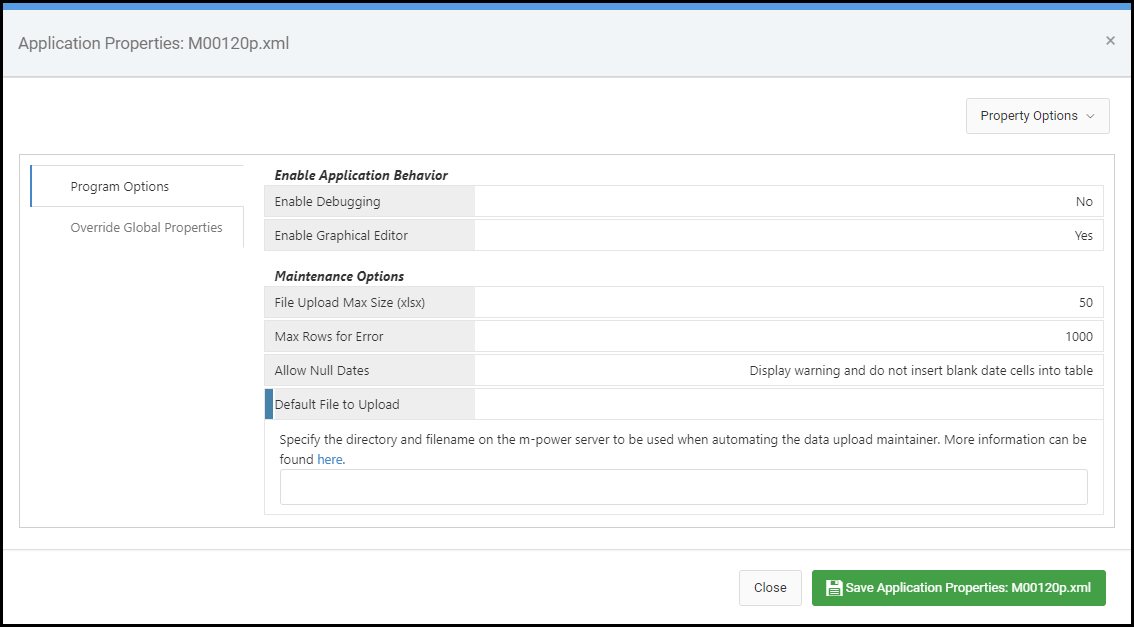
This property accepts a file path on your server where your spreadsheet lives. For instance, if my spreadsheet was kept in C:\temp and named mySpreadsheet.xlsx, my property would look like:
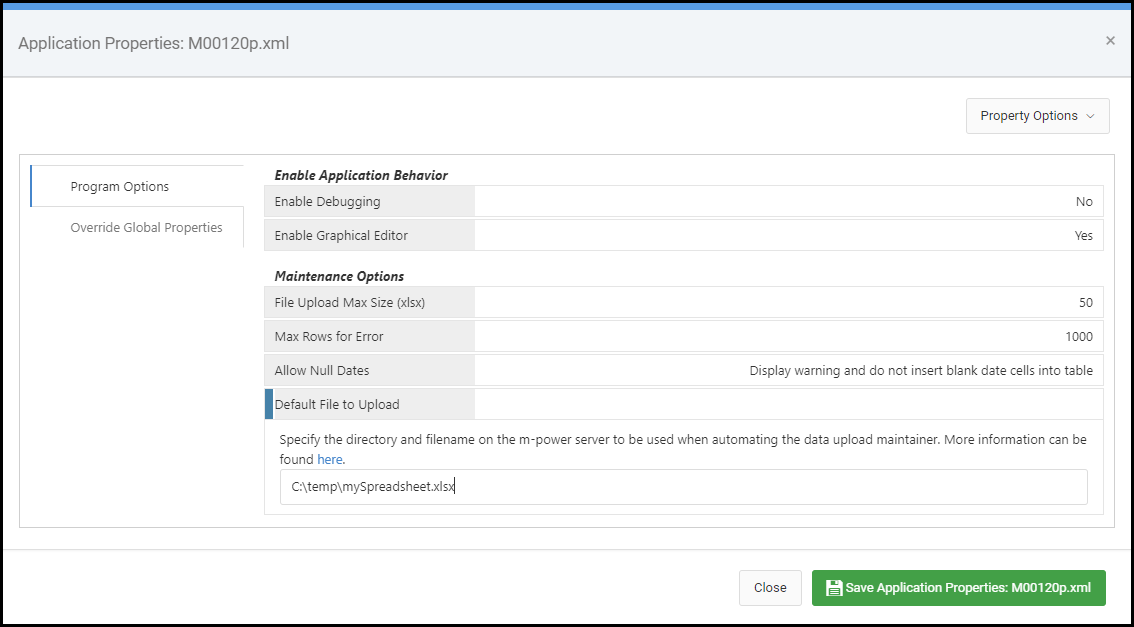
Once done, press Accept. Now, you can configure your task to call this maintainer when it runs, and schedule this task to run as often as you need. To do so, add a new Task Group, as well as a new ‘Call a Maintainer Application’ task type. In this task, select the Data Upload maintainer you just built, and then pass the following parameters to it: run=2&topLineIsHead=0 or 1:
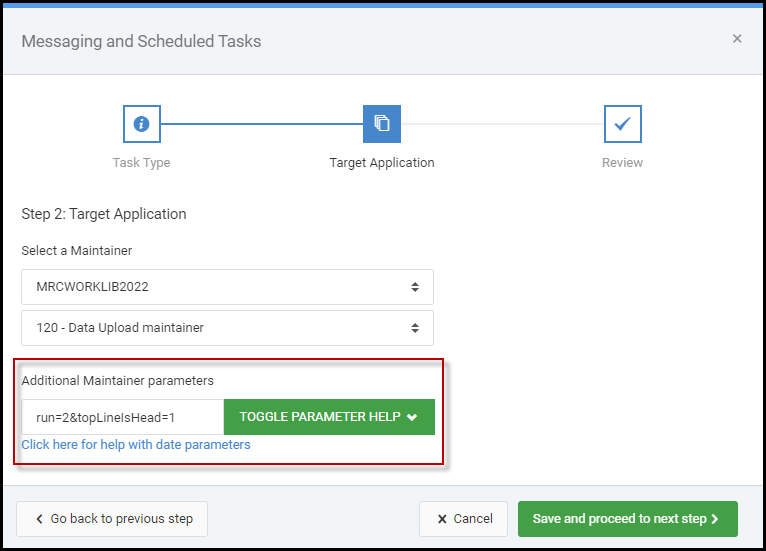
The run=2 parm tells the upload maintainer to automatically run, and the topLineIsHead parameter tells the app whether the top line of the spreadsheet is a header or data. Giving this parameter a value of 1 means the top line is a header row, and a value of 0 means the data starts on row 1. Press Save to save your task.
Finally, you can schedule and/or call this task group just like any other. Full documentation on the Messaging and Scheduled Tasks utility can be found here.
