Overview
Occasionally, Clients contact our support tech team wanting to know what the current version of Tomcat that we support. As I write this document (Mar 2022), we support up to Tomcat 9. While Tomcat 9 is the major version, there are many minor versions of Tomcat 9 that are available to upgrade to.
Clients wishing to upgrade their current Tomcat 9 version (ex. 9.0.8) to Tomcat 9.0.102 should follow the instructions listed below.
Steps
Before beginning, check the current version of your Tomcat. The easiest way to check would be to open any m-Power run-time application. In the URL, replace the “s” that is located at the end of your application with an “x”. This will cause a 404 to appear.
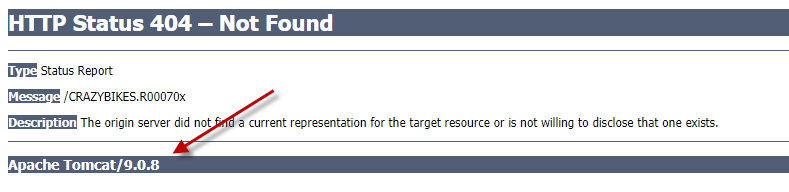
- Find the appropriate version from the Apache Tomcat 9 Website.
- Download the zip from the Core distribution.
- Extract these files to c:\temp\TC9.
- Stop Tomcat (Development).
- Make a copy of development\m-power\tomcat\ to tomcat_old. In the event the upgrade fails, having a backup will make reverting much easier.
- Copy over the c:\temp\TC9\apache-tomcat-9.x.xxx\bin\bootstrap.jar file to development\m-power\tomcat\bin. Overwrite the existing file.
- On your m-Power server, remove any files that begin with ecj* from development\m-power\tomcat\lib
- Copy over all jar files in c:\temp\TC9\apache-tomcat-9.x.xxx\lib to development\m-power\tomcat\lib. Overwrite all files.
- On your m-Power server, edit the development\m-power\tomcat\conf\server.xml. Find the AJP listener line and comment it out.
Note:The default AJP listener looks like this: <Connector port=”8009″ protocol=”AJP/1.3″ redirectPort=”8443″ /> - On your m-Power server, edit the development\m-power\tomcat\conf\context.xml. Add the following directly before the final
</Context>:<Resources cachingAllowed="false"/> - Start Tomcat and verify everything is working to your liking. If so, repeat the process above for your production instance(s). You can also remove the tomcat_old folder we created earlier when you feel comfortable doing so.
