Overview
The m-Power Data Explorer supports the use of white labeling. This may be particularly important to you if you wish to rebrand the look of the Data Explorer for your end-users.
At present, five aspects of the Data Explorer are customizable for white labeling, they are:
- Splash Image
- Header Logo
- Header Text
- Header background color
- Main Menu URL
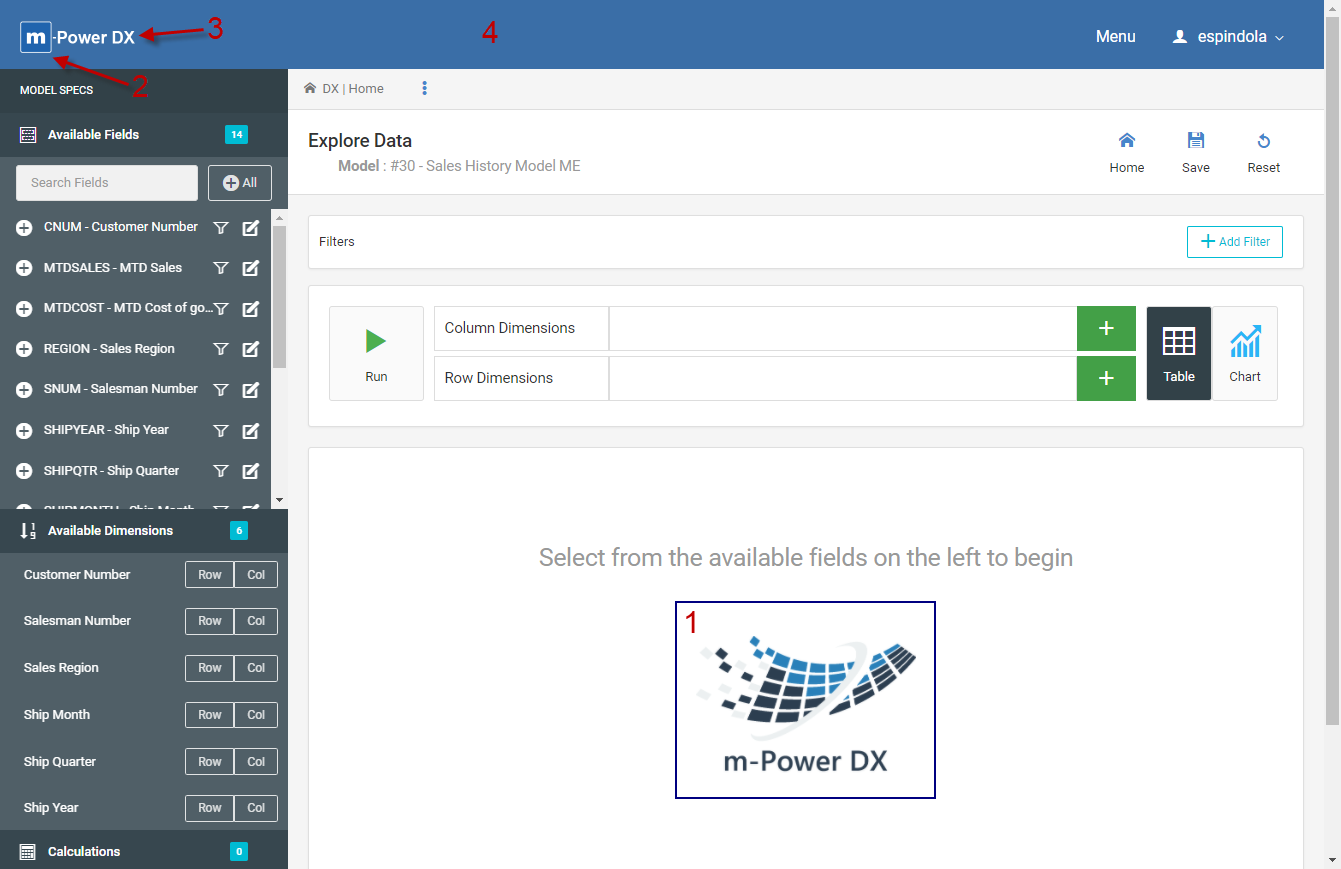
To customize these options (all of which are completely optional), please edit your /mrcjava/WEB-INF/classes/mrc-runtime.properties file.
Add the five following lines to the file:
DX_splash_image=
DX_header_logo=
DX_header_text=
DX_header_color=
menu_url=
Notes
- Enter the necessary image file names for
DX_splash_imageandDX_header_logo. While any image works, mrc recommends .png images with transparent backgrounds. Both these properties assume the images will be stored in the /mrcjava folder, however you can customize the path to a specific folder within /mrcjava if desired:DX_splash_image=/mrcjava/image/MYFILENAMEHERE.png
DX_header_logo=/mrcjava/image/MYFILENAMEHERE2.png - -Enter an appropriate hex color code for the
DX_header_colorproperty, without the leading ‘#’.DX_header_color=E42F37 - If you have one main menu that you’d like all users to be taken to when the ‘Menu’ button in the header bar is selected, then utilize the
menu_urlproperty. Set this equal to a valid menu location, such asmenu_url=DATADICTIONARY.mrcMenu - Any changes to the mrc-runtime.properties file require a Tomcat restart so your changes can take effect.
- You are not required to customize all 4 options. If any option will not be customized, remove the property from the mrc-runtime.properties or keep and uncomment (using a ‘#’ at the start of the line). Any option not explicitly customized will revert back to the default as shown in Figure 1.
