m-Power updates are available on your mrc Customer Portal. The update will be installed on the m-Power server. After installing, the update will also need to be applied to the development interface.
How to update m-Power running on Windows
- Download the m-Power Update.exe from your Customer Portal to the m-Power server.
- Run the m-Power Update.exe.
- Once completed, click “Finish” which will open the Update Release Notes in your browser. If any additional steps are required, they will be listed here.
Note: If the Update Release Notes are not opened due to server security, view the Update Release Notes here.
How to update m-Power running on Linux OS
- Download m-power_update.zip from your Customer Portal.
- End your application server.
- Install the m-Power updates by unzipping the contents of m-power_update.zip to the directory that contains the m-power folder. For example, if the m-power folder is in a folder named development, you will extract to development. A directory named m-power will already exist from the original install of m-Power.
- Be sure to choose to overwrite any existing files.
- Start your application server.
How to update m-Power running on iSeries
- Download the m-power_update.zip from the Customer Portal.
- FTP this file to the root of your AS400.
- End your application server.
- Install the m-Power updates by entering QSH.
- Once in QSH, change to the root directory and run the following command:
jar -xf m-power_update.zip
This command unzips the contents of the Update Package. - Exit QSH.
- Start your application server.
After Updating m-Power
After updating m-Power from the server, you must also “apply” the update in the development interface. The first time you sign into the interface after installing the update, you will see a notification immediately upon signing in.
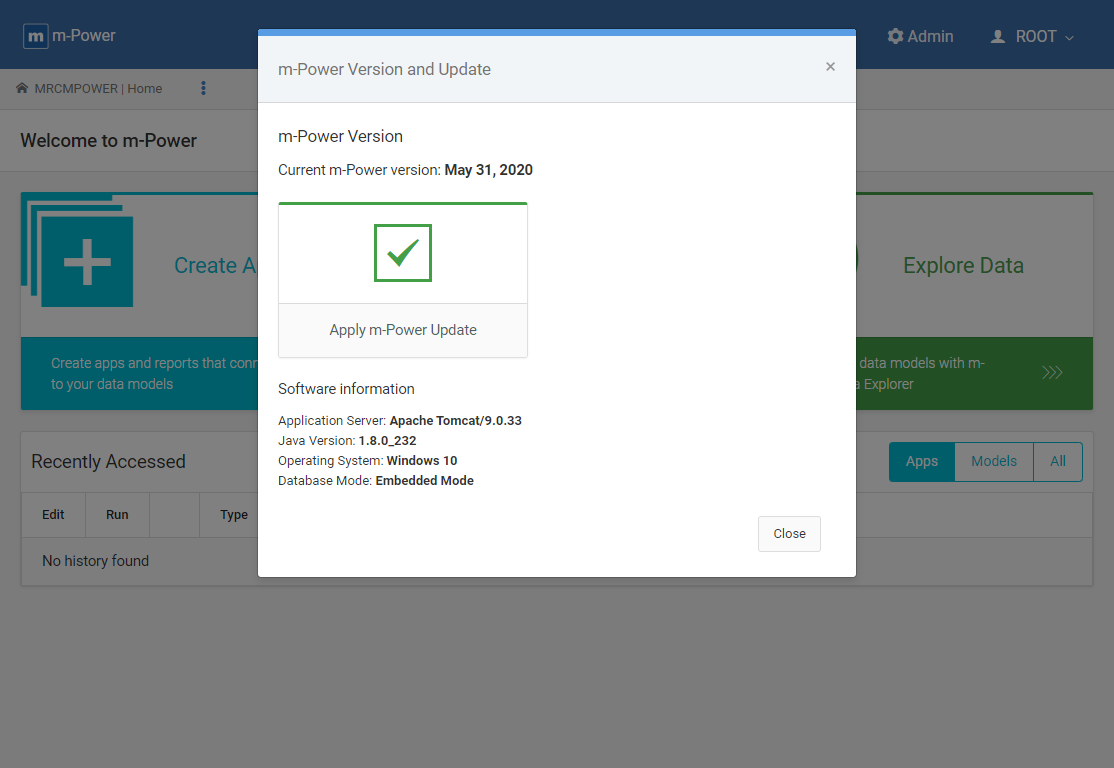
Clicking the ‘Apply m-Power Update’ button begin the apply update process. Alternatively, you can manually click the “Apply Update” button. Open the Admin slider –> Version & m-Power Update. On this screen, click the Apply Update button.
If successful, you will see the following screen once the process has completed:
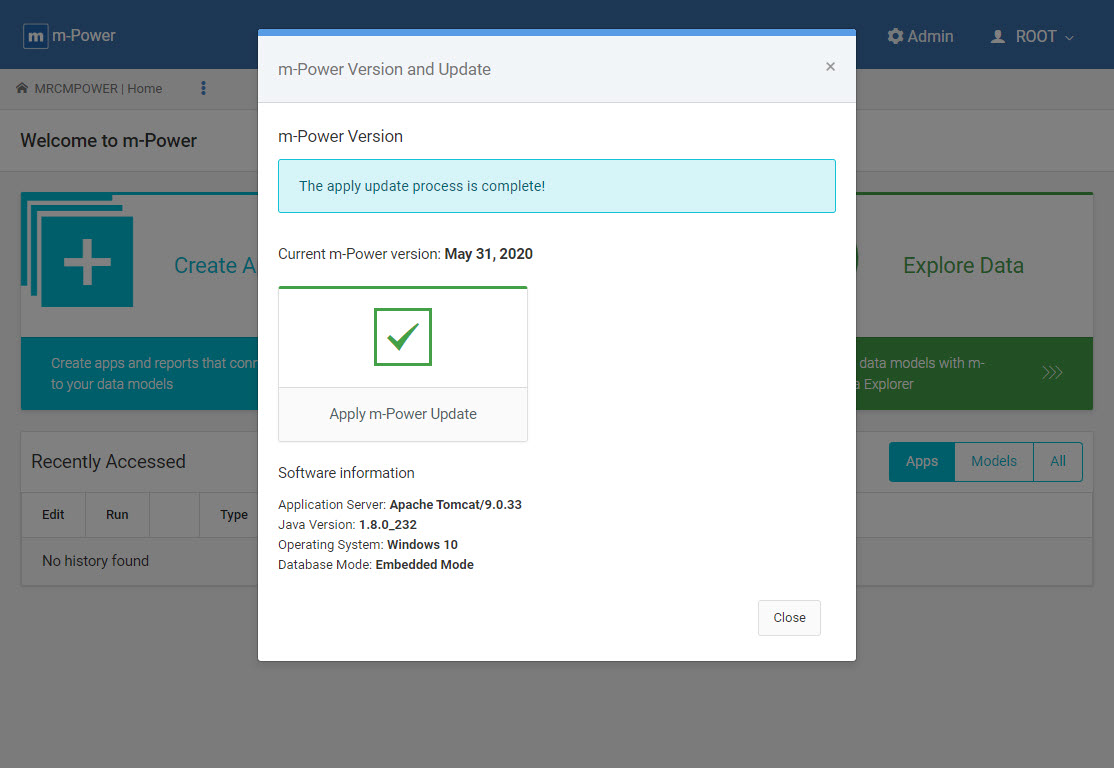
If there were any errors, please contact mrc Support.
