Overview
The Merge Data to PDF and Save to Server message type is useful when data is needed to insert into an editable PDF form. Developers can control the directory path where the PDF is generated. This task type can be scheduled to save to the server after a summary has ran or can be triggered as part of a workflow action step from a maintainer.
Target Application
- Select a Retrieval: Select the dictionary and Merge Data to PDF Retrieval that you wish to use in your task.
- Additional Retrieval Parameters: Additional parameters can be passed through the URL to filter or control the target retrievals behavior. Use the “Toggle Parameter Help” button to assist with creating this URL.
- Map Fields to Target Application: Only used if calling your task from a maintainer. With this option, you are able to map any fields from the maintainer to the fields of your target retrieval. If not calling this task from a maintainer, this option can be ignored.
- Filename: Choose a name for the file output to the server. If passing any parameters to the retrieval via the additional parameters box or mapping fields, you can use these parameters in the filename as well. You may also use built in variables to pull current timestamp or date when the task is ran. Use ${timestamp} or ${datestamp} for these respectively.
- Map Fields to Retrieval: Only available if the “Accepts maintainer parms” box was checked in the Task Type screen. With this option, you are able to map fields from the maintainer to the fields of your retrieval.
Recipients
- Recipient address source – Use a distribution list: This option allows you to use a Distribution List Retrieval control the file output. Select the dictionary where the Distribution List Retrieval lives and the Retrieval application itself. Any additional parameters you wish to pass to filter retrieval results can be entered using the “Toggle Parameter Help” button.
- Map distribution list fields to retrieval: If using a distribution list, you can filter the target application by mapping fields from the Distribution List Retrieval to the retrieval fields. For example, you can map CUSNO (customer number) from the distribution list to the retrieval CUSNO and each customer will get a separate output file.
- Map maintainer fields to distribution list: If a Distribution List is selected and the “Accepts maintainer parms” box was checked on the Task Type screen, you are able to filter the distribution list dynamically by mapping fields from the maintainer to the Distribution List Retrieval. For example, if you have a customer order form maintainer triggering a task group, you can map CUSNO (customer number) from the maintainer to filter the Distribution Lists records to only return records for their customer number. This is a dynamic way to output files from a maintainer.
- Output Folder: Select the folder to control where the files will be generated on the server. These queues are set up in the output folder screen from the Messaging and Scheduled Task Menu.
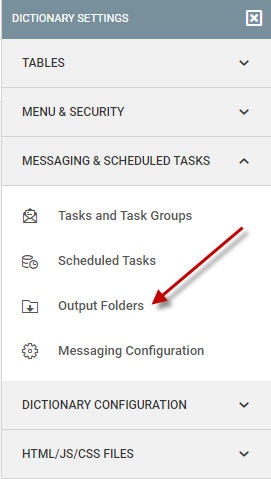
Review
- Review: Overview of all options that make up your task. A great tool for troubleshooting tasks.
