The AI m-Painter HTML Helpers are designed to help developers create and manage HTML more efficiently within m-Painter. These tools enable developers to describe what they want to build, and AI will generate and insert the appropriate HTML directly into the application. This functionality is available in both the Design Mode and Source Mode editors.
AI HTML Helper
The AI HTML Helper in Design Mode allows developers to add elements to their page using natural language—no manual coding required. Simply describe what you want to add, and AI will generate and insert the HTML directly into the application behind the scenes.
- Open your application in m-Painter Design Mode.
- Place your cursor in the area where you want the new element added.
- On the right-hand Element Panel, expand “AI HTML Helper” to open the chat bot.
- Type a description of what you want to add (e.g., “Add a Bootstrap card with a header and button”).
- AI will generate and insert the HTML code at your cursor location.
- You can:
- Click red “Reject Changes” button to remove the inserted element, or
- Keep the element and interact with it like any other component in m-Painter.
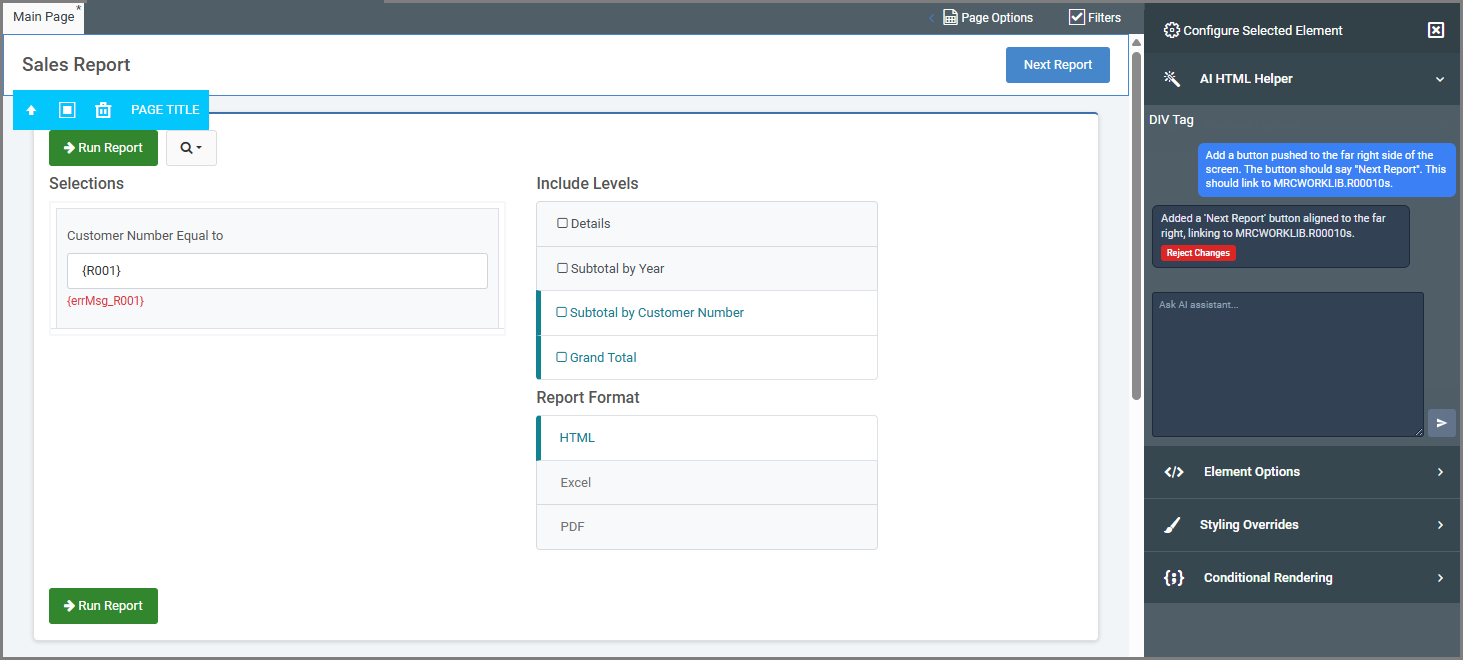
AI Code Completion
The AI Code Completion Helper is available in Source Mode and is intended for developers who want to insert raw HTML, CSS, JavaScript, or other custom code directly into their page.
- Open m-Painter and switch to Source Mode.
- Place your cursor exactly where you want the code inserted.
- Click the blue “AI Code Completion” button in the top-right corner of the screen.
- A chat window will open. Type your prompt describing what you want added.
- Click the blue arrow button to submit your request.
- AI will generate the code and insert where asked.
- Choose Accept to keep the changes or Reject to remove them.
- If rejected, your prompt remains in the chat so you can adjust and resubmit.
- After accepting, you can freely edit the inserted code like any other custom code in m-Painter.

Note About AI-Generated Code
The code generated by the AI helper is created using artificial intelligence. While this tool can greatly speed up development and provide valuable coding assistance, the generated code may not always be perfect or suited for every scenario. Review the output carefully before applying it to your application, and remember that AI-generated custom code falls outside the scope of mrc Support. However, if you have questions about how to use the feature or encounter technical issues, please reach out to mrc Support for guidance.
