Overview
The Save Application Output to Server message type can be used when an output file is needed to be sent to the server. Developers can dynamically specify the filename by passing parameters to the task. This task type can be scheduled to be ran automatically or can be triggered as part of a workflow action step from a maintainer.
Target Application
- Target Application: Select the dictionary and application that you wish to use in your task. You can use a Retrieval or Report for this task type.
- Additional Report Parameters: Additional parameters can be passed through the URL to filter the target application or control the app behavior, such as choosing subtotal levels or defaulting a date value. Use the “Toggle Parameter Help” button to assist with creating this URL.
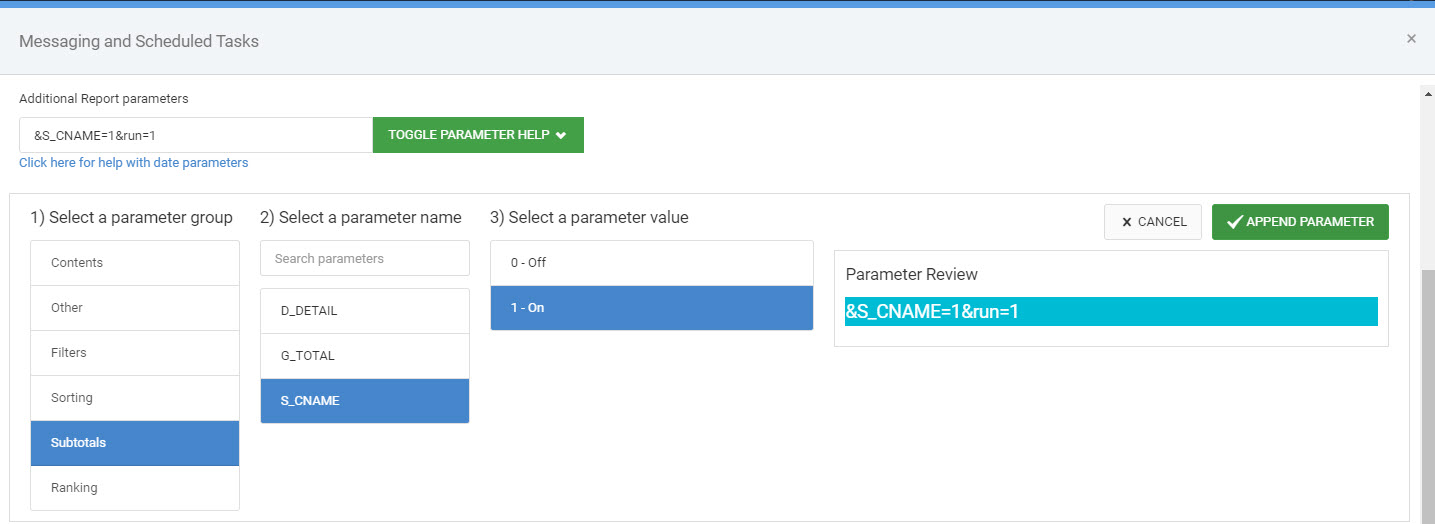
- Output Format: Choose the format the report should output to on the server.
- Filename: Name the file to be output to the server. If passing any parameters to the application via the additional parameters box or mapping fields, you can use these parameters in the filename as well. For example, if mapping CUSNO from a maintainer to the R001 (first runtime record selection) of the report, you can use ‘Report_${R001}.xlsx’ as the filename. You may also use built in variables to pull current timestamp or date when the task is ran. Use ${timestamp} or ${datestamp} for these respectively.
- Map Fields to Target Application: Only available if the “Accepts maintainer parms” box was checked in the Task Type screen. With this option, you are able to map fields from the maintainer to the fields of your report.
Recipients
- Distribution List: If a distribution list is selected, the task will output as many records found in the distribution list. If using the distribution list for this task type, it is recommended to filter the target application as well.
- Map distribution list fields to Target Application: If using a distribution list, you can filter the target application records by mapping fields from the Distribution List Retrieval to fields in the target application. For example, you can map CUSNO (customer number) from the distribution list to the CUSNO field of the target application and when using the ‘Output one Target Application per distribution record’ option, create a separate output file for each customer returned in the distribution list.
- Map maintainer fields to distribution list: If a Distribution List is selected and you are triggering this task from a maintainer, you are able to filter the distribution list dynamically by mapping fields from the maintainer to the Distribution List Retrieval. For example, if you have a customer order form maintainer triggering your task group, you can map CUSNO (customer number) from the maintainer to filter the Distribution List’s records to only return records for their customer number. This is a dynamic way to generate files based on record data.
- Output Folder: Select the folder to control where the files will be generated on the server. These queues are set up in the output folder screen from the Messaging and Scheduled Task Menu.
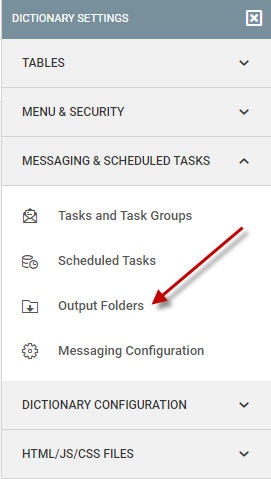
Review
- Review: Overview of all options that make up your task. A great tool for troubleshooting tasks.
