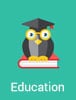 Summary: Executive dashboards help business leaders get a clear view of their organizations at a glance. But, not all dashboards are created equal. How can you create effective dashboards for your executives? In this article, we explore a few best practices to follow when creating dashboards.
Summary: Executive dashboards help business leaders get a clear view of their organizations at a glance. But, not all dashboards are created equal. How can you create effective dashboards for your executives? In this article, we explore a few best practices to follow when creating dashboards.

Let’s talk about dashboards. Dashboard adoption has grown by leaps and bounds over the past few years. The driving force: Businesses have more data than ever before. They’re using dashboards as a way to turn this data into meaningful information.
The problem: Many dashboards fall short of this goal. They’re nothing more than charts on a page.
The question: How can your business deliver dashboards that make a difference? How can you make great dashboards? What best practices should you follow?
Today, let’s explore that topic in more detail. Now, I realize that there are no shortage of articles on dashboards…many of which say the same things, like:
- Start with clean data
- Identify your KPI’s
- Keep it simple
- Figure out which type of dashboard you need
- etc…
Don’t get me wrong: The points mentioned above are important. But, I think everyone who knows anything about dashboards already understands these points. Rather than restate these best practices, I want to move into other critical areas that aren’t as widely discussed. If you’re using dashboards, here are 7 best practices to follow.
Ask dashboard users this question

You probably understand the importance of talking to your users before creating a dashboard. Obviously, you shouldn’t deliver dashboards without understanding their needs.
However, business users don’t always know what they need on a dashboard. They understand what problems they’re facing, but they don’t always know the best solution.
For instance, if you asked a user what metrics they want on their dashboard, they might ask for all sorts of graphs and charts. The problem is, that question doesn’t drill down to the user’s needs. It’s asking them to design the dashboard.
Rather, you need to frame your questions in a way that reveals the user’s needs. As explained below, it starts by asking a simple question.
“This may sound like a no-brainer, but the most essential step before designing a dashboard is to truly understand the needs of the people who you’re building it for,” says Max Morganfield, Data Strategist for Room 214. “To get there, lead by asking “What questions are you trying to answer?” instead of “What metrics do you want to see?” The person building the dashboard – whether it’s an analyst or strategist – is the specialist, and knows how to translate that feedback into the metrics executives need to make more informed decisions.”
Constantly iterate
Let’s take the last point one step further. Asking users the right questions is important, but it doesn’t end there.
Never assume that the dashboard is finished because you built it to the executive’s specifications.
The next step: Iteration. Understand how they interact with the dashboard. Figure out what areas are most important (and which are being ignored), and adjust accordingly.
“After talking to your users, start with low-fidelity prototypes,” says Alan Zucker, Founding Principal of Project Management Essentials LLC. “See how the executives interact with the data. How often do they access it? How often do they stay logged in? How do they address questions raised by the data? Progressively iterate through the process, incrementally adding functionality and value.”
Start with the most important metric in the top left
Every dashboard should tell a story that’s aimed at the user. They should clearly explain specific insights so the executive not only understands the data, they know what actions to take next.
“The golden rule for all executive dashboards, including those that are fairly simplistic or narrow, is to make sure the design flow tells a story,” says Morganfield. “From the top down, each metric should support a narrative that helps your executive get to the point quickly and without difficult navigation. Dashboards are important, but so is the executive’s time.”
Since you’re telling a story, data organization is critical. Deliver the most important information first. Studies show that people’s eyes gravitate towards the top left of the page, and move from left to right. Place your most important metric in the top left of the screen, and organize the rest by importance in the order they will be viewed.
Understand visual hierarchy
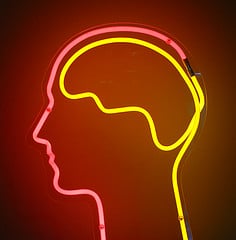
In the first three points, we’ve explored the need to build a dashboard around the user’s needs. But, placing data on a page isn’t that effective if you don’t understand visual hierarchy.
In other words, how does the human eye process visual cues? According to this article, our eyes automatically process and rank visual data based on certain factors:
Size – Our eyes are drawn to larger elements. When building a dashboard, emphasize your most important data with size.
Color – Our eyes are drawn to bright colors. Avoid dull or drab colors when highlighting important takeaways.
Contrast – Stark differences between elements is a good way to draw the user’s eye to the brighter one.
Repetition – Repeated elements draws the user’s eye. For example, you could emphasize all of the data you want to highlight using a specific color.
Proximity – When elements are in close proximity to one another, users assume they’re related. Group related data together, while separating unrelated data with whitespace.
Texture and Style – Emphasize actions or data using distinct textures/styles. For instance, use a specific button to highlight actions that you want the user to take.
Of course, we’re just scratching the surface here. If you’re responsible for dashboard creation, I encourage you to educate yourself on visual design. You’ll create dashboards that display both useful information AND make it easy to understand.
Include goals and checkpoints
Many dashboards lack one powerful element: Context. Without context, your dashboard is less effective.
For example, suppose your business shipped 100 widgets this month. When an executive views this data on their dashboard, how will they know if that’s good or bad? How will they know if they’re on pace or falling behind? As explained below, include goals and checkpoints with all of your data.
“Add goals and checkpoints into your dashboard’s visuals,” says Morganfield. “This makes it more intuitive, and executives will have an easier time seeing how the tracked items are measuring up against their objectives. While a visual look at historical data can help executives answer questions about the past, without a clear representation of where things are heading, it’s difficult for them to understand when to make adjustments or to pivot their tactics.”
Make the dashboard proactive
The goal of any executive dashboard: Drive action. The data should not only tell a story, it should help the user understand what steps to take next.
The problem with most dashboards: They’re only effective if the user is physically looking at it. As soon as they step away from the dashboard, it’s not very useful. How can you drive action if you can’t control when the executives use the dashboard?
I believe dashboards should be proactive. For instance, wouldn’t you rather have a dashboard that’s useful 100% of the time? Wouldn’t you want a dashboard that can alert users to problems, even when they’re not staring at the dashboard?
Any dashboard tool worth its salt should offer some type of automation options. These options let your dashboard respond to changes in data automatically, or perform tasks based on pre-determined events.
For instance, an effective dashboard should notify the user when key data points rise or fall beyond pre-set numbers. It should alert them to a problem as it’s happening, not just when they’re looking at the dashboard.
Show the refresh date
“You must ensure they last refresh period is shown in the dashboard that is easy for executives to know the last time the data was loaded,” explains Derek Wilson, President and CEO, CDO Advisors, LLC.
It’s a simple tip, but one that is often overlooked. I can’t tell you how many dashboards I’ve seen that omit this data.
Why is it so important? Your dashboard must give the users a complete view of their data. To make an informed decision, the user must understand the data’s age. Is it real-time, hours old, days old, etc…? The data’s freshness plays a major role in deciding the next steps.
Summary
These are just a few executive dashboard best practices, but the list could be much longer. Would you add anything to this list? Feel free to comment below!
[signup]
Pingback: Executive Dashboards Examples with Power BI - CDO Advisors
Pingback: What are BI dashboard best practices? - What Type Degree