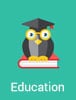 A couple of weeks ago, Google announced some big news: Google Docs now has pivot tables! I know what you’re thinking: How is this different than other pivot table options, such as those found in Excel? Are they right for business? I’d like to help you answer these questions.
A couple of weeks ago, Google announced some big news: Google Docs now has pivot tables! I know what you’re thinking: How is this different than other pivot table options, such as those found in Excel? Are they right for business? I’d like to help you answer these questions.
First, how does this differ from other pivot table options? Before we answer that question, we must first answer this question: What are the other options? Before Google pivot tables came around, there were 2 main approaches to pivot tables: Excel pivot tables and database-driven web pivot tables (like those created with m-Power). With Google’s foray into pivot tables, we now have 3 legitimate pivot table options. So, which one is best for your business? The best way to answer that question is to take a look at how each option compares in 5 key areas:
1. Accessibility
How easily is your pivot table accessed or shared with others? Excel stumbles in this area, as spreadsheets are typically shared via email…often leading to security issues or version confusion. On the flip side, database-driven web pivot tables and Google’s pivot tables are accessible via the web. They’re both accessed in one central location, so there’s never a question as to which version is correct.
2. Data volume
How much data do you need to analyze? If you’re dealing with a high volume of data, Google’s pivot tables have a couple of factors going against them. First, their spreadsheets have a 400,000 cell limit. It’s important to note that this is a cell limit, not a row limit. For instance, if each row has 10 columns, Google will limit you to 40,000 rows. For comparison’s sake, current versions of Excel can hold 1,000,000 rows, while previous versions were limited to 66,000 rows.
Secondly, Google’s pivot tables–and Excel’s pivot tables to a lesser degree–are limited by the device on which they’re being run. Since calculations are performed on the device itself, an underpowered computer with very little memory would have trouble with pivot tables containing large amounts of data. For comparison’s sake, database-driven pivot tables don’t have such limitations. Because the calculations are performed at the database level, you’re only limited by the amount of rows your database can handle and your database server capabilities. Millions of rows shouldn’t be a problem using this method.
3. Device support
Do you need to access and/or edit your pivot tables on a smartphone or tablet? With Excel, you could most likely view a pivot table on your smartphone with the right app, but don’t plan on editing anything. With Google Docs, the pivot table option isn’t even available on their mobile version. However, a database-driven pivot table works just fine on any device, since it’s web-based and not limited by the device on which it’s being run.
4. Data storage
Pivot tables are usually used to summarize important business data. The question for you: Where is that data stored? With Excel, that data is often stored in multiple locations, depending on how many people it was sent to. With Google docs, it’s stored on Google’s servers, which is better for accessibility but not for security. With the database-driven option, it’s stored in your own database. As a result, the data presented in a database-driven pivot table is both real-time and secure.
5. Application data security
If multiple people within your company need access to one pivot table, you might run into problems. For example, suppose that you had sales reps, managers, and C-level executives who all need access to one pivot table. The problem: The sales reps should only be able to see data applicable to their region, but the managers and executives should have more access. Using Google docs or Excel, the solution is multiple spreadsheets, which is difficult to maintain/manage. A database-driven approach allows for single pivot tables with record-level security. This means that each user can only see the data which belongs to them. Everyone can access the same pivot table yet see different data.
In conclusion, those are 5 of the most important factors to consider when comparing pivot table options. So, which option is best for your business? As every business is different, there’s no blanket answer. It really depends on your business needs, your data, and what you need from your pivot tables. However, the comparisons listed above should point you in the right direction as you determine which option is best for your company.