Interface Upgrade: See Your Template Before You Choose It!
Too often, many customers were unsure which template they should select when designing an application. They often said "If I could just see an application example, that would be very useful." Other customers also have suggested that they would like to pick a template at the beginning of the design process, rather than the end.
Both of these features have now been included on the August 13th, 2008 m-Power update or later.
Now, when you build an application, you will see a screen like this:
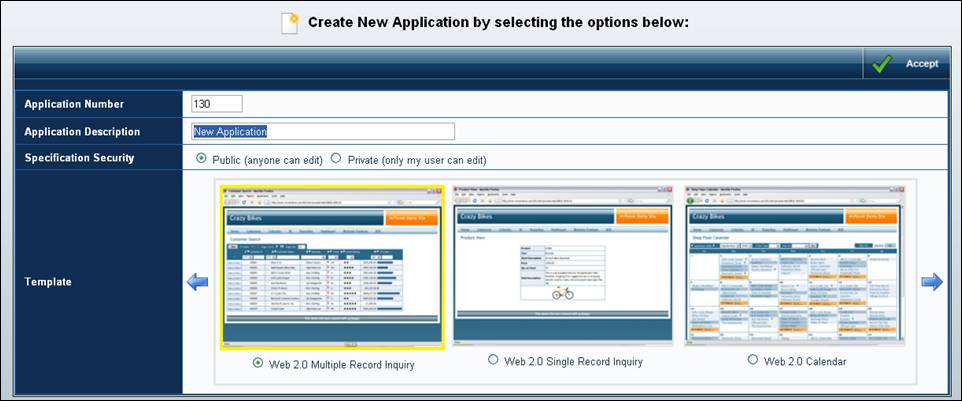
Customers who have older, non-Web 2.0 templates still loaded will see some screens that look like this:
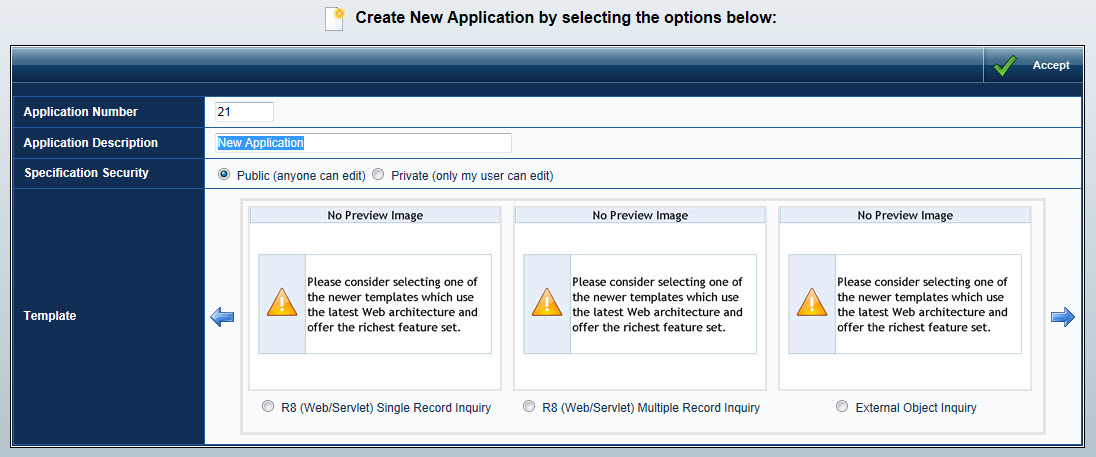
Notice that the template images are not that of a template but of a text message. This is normal behavior, as R8 templates and older do not have any images defined to their template.
Question: I write my own templates. How can I make a picture appear for my own custom template?
Simply add an image (most likely a screenshot of your template in action) to the /m-power/mrcwebgui/image/template folder. The image size must be exactly 250 pixels x 181 pixels. The name of the file should match the description of the template from the "Manage Application Types" screen, however the file name should include no spaces or special characters. The file type can be either .jpg or .gif.
For instance, if I have a template called "Master Sales Template.version.3", the file would need to be called "MasterSalesTemplateversion3.jpg" or "MasterSalesTemplateversion3.gif".