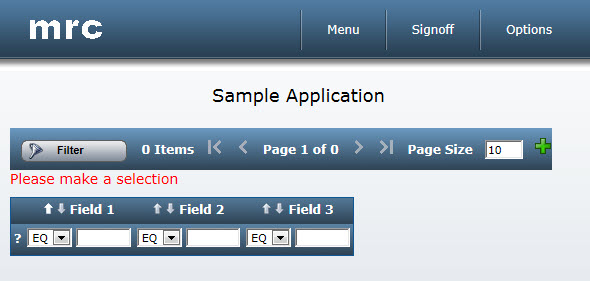Control Data Output on Page Load
m-Power allows developers to disable certain m-Power templates from automatically displaying data on page load. When this is set, end-users who load an application will be presented with a standard m-Power page, however, it will be void of data. To make data appear, the end-user needs to enter a selection, then press "Filter."
Two common benefits of this feature are:
- Reducing the need for prompt maintainers to serve as an initial search screen.
- Allowing users the chance to first search an Interactive or Pivot Report prior to loading all data.
The m-Power templates that contain this feature are:
- Multiple Record Inquiry
- Interactive Report
- Pivot Table Report
- Work-with Maintainer
- Grid Maintainer
To enable this feature, go to Application Properties and look for the property "data_on_load." By default, this option will be set to "Always display data." However, if you would like the page to initially load without any data, select the "Do not display data on application load" option. Press OK. When you run your application, you will see a screen that looks like this:
Once a user makes a selection or clicks the "Filter" icon, they will be shown their result set.
Notes:
- Unless custom client scripting is added, users can simply click "Filter" to see all data.
- Passing any parameter across the URL assumes that the user has already made their selection and will automatically display data.