Displaying Multiple Graphs in a Report
The Report with Graph templates allow you to have multiple graphs within a single Report. This documentation will illustrate how to set up two graphs, one for the Detail Level and one for Sub-Total Level. To start, build your application using the Report with Graph template as you normally would and enter m-Painter. This is the defaulted m-Painter Screen (graphing grand total information).
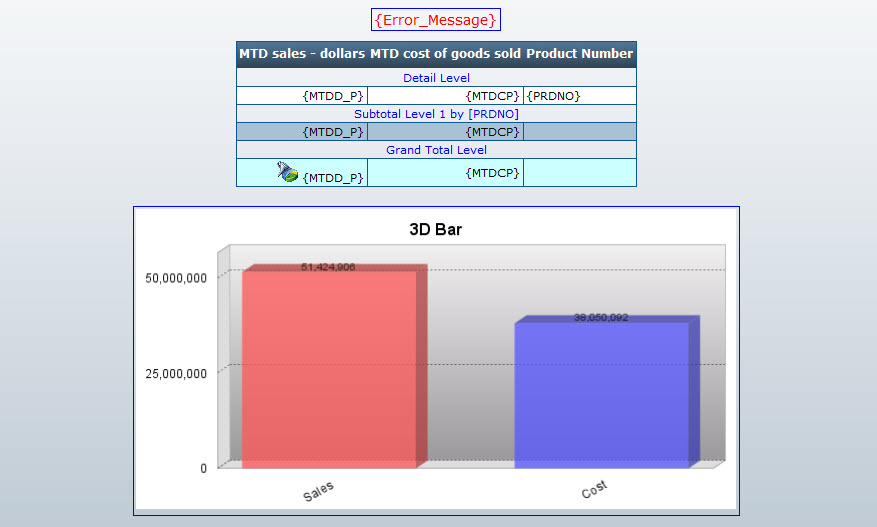
- To add another graph, click within m-Painter, then click the "Insert/Edit Graph" icon in the m-Painter toolbar.
- A pop-up window (Graph Properties) will display asking you what you would like to graph in your new image.
- In the "Fields" tab, select "MTD Sales – Dollars".
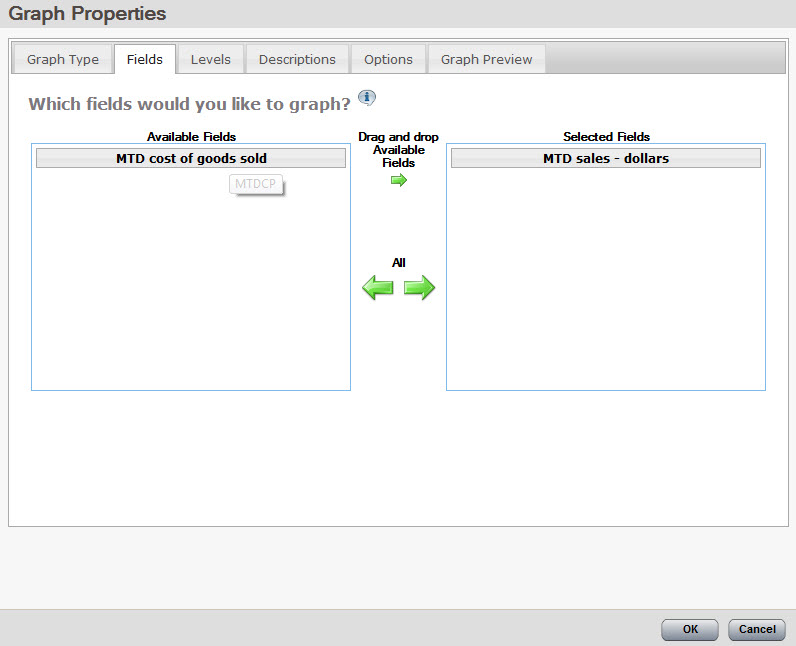
- On the "Levels" tab, select "Subtotal". Click "OK".
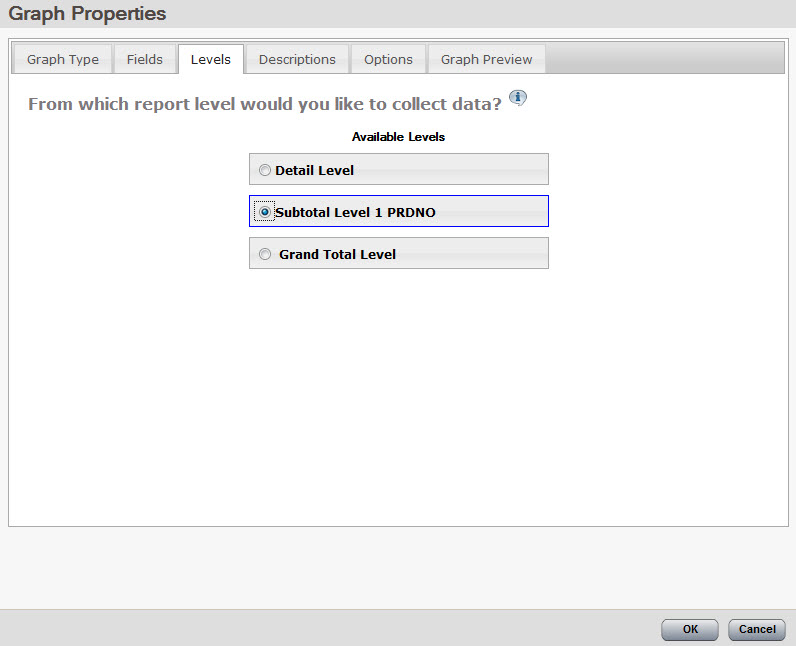
Congratulations, you have just set up a second graph!
Now we will reconfigure the original graph to utilize Subtotal Information in the form of a Pie Graph, graphing "MTD Sales – Dollars":
- Right click on the original graph and select "Graph Properties".
- Select the "3D Pie Chart" option.
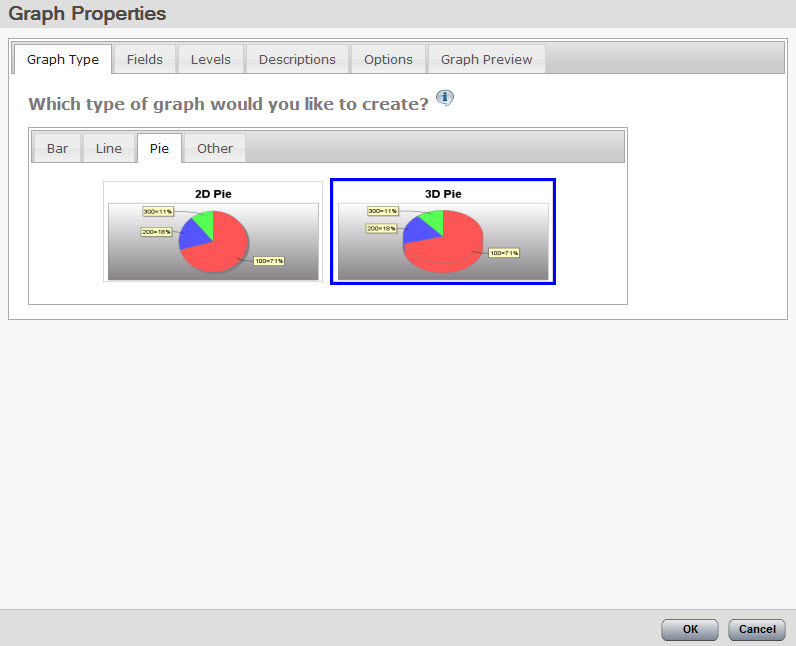
- Select the "Fields" tab and make sure the "MTD Sales – Dollars" field is being graphed.
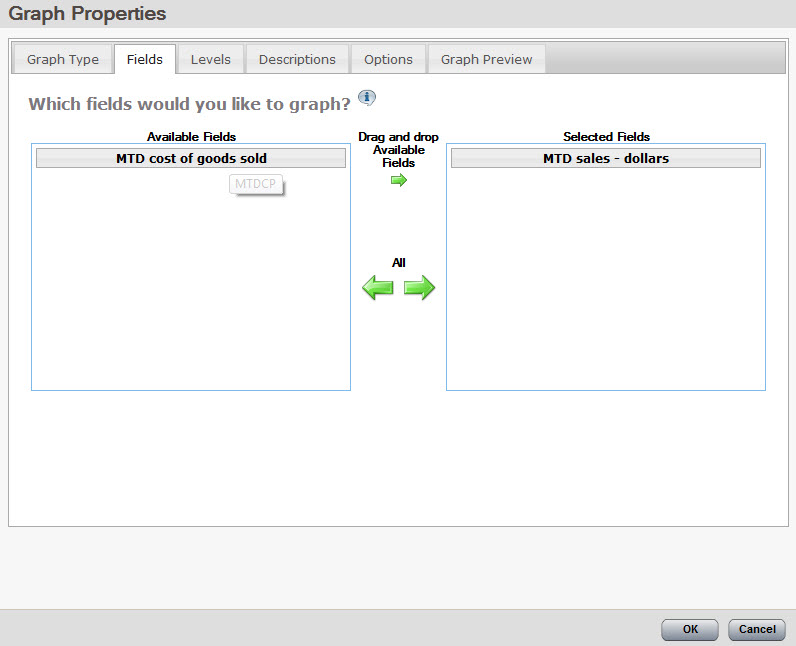
- Next, select the "Levels" tab and choose the "Subtotal 1" level.
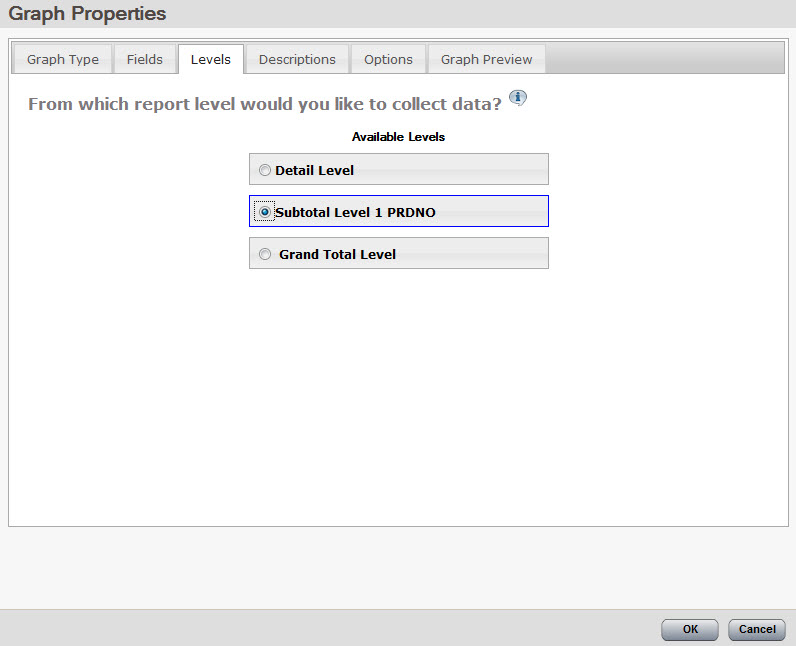
- Click "OK".
After putting both graphs side-by-side, the output now looks like this:
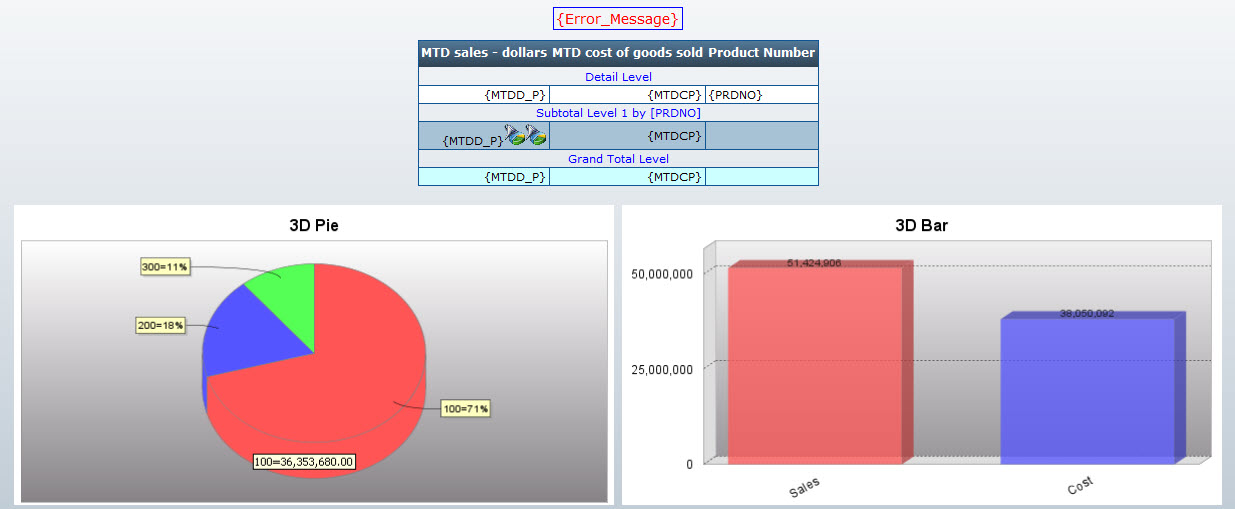
Note: Always ensure that your image data collectors are in the correct place within the table. In this example, we are graphing both graphs at the Subtotal level, therefore the image data collectors are both in the table at that level. If you delete or move them elsewhere, the graph may not work properly.
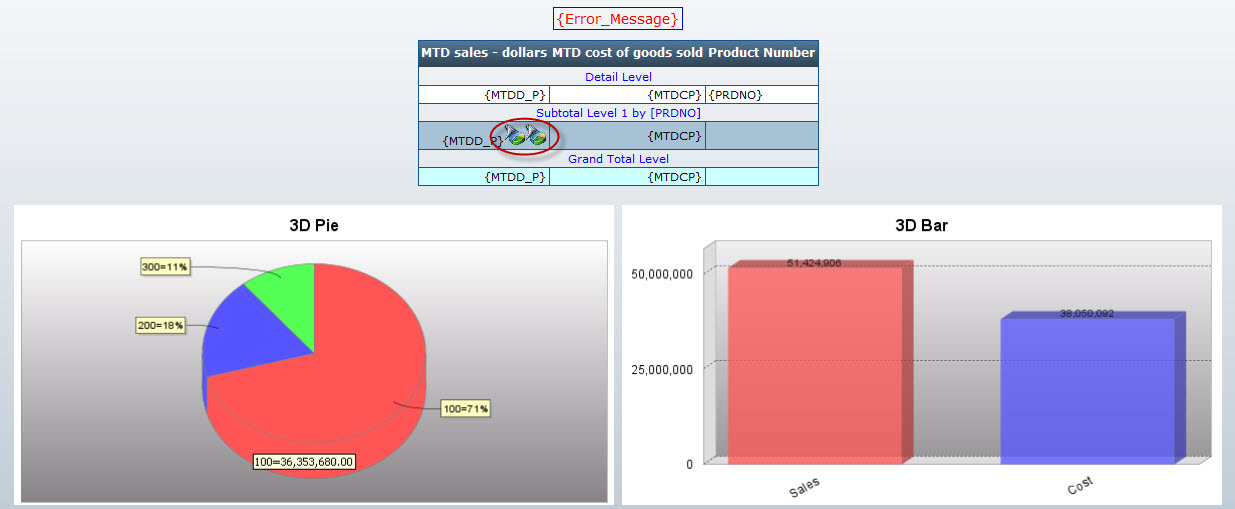
Note:
It is important to note that you can change the way either of these graphs look and perform by simply right-clicking on the graph in question and selecting "Graph Properties". These graph properties will perform independently of each other. Ultimately, making a change to one graph will have no effect on any other graphs being used in the application.