m-Painter Pulldown Menu
Click here to access current documentation for this feature.
A pulldown menu allows you to organize application links/options within a single location on the screen. This is highly useful when you want to give users the option of several links to click on but have limited screen space to accomplish this. We use pulldown menus throughout m-Power. For instance, the "Action" cog wheel on the manage application screen is a good example of a pulldown menu. There are three types of pulldown options:
- Pulldown Menu
- Button Menu
- Split Button Menu
These features are only available within Bootstrap Templates.
Differences between Pulldown Types
-
Pulldown Menu
The pulldown menu adds a text based menu option. When selected, the user then sees all menu options beneath the original text based link.
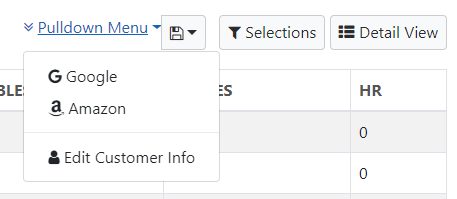
-
Button Menu
The button menu adds a button based menu option. When selected, the user then sees all menu options beneath the original button, once it has been clicked.
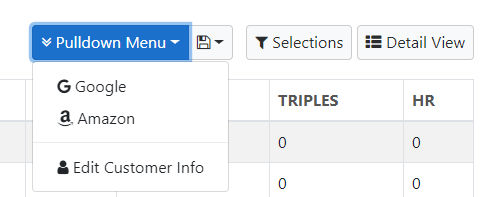
-
Split Button Menu
The split button menu adds a button based menu option, however the button is now split. If the user clicks on the larger left side of the button they will be sent to the first link specified. However, they can also click on the right side of the button, with the arrow to see the other options available within the menu.
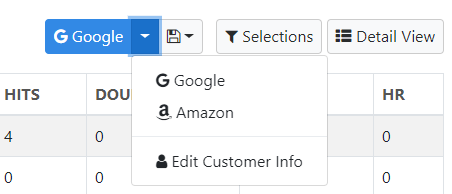
How to add Pulldown Menus
To begin, open m-Painter and right click where you want your pulldown menu added. Select "User Interface" then "Insert/Edit Pulldown Menu."
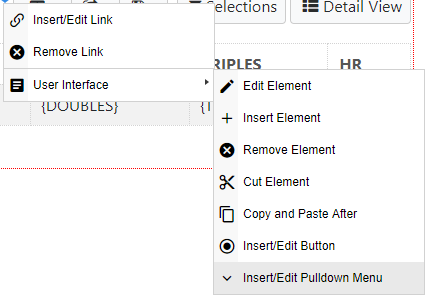
Select "Pulldown Menu" from the "Menu Type". Enter the Menu Title — this text will be what the user will click on to activate the pulldown. You can also add an optional Title Icon.
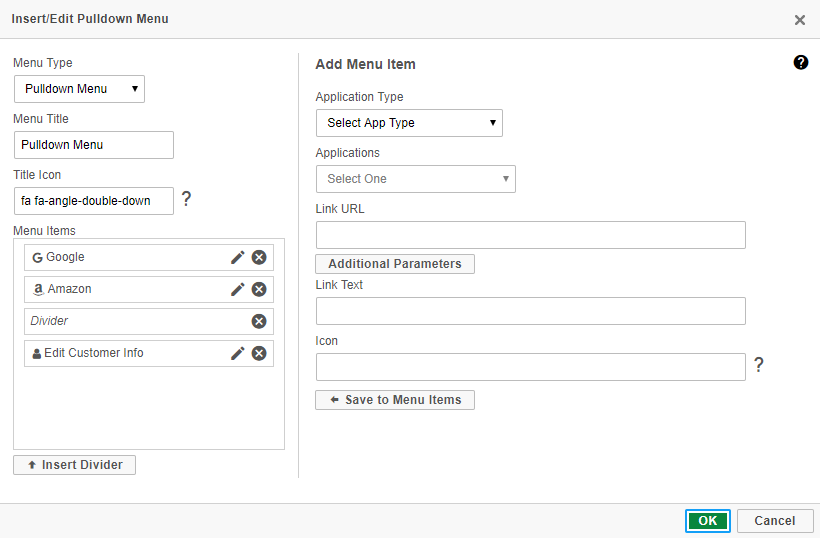
Next, head to the right side of the screen to add your individual menu items by progressing through Application Type, then selecting your application. You do not have to link to an m-Power application — whatever you wish to link to, be sure the URL is correct and that you have entered Link Text. Adding an icon is optional. Once completed be sure to click "Save to Menu Item" to add this to your pulldown.
Feel free to insert dividers, edit/delete options, or reorder your menu options (via drag and drop) within the left portion of the panel.