Customizable Splash (loading) Page
m-Power Reports give you the option of Customizable splash (loading) pages. On long running reports, users will see a pre-defined image letting them know that their report is running.
By default, it is turned off. However, just a few clicks will activate this very friendly user feature.
First, be sure when building your Report to specify the Report Template.
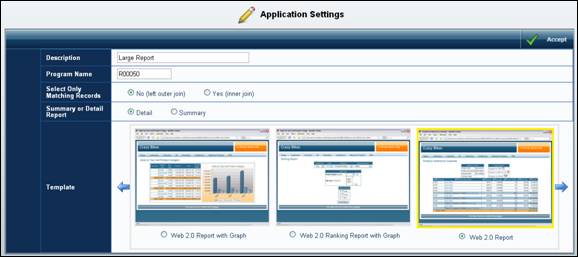
Once your application is built, return to the application menu and click "Edit Properties".
Once in Application Properties, look for the "display_splash" parameter.
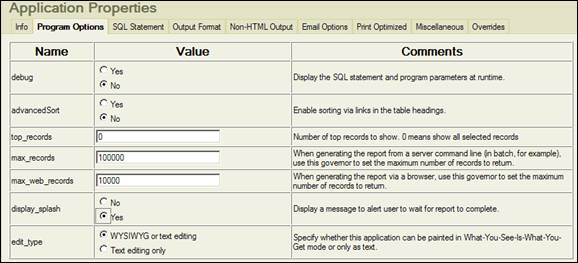
Set the "display_splash" parameter to "Yes". This will activate a splash page when a user is waiting for a report that does not run immediately.

Click OK and click the "Save and Deploy" button. Your Report will now utilize this feature.
At run time, your users will see this screen while waiting for their report:

Notes about the Report Splash Page
mrc ships a small animated image that serves notice that the report is running. If you would like to use your own image, there are two different options:
Option 1: Replace the image just for certain applications
For this example, let's say the custom image you would like to use is "AnimatedLogo.gif". Be sure to move "AnimatedLogo.gif" to the /mrcjava/image directory on the server that is hosting your web server. After compiling your application, enter the source view through m-Painter. Navigate to the text you see in the image below.
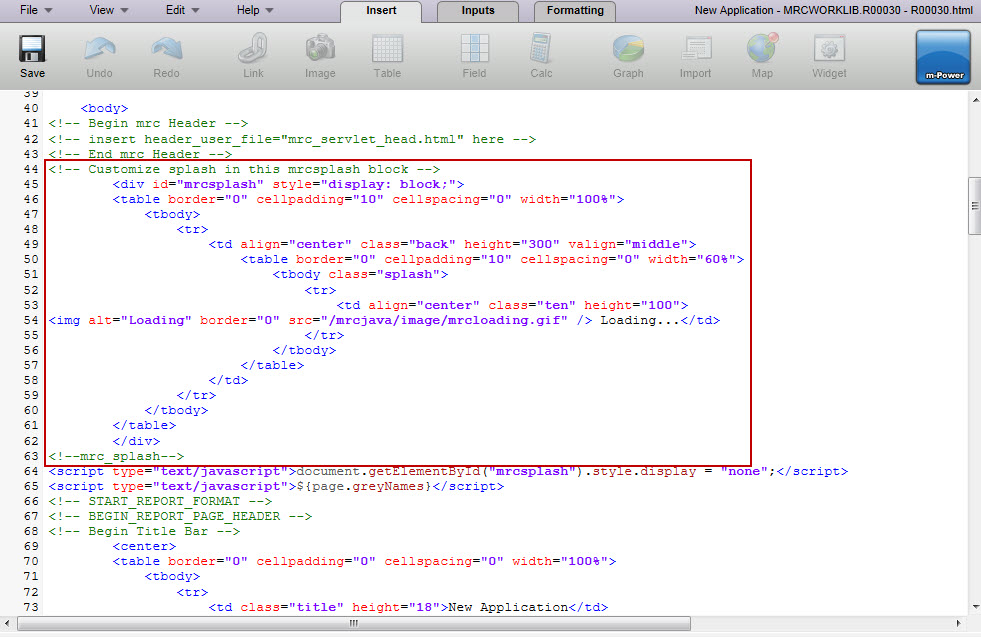
Replace the text that says mrcloading.gif with the name of your file, in this case "AnimatedLogo.gif". Click the "Save and Deploy" button.
Note: If you recompile this application and overwrite the HTML, your image changes will be lost. Also, this process will need to be repeated for every application you wish to change the image.
Option 2: Replace the image for all applications
For this example, let's say the custom image you would like to use is "AnimatedLogo.gif". Navigate to /mrcjava/image on the server that is hosting your web server. Rename the file "mrcreportloader.gif". Next, move "AnimatedLogo.gif" to the same /mrcjava/image directory. Lastly, rename your "AnimatedLogo.gif" file to "mrcreportloader.gif". Now, every application will utilize your new splash page image rather than the default one shipped by mrc.
Additional Notes:
What if I do not see the loading image?
There are two possible explanations.
Situation 1: You are running your application server through an HTTP server. If you are not running your web server, Tomcat, for instance, standalone, your Report Splash Page may not appear. This is a known limitation that occurs with the HTTP server. Please contact the mrc hotline if you wish to move your web server over to a stand alone instance.
Situation 2: You are using an old mrc header file. To replace the old header file with one that is compatible, follow this simple steps:
- Navigate to /mrcjava/WEB-INF/classes/DATADICTIONARY.
- Search for mrc_servlet_head.html and rename it to mrc_servlet_head_backup.html.
- Compile any new or existing application within your data dictionary and a new mrc_servlet_head.html file will be created for you.