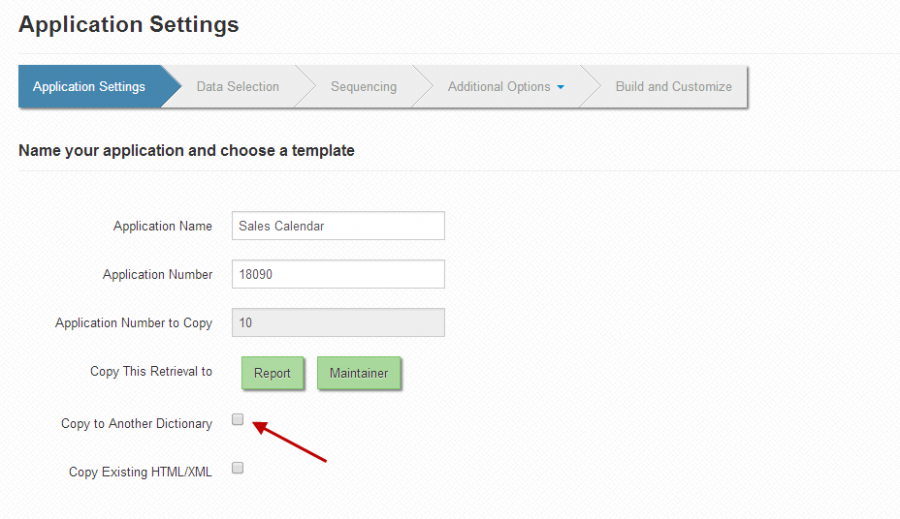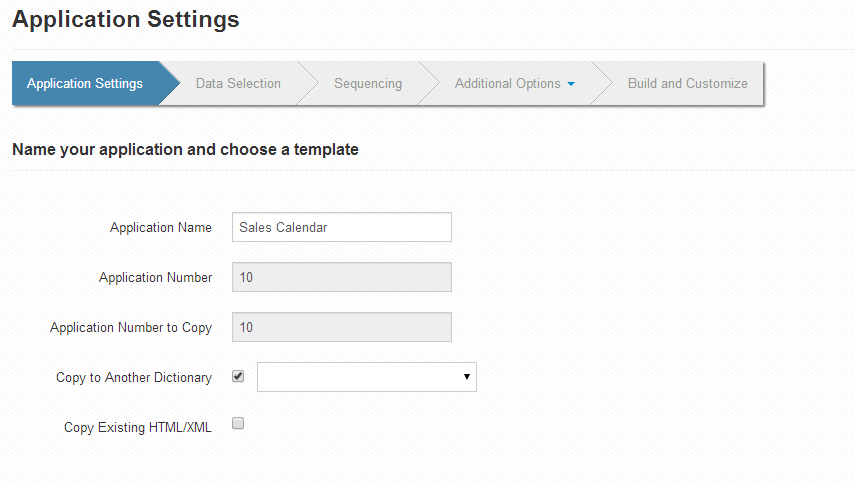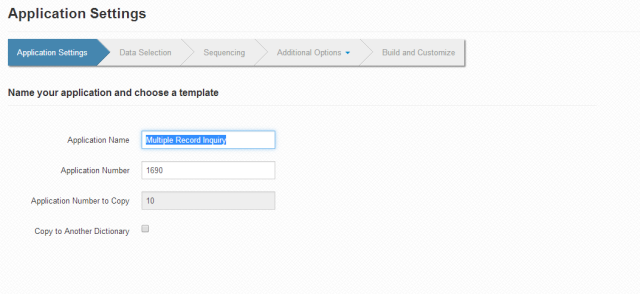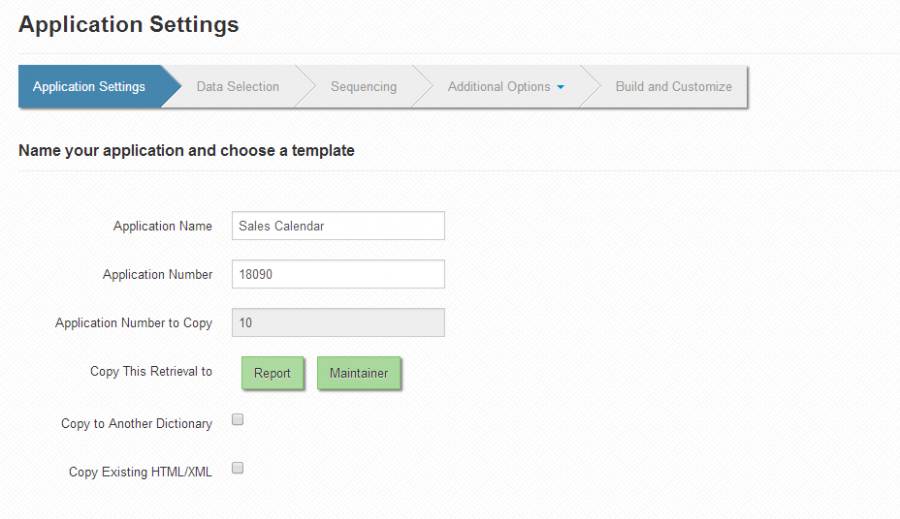Copying Applications
m-Power allows copying applications to enable faster application development. For instance, users can copy an application to a completely different data dictionary, or a different application type. m-Power's copying feature also permits copying the HTML and XML files associated with a certain application, when copying to the same application type. Ultimately, this means that a developer can build one application and have it deployed to countless other data dictionaries in minutes rather than hours.
Copying an Application to a different Data Dictionary
Copying an Application to a different Application Type
Copying an Application's HTML and XML Files
Copying an Application to a different Data Dictionary
From your Manage Applications screen, click the copy button for the application you wish to copy:
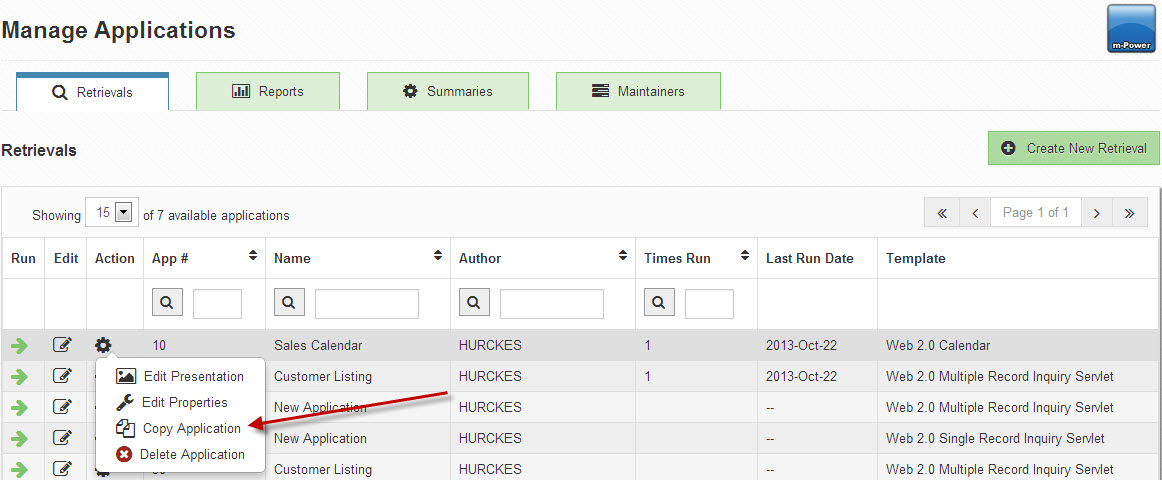
Next, click the checkbox for "Copy this Application to a New Data Dictionary".
Immediately after you select to copy this application to a new data dictionary, the page will change:
Notice that the number "18090" has been grayed out. I must copy this application as #10, my current application number, to the new data dictionary. If the dictionary you wish to copy to already has an application of the same type with a number of 10, you will not be allowed to complete the copy process. Instead, you will have to copy this application within the same dictionary to a new number. See Additional Note #1 for more information.
Next, select a data dictionary from the dropdown list. You will only be allowed to copy an application to a data dictionary to which you are currently assigned. You can also select to copy the Existing HTML/XML files when copying to another data dictionary.
Lastly, click "Accept" to copy the application to the new data dictionary. You will return to your current data dictionary. If you wish to work on the newly copied application, you will need to change your data dictionary.
Copying an Application to a different Application Type
From your Manage Applications screen, click the copy button for the application you wish to copy:
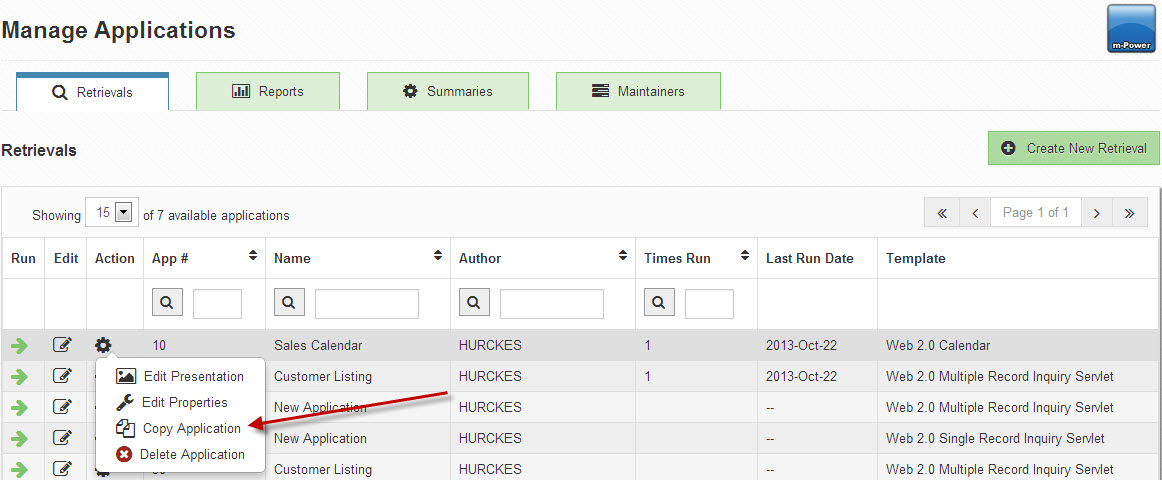
You can copy any application that is a retrieval, report, or maintainer. Moreover, this application can be copied to any of those same three types. The buttons will change based on your current application type. For instance, if you are copying a retrieval, you will see buttons to copy your application to a Report or Maintainer. If you wish to copy to either of those types, click the appropriate button. If you do not click a button type, the new application will keep the same type as the existing application.
If you click one of the buttons to copy the application to a new type, the page will change:
Notice that the option to copy the application's XML and HTML files has been eliminated. Whenever you change application templates, which is automatic when you change application types, you must build fresh HTML and XML files. You may copy this application to another dictionary, if desired. Click accept to copy this application.
Copying an Application's HTML and XML Files
From your Manage Applications screen, click the copy button for the application you wish to copy:
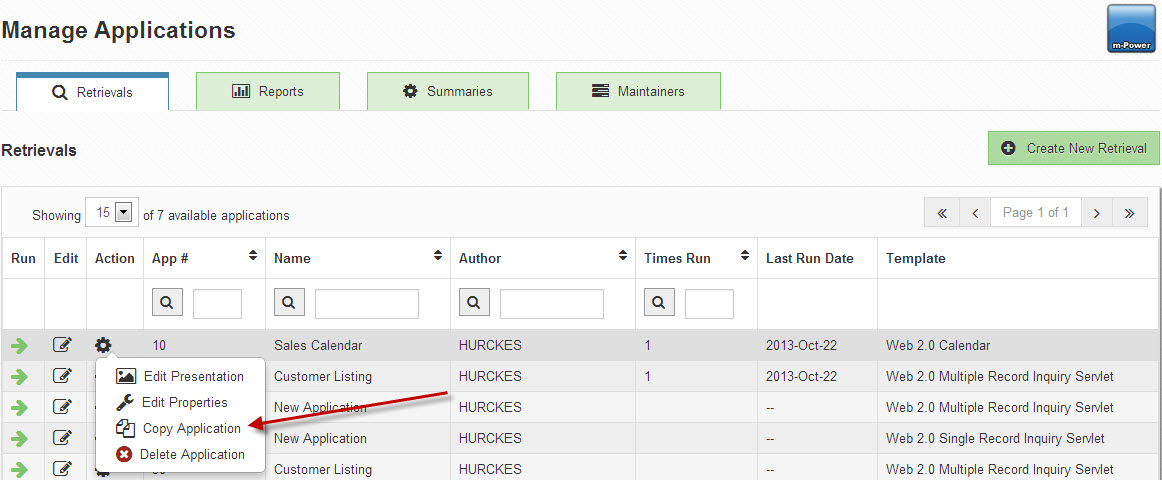
Next, click the Copy Existing HTML/XML checkbox.
You can select to copy this application to a new data dictionary. However, after selecting to copy the XML and HTML files, if you select to copy to a new application type, you will lose the selection to copy the XML/HTML files. This is because you must compile fresh HTML and XML files after changing the application template.
Click Accept to finish copying the application. You will be brought to the additional options screen. When you click to build your application, you will see that the HTML and XML files already exist, and will be prompted to select whether to overwrite your HTML and Application properties. You do not need to overwrite either file. While you have copied the HTML and XML files, you must rebuild your new application to generate other files required for the application to run properly.
Notes
Additional Note #1: You can only copy an application from its original number. If this number exists in the other data dictionary, you will not be able to copy it. You must first copy the application to its current dictionary using a number that is available in both dictionaries. Then, copy the newly numbered application to the dictionary of your choosing.
Additional Note #2: You can only copy applications to data dictionaries to which you are currently assigned.