Installing and Configuring m-Power for a Windows Server
New m-Power customers (using a Windows Server) will want to follow the steps below for installing and configuring m-Power. Existing customers with new licenses, or customers that are migrating m-Power, will want to follow the documentation for existing customers.
- Download the m-Power software. To download m-Power, please contact a member of our sales team.
- Before continuing, be sure to download and save your mrclicense.txt file to your c:\ drive.
- Install m-Power by double clicking the .exe file. (Administrator rights are required for installation).
- The installation program will install all necessary components of m-Power (including the Java Developer Kit, as well as service installation for your Tomcat application server).
- Once completed, you will be required to reboot your PC. m-Power will be unable to compile new applications until after this step is completed.
- Finally, you should be able to test that your system was set up correctly by going to (where 999.999.999.999 is the IP address of your Windows server). Note: If you can not connect, be sure that no firewall is blocking activity on Port 8011.
Click the "Set Up m-Power" button.
For User Name, enter your database Administrator User Name.
For Password, enter your database Administrator Password.Note: For best results, please use a database user with full authority and whose password never expires. This install step requires specific authority to perform the following database functions:
- Create Schemas
- Create/Alter Tables
- Create/Drop Procedures
- Select/Insert/Update/Delete Queries
- Click Accept.
m-Power is now finalizing the installation process on your database. The MRCAPPLLIB and MRCMPOWER schemas are currently being built on your database.
When this screen is completed you will be taken to the Database Selection Screen:
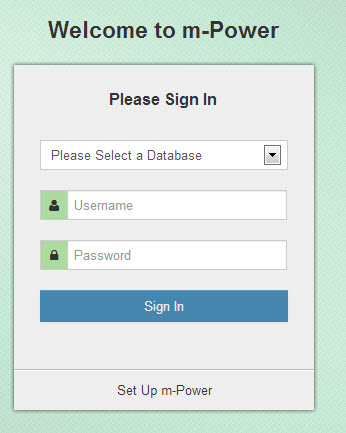
Select the appropriate database from the drop-down list, and enter your user name and password. Click Accept.
Once you are logged in you will see this screen:
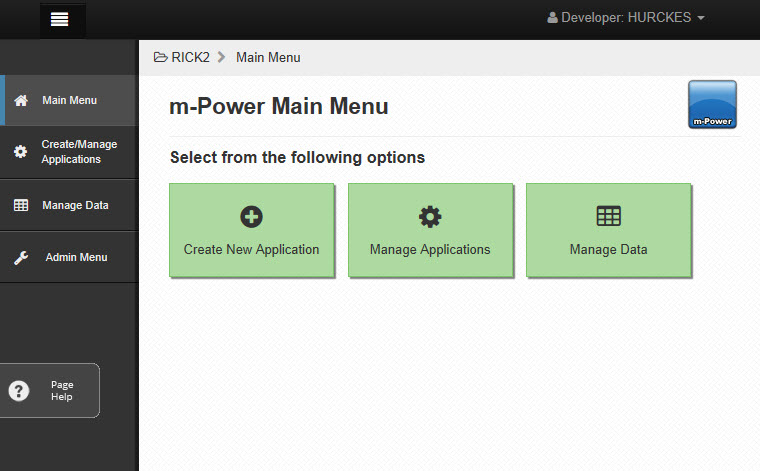
Finally, click the "Admin Menu" button in the navigation bar. Next, click the "System Management" button. Finally, click the "Version & Software Update" button. On this screen, click "Apply Update". If you see an error, please ensure your user has full authority on the database. Once successfully completed, you are finished installing m-Power.