Advanced Selection Dialogs
This feature allows users will have the option of utilizing advanced selection dialogs within their m-Power applications. These selection dialogs will replace the current filter row within the application’s main data table, maximizing your end user's screen real estate as well as giving users an easier to use top-down searching list. Additionally, end users can use this feature within reports, allowing them to modify search criteria, output levels, and output format directly on the output page. See a demo of this feature here.
Navigate to Admin Menu » Edit Data Dictionary Files » Dictionary Configuration. On this screen, click to view the Application Options tab. Find the Default Search Type option. By default, this will be set to Advanced Search dialog. If you wish to utilize the advanced search row, choose to Advanced Search Row from the dropdown, and click Save.
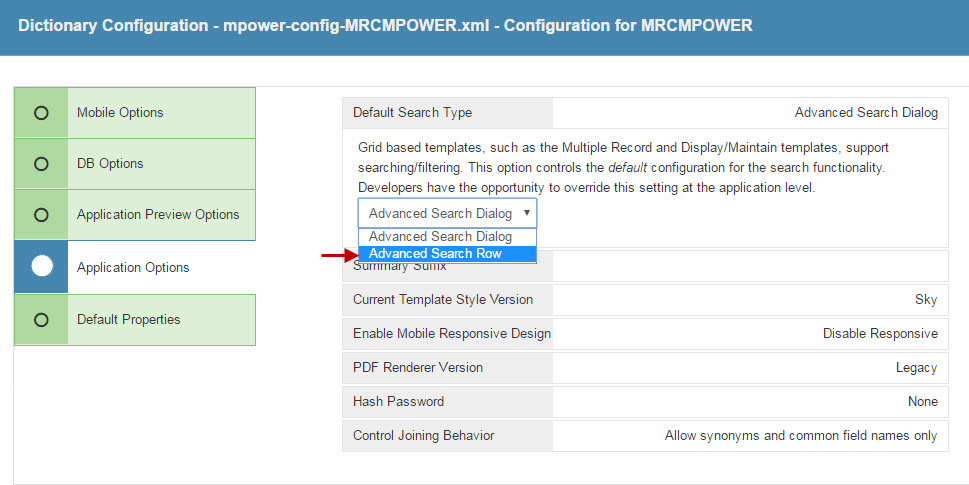
All new applications will use this method, while existing applications will need to have their HTML recompiled in order to take advantage of this feature.
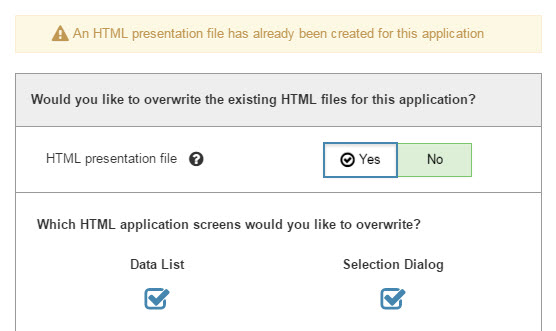
At runtime, instead of the filter row as seen below:
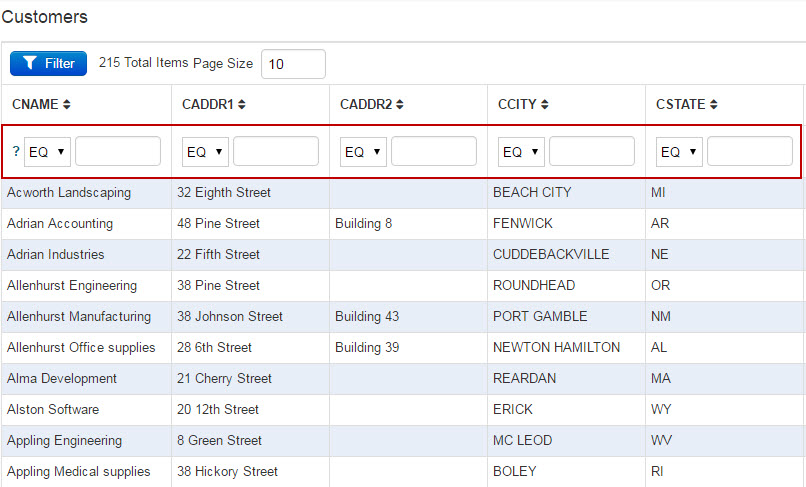
Users will instead see a button which toggles the filters:
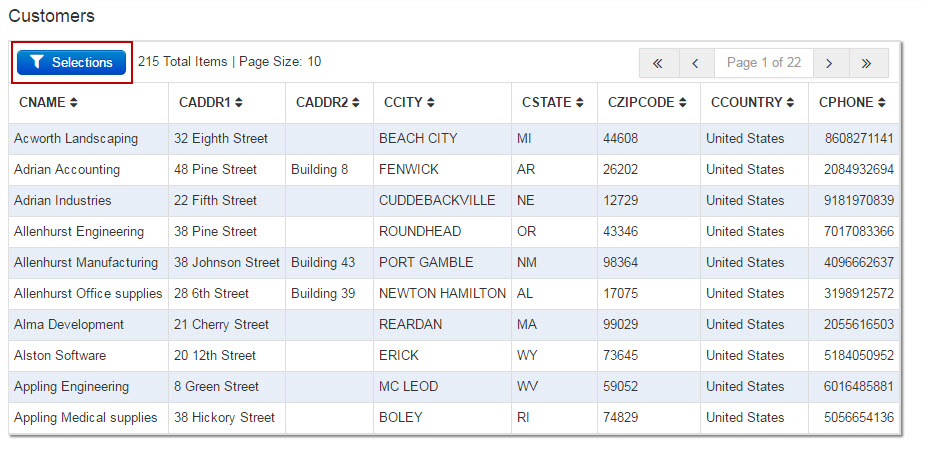
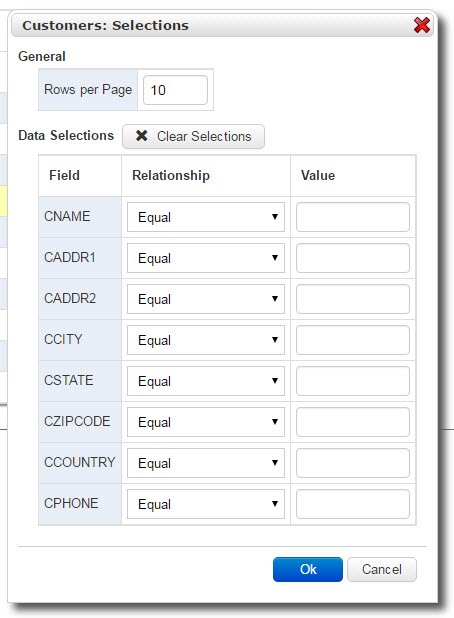
This dialog can be fully customized within m-Painter. After compiling/recompiling, open m-Painter, and then hover over the File menu. Choose Open File and select the "PC Selection Dialog" file. For instance, the app shown below is Inquiry 10.
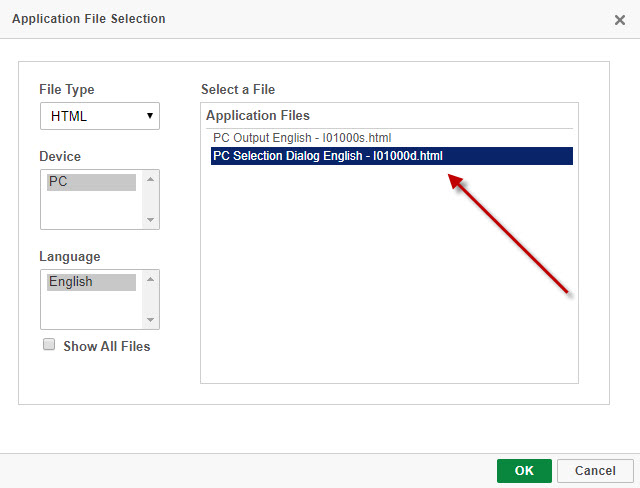
Note: Retrievals and maintainers utilize a separate selection dialog page, whereas Reports simply use their prompt page. Therefore, in reports, simply paint the prompt page as desired and this will be shown in the selection dialog at runtime.
Note: At this time, tablet and smartphone outputs do not support the selection dialog feature.