Use "Page Name" to show different outputs for one application
Click here to access current documentation for this feature.
Perhaps one of the greatest, little known features of m-Power is the use of the Pagename function. The Pagename function allows you to create any number of output pages, then be able to specify which output is displayed to the user.
This could be used for a variety of different reasons, including:
- You wish to have one report that sometimes will display some columns, while displaying a set of different columns another time
- You wish to have a retrieval or report look differently, or have different options available to the end user
- You wish to utilize the same data but be able to fully control/customize the HTML output
This example assumes you wish to utilize Pagename for a Report. I have built a basic report and have compiled it. Now, I will enter m-Painter.

For Pagename to work, we must save the presentation layer with a new name. The easiest way to copy this file is through m-Painter itself.
On the m-Painter toolbar, hover over the File Menu and select "Save As".
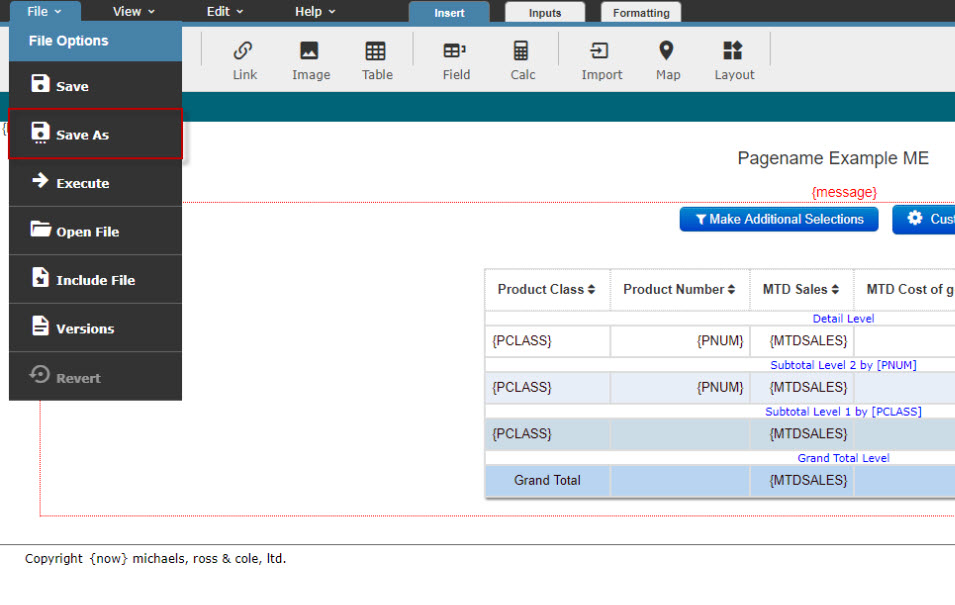
A window will open that will let you rename the current presentation layer:
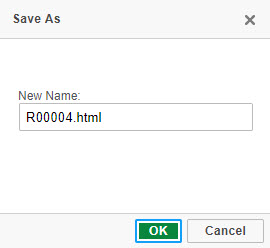
Pick a new name for your output file and then click OK.
The current presentation layer will be renamed and then the current m-Painter window will reload with this new file for immediate editing.
On the m-Painter Toolbar, hover over the File menu and select "Open File" to navigate back to the original page or to any other renamed page.
Note: All renamed layers will show up under "Custom Files", as indicated in the screenshot below:
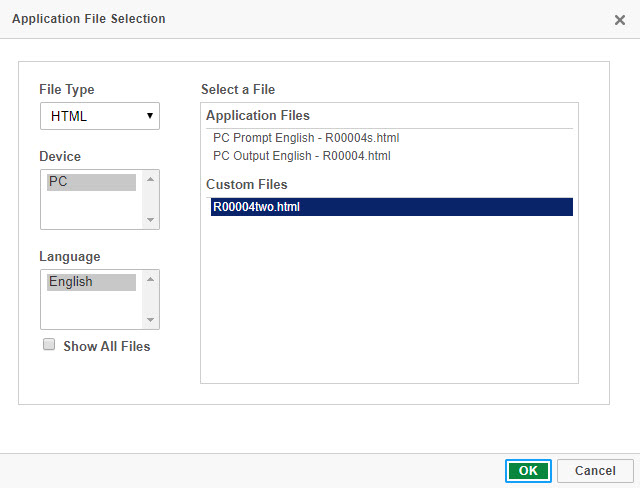
Now you can edit each page to your liking.
Note: Be sure to click "Save" prior to navigating to any other page or your changes will be lost.
Now that you have edited your application outputs individually, we can complete the final step of calling the appropriate application.
Running the Report through the Prompt page will result in the default output being run. However, if you are calling this Report via a URL, there is an additional parameter to pass which allows you to control which Pagename is used.
For Reports, specify "rptPage" equal to the name of your output page.
In my case, my link might look something like this:
MRCWORKLIB.R00004s?run=2rptPage=R00004two.html
Note: For other applications, the syntax is slightly different. Rather than "rptPage", the parameter is called "pageName".
Learn more about passing parameters via Reports here.