Configuring Tomcat to not Reload for Production Tomcat
Your application server, Tomcat, comes with a feature called "Reload". Reload is a must in a development environment. After you compile an application or save an application, Tomcat reloads your changes, making them available to you for testing purposes. The downside of this is that at each reload, Tomcat must release all users (if Sign-on Security has been implemented) and it can take a small hit in terms of performance. In a development environment, both of these effects are understandable.
In a production environment, on the other hand, a user should never be asked to sign in twice, nor should there be any performance hit. To solve this problem, the makers of Tomcat have given you the ability to turn off the ability for Tomcat to reload.
Note: The following methods should only be needed on a production instance of Tomcat running on a Windows server.
Edit the following file: \m-power\tomcat\conf\server.xml
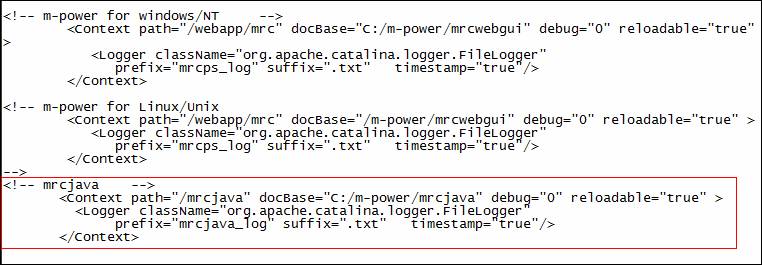
Note the above highlighted area. This path is your runtime path (the location that controls your generated application). On the first highlighted line, change the value of reloadable from "true" to "false".
When completed, your page should look something like this:
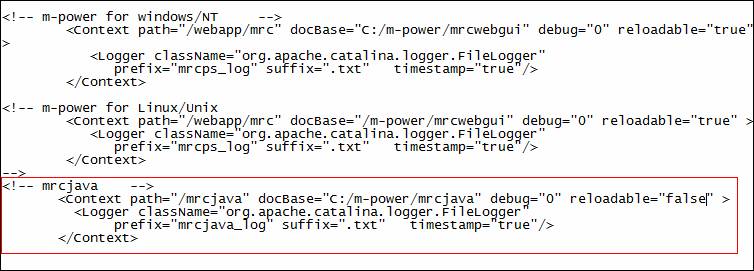
Some other things to consider:
Because reload has now been turned off, any time a new application is moved from development to production, Tomcat will ignore the application until Production Tomcat is restarted. Because of this, you might want to schedule Tomcat to be restarted on a nightly or weekly basis during non-peak hours of activity.