m-Power Data Views
The m-Power Data View is a feature that allows m-Power administrators as well as developers to pre-define queries at the Data Dictionary level. There are a variety of reasons why one would want to to do this, including:
- Power users, tired of making the same queries/joins regularly, can setup common queries, including joins, calculations, and record selections, within m-Power Data Views to simplify future application development.
- Administrators, wanting to reduce the chance of users creating incorrect joins, can pre-define complicated joins for novice developers. Then at run-time, the m-Power developer can select the pre-defined option, without fear that they will make an error.
- Administrators, wanting to hide sensitive data from developers, can apply global record selections within m-Power Data Views. Then, when the developer builds the application, they will not be able to see this data that was filtered out at the Data Dictionary level.
- Administrators, wanting to limit data access by developers in a shared environment, can apply row level security objects at the data dictionary level to force developers to only see data that is applicable to them.
How to build an m-Power Data View
Creating an m-Power Data View
- Click Manage Data from the left navigation panel
- Click the "Manage Tables" button
- Click the green "Data Views" button in the button bar
- Click "Create Data View"
- Give your Data View a name and a description. This information will be used during table selection, so be sure to enter a meaningful name.
- Select your fields/joins as you would during an application build process. Please note that m-Power Data Views do not support cases where a table joins back to itself.
- Once completed, you will see a screen that looks like this:
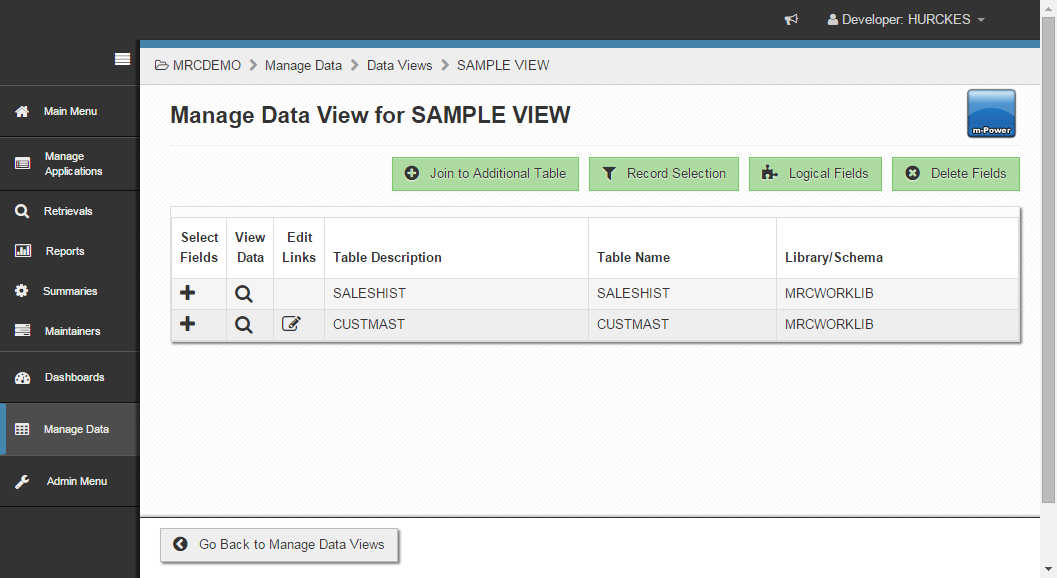
You can add record selections or calculated fields (via the "Logical Fields" button) just as you do during a traditional application build.
Once your Data View is created, you can now use it during your application build. Please note that m-Power Data Views are not available in Maintenance applications. During table selection, m-Power Data Views and traditional tables will be intermixed within the listing. However, please note that for administrative functionality, m-Power Data Views will not appear under the "Manage Tables" screen, nor will tables appear under the "Manage Data Views" screen.
Note: Any changes made to your Data View at the dictionary level will not go into effect until the application that utilizes the view is recompiled.
Setting Permissions for this Feature
By default, all users can build applications over tables as well as Data Dictionary views. However, developer access can be controlled to only access Data Dictionary views. To do this, navigate to Admin Menu -> System Management -> Manage m-Power Developers. Click the edit icon for the developer in question. Click the "Access Data Views Only" button and press "Save and Return to Manage m-Power Developers" button.
This user will now only be able to access Data Views in Retrievals, Reports, and Summaries. Please note that Data Views are not accessible in Maintenance applications.