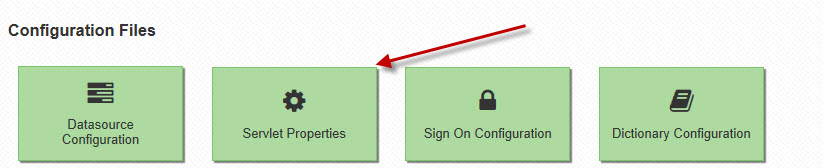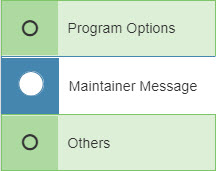Understanding the Servlet Properties File for m-Power templates
The Servlet Properties File (also known as the mrc_servlet_config.xml file) is instrumental in controlling how your run-time applications connect to the correct database. This file is a data dictionary specific file, meaning that it is applicable only within the data dictionary you are currently in. This file works in conjunction with it's sister file, the Data Source Configuration file. More information about the Data Source Configuration file can be found here.
This file can be accessed from the "Admin Menu". Then click on "Edit Dictionary Files". From here, select "Servlet Properties".
There are three tabs within the Servlet Properties window and this document will break each tab into separate sections and explain all the properties in each one.
Jump to:
Program Options
Maintainer Message
Others
Program Options
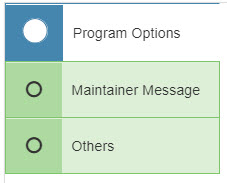
Program Options contains a wide-range of properties that control general application functionality as well as dictionary menu behavior.
Disable debugging via the URL — Typically this feature will be used in production settings where developers do not want end-users to view key debug information in any application by adding the parameter debug=1 to the URL.
Qualify Schema with Table — By default, at runtime, your applications will attempt to use the same schema you used to develop your applications to run them. However, if you developed over a development library and wish to connect to a run-time library, please select "Table name only". Most developers would choose to use Table name only when they are using library lists within their Datasource connector. More information about Library lists can be found here .
Qualify Schema with Procedure — Specify if your stored procedure should be called with or without the schema name used during external object registration. Most developers would choose to use Procedure name only when they are using library lists within their Datasource connector. More information about Library lists can be found here.
Note: In either case, if you choose to leave out the schema/library name, you must specify these libraries within the Data Source Configuration file so the servlets know where to connect.
Hour Offset (Deprecated) — Allows you to control the current hour offset from the current time (compared to the server time).
Email Server — Specify the name or IP address of your Email server if you would like to utilize the e-mail functionality within m-Power. Note that this property is only used when sending emails directly from a Report Prompt page, or using the Email Maintenance template. If you are using the Messaging and Scheduled Task utility tool in m-Power and would like to configure email functionality for this feature, then please navigate here.
Email Sender Address — Specify the e-mail address of the default sender of m-Power emailed reports. This value is used only when sending e-mails via the Report prompt page or using the Email Maintenance template.
Password for Email Sender — (Optional) Specify the password used for the e-mail address listed above. This value is only used when sending e-mails via the Report prompt page or using the Email Maintenance template.
Advanced Email Server Properties — (Optional) Use this option if your e-mail server requires any additional configurations. For instance, you could enter the value of mail.smtp.starttls.enable:true if your email server requires STARTTLS. Additional configurations should use the following format: name1:property1;name2:property2 . This value is used only when sending e-mails via the Report prompt page or using the Email Maintenance template.
Main Menu Location — Used for Mobile applications only. When a user clicks the "Home" icon, they will be redirected to the location listed here. By default this value will be the current dictionary menu.
Enable Header Menu Navigation — Enabling this property will add the Navigation bar to the menu and all applications within the dictionary. Each Major Group will be display directly on the navigation bar, and Minor Groups, Subgroups, and Application links are referenced under their respect Major Group.
Header Menu Display Type — Configure the type of header Navigation bar to display in the dictionary menu and applications. (Note: The Mega Menu supports only Major and Minor Groups. Subminor groups will be ignored.) You can view the different types of navigation menus available in the menuing system here.
Secure Redirects — m-Power maintainers will only allow redirects when the value for this property exists within the URL for the redirect. To enable, typically most developers will program this value as their current Data Dictionary. With this approach, all redirect must reference the current dictionary to function.
Runtime Menu Display Type — Determines the layout and presentation of menu options. The Text Link Menu options is the traditional menu layout with text links. This type is more suited for menus with many menu options. The Card Menu Options show more information per menu option and are better suited for menus with few menu options. To see an example of both options, please navigate here.
Suppress SQL Errors — Used to suppress any SQL errors from appearing at runtime. If used, often it is applied by developers in a production setting to prevent end-users from viewing any SQL errors.
Default SQL Error Message — Used in conjunction with the Supress SQL Errors property (needs to set to 'Yes'), allows developers to specify a generic error message to display in place of a run-time SQL error message. This is often useful in a production environment when developers wish to catch for errors and replace them with a more user-friendly error message.
Delimiter for Multi Checkbox — Used when developers wish to control the delimiter used in multiple value checkboxes. More information about multi-valued check boxes can be found here.
Application Security Mode — If using Application Security is being used within the dictionary, this allows you to specify which application security mode to use. By default, Application Security will operate by Secure All applications, meaning once App Security is enabled, only certain applications will be accessible. The other option (Opt in Applications) allows all dictionary applications to be accessible except for the ones listed. More information can be found here.
Use Bind Variables — Bind Variables are often used for performance and security factors, and this features determines whether or not SQL statements should be created using parameterized queries.
Prior period column label — Label to display in the column header for prior period fields when using the Period Analysis feature in reports and DX. More on using run-time Period Analysis can be found here.
Current period column label— Label to display in the column header for current period fields when using the Period Analysis feature in reports and DX. More on using run-time Period Analysis can be found here.
Left Side Navigation Menu — Configure the type of left justified navigation menu to include in all apps.
Maintainer Message
Others
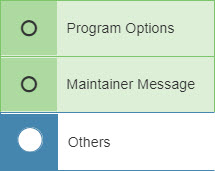
The Others tab contains the single most important property, and that is the Datasource Connector option, as well as some additional options listed below.
Datasource Connector — This option specifically ties back to the Data Source Configuration file to the ID tag. Simply put, the value of the datasource option tells the current data dictionary how to connect to the correct database. Since mrc does not mandate your production environments, this is the only place where you tell your runtime applications how to connect to the database. Database connectors are configured via Admin -> Edit Dictionary Files -> Datasource Configuration. More information about configuring Database connectors can be found here.
Invalid Range/List — Message to display if user attempts to use an incorrect set of values for a range or list. For instance, if a user attempts to search for a range within a report prompt where the first value is larger than the second value.
Servlet Timeout — Message to be displayed if the application has timed out due to inactivity since the page was first loaded.
Invalid User/Password — Message to be displayed when a user attempts to login and either the user or password is invalid.
Invalid User — Message to be displayed when a user attempts to login and the user entered is invalid.
Invalid Password — Message to be displayed when a user attempts to login and the password is invalid.
Date Pattern — This property controls the format of date fields when they are sent to the database. Common examples of sending dates to the database include when entering search criteria and entering data via Maintenance applications. More information about this feature can be found here.
You can also change common images seen throughout our template, including the next, previous, ascending/descending buttons, etc..
Timestamp Pattern — This property controls the format of timestamp fields when they are sent to the database. Common examples of sending timestamps to the database include when entering search criteria and entering data via Maintenance applications. More information about this feature can be found here.
Additional Notes:
– When completed with making any changes, be sure to press the Save button. Because these are configuration changes, you must restart Tomcat before your changes will go into effect.
– Changes made to this file apply to the current data dictionary. That is, any changes made to this file will not affect any other data dictionary except for the one you are in.
– This file can be found in this location on your system's drive: \mrcjava\WEB-INF\classes\NAME OF DATA DICTIONARY\ mrc_servlet_config.xml