m-Power Build Screen
The m-Power build screen handles the compiling of your application specifications into generated java code, capable of being run by end-users via a browser. The compile process consists of creating and storing these run-time objects on your m-Power server. By default, these generated objects can be accessed at \m-power\mrcjava\WEB-INF\classes\DATA_DICTIONARY\.
Developers can access the "Build" screen once they have selected a template, at least one table/field, and at least one sequence key. The very first time this screen is visited per application, the application is automatically compiled.
This screen ultimately handles all of your application needs once your application has been created, including:
- Rebuild Application
- Edit Presentation
- Edit Properties
- Execute Applications
- DB Performance
- App Documentation
- App Report

Rebuild Application
In the event you need to recompile an application you've already compiled, you will need to click on the "Rebuild Application" button. You will be presented with a screen that looks like this:
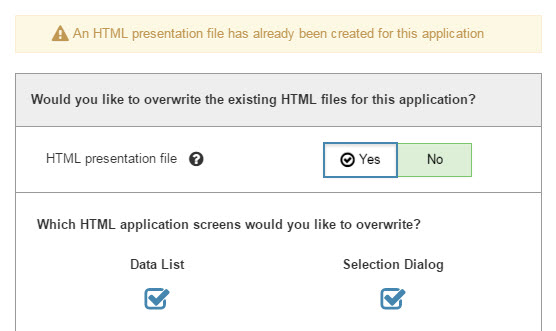
m-Power analyzes the existing application to see that you have already compiled this application. Overwriting the existing generated code now must take place. However, you can control the level at which it is replaced:
- Java Code — The underlying logic. This layer is always overwritten.
- Presentation File — Controls look and layout of the application. Developer can choose whether to ovewrite.
- Application Properties — Controls application behavior. Developer can choose whether to ovewrite.
If you are unsure, how to proceed, please click the "See Recommendations" to see what m-Power advises you should do based on recently made changes. More information about how to proceed can also be found here.
Note: In the event that you accidentally overwrite your HTML files, please see this documentation to learn how to possibly retrieve past presentation layers.
Note: In the event you have activated mobile applications or secondary languages, you will have the option to control which specific presentation layers to overwrite.
Edit Presentation
This button opens m-Painter for this specific application. m-Painter allows you to highly customize the layout and functionality of your application through a WYSISWYG editor. Click here to learn more about m-Painter.
Edit Properties
This button open Application Properties for this specific application. Application Properties controls the behavior of the application. Click here to learn more about m-Painter.
Execute Applications
This button, when clicked, will open your generated application in a new window.
DB Performance
This button will open an interface allowing you to create database indexes over the tables utilized in this application to improve efficiency and performance. You can learn more about this feature here.
Note: If this feature is greyed out, it means that you do not have authority to this feature. Please see your m-Power administrator for more information.
App Documentation
This button will take you to an interface to allow you to add application specific documentation. This feature is a great way to quickly and easily add notes about various aspects of the application process. Click here to learn more.
Note: If this feature is greyed out, it means that you do not have authority to this feature. Please see your m-Power administrator for more information.
App Report
This button will generate a PDF file for you, listing all key information regarding the specifications used for this application. Often useful when working with mrc technical support or when you need to see all aspects of an application at a glance.