Display and Maintain Rows Calendar Maintenance Template
Jump to:
Features
Template Notes
Template In-Action
Runtime Walkthrough
Application Properties
Web Parameters
The Display & Maintain Rows Calendar maintenance template is a full-featured web application that allows users to both view their data, as well as modify it one record at a time. This template allows users to view their data in a calendar format, and easily work with this data in a drag and drop format to change dates. In addition, the calendar template supports the standard maintenance action modes, including:
- Add
- Update
- Delete
By default, this template consists of three screens: one screen for listing records in calendar format, another to allow for maintaining records, and lastly a selections dialog for searching. An optional parameter allows developers the option of combining these functions into one screen for increased usability. This template allows users, or developers, to specify whether the calendar display should appear in month, week, or day format.
Additionally, developers can control whether or not the update feature is enabled for this application. When the update feature is turned off, this application behaves similar to the standard calendar retrieval, but with many more features. In essence, the Display and Maintain Rows Calendar template is the combination of the Calendar retrieval template, and a display and maintain rows maintainer.
Features that Apply to All m-Power Templates
Features that Apply to the Display and Maintain Rows Calendar Template
All Templates Features
m-Power templates allow you to retrieve rows of data from one or more database tables or database views. Utilizing SQL statements, m-Power connects to your database and allows you to access the data via a web application.
Back To Diagram
Ad Hoc Template Specific:
m-Power templates allow the end user to sort the data fetched from the database. Ascending or descending order can be controlled from the table heading by clicking the up or down arrows. To turn this feature on or off, access the application properties and select Yes or No for the advancedSort property.
Back To Diagram
Format Numeric Data:
m-Power templates allow developers to easily modify the numeric format of fields to better suit your needs, directly from the interface. An example of this can be the use of a comma at the thousand decimal point: (2,000) or the inclusion of decimal digits: (2,000.00) From the application menu, click Field Settings. For numeric fields you will see a Numeric Field Format column, use the drop down to select the numeric format you need.
Back To Diagram
Filter Via Record Selections:
Create hard-coded or user interactive filters based on specific criteria from your data. This feature allows users to filter the data to display only those records that match the selection criteria. Several options are available to create the relationship of the search, including "equal to, not equal to, is in the list, is in the range" and many more. Learn more.
Back To Diagram
Add Multi-Tenant Security:
m-Power applications can be secured to allow different users to access the same application, but see different results, based on the user login credentials. One example of this can be a report that contains records of customers for all the States in the USA, but the user will only work with the customers in his/her home State, via row level security m-Power can filter and display only the customers that the user is allowed to see. This technique allows you to fully implement scalable security solutions. Learn more.
Back To Diagram
Override/Customizable Error Messages:
All m-Power templates allow you to modify the default error messages. Most error messages are generic in describing the issue, maybe you need your users to see a more personalized or informative error message. From the application properties developers can change the error message without having to open the code source of the application. Learn more.
Back To Diagram
Add Drop-Down List or Lookup List to Text Input Fields:
Add a drop down list or lookup window to your application using m-Painter. These features will allow users to input data by selecting it from a list or lookup windows. This enhances the user experience, simplifies their tasks, and allow for less errors on data input. Learn more about Lookup Windows. Learn more about Dropdowns.
Back To Diagram
Add Calendar Widget to Date Inputs:
Using m-Painter developers can add a calendar picker next to a date input field. The date format in the calendar picker can be modified to match the format in the database. This feature will save users time and it will ensure that the date format entered is consistent with the database. Adding a calendar picker will make your application look and feel more professional. Learn more.
Back To Diagram
Call External Object Programs:
m-Power can handle your back-end business code too! The use of External Objects allows m-Power to tie into your custom coding easily, whether it is Java, SQL, or RPG. Learn more.
Back To Diagram
Saved Searches:
For end users running applications, there is a feature that allows them to save the search and come back to it later, saving them time and making it more efficient by saving multiple searches and switching between them with just a click. These searches can be found on the right upper corner of the running application by clicking Options then Saved Searches. Learn more.
Back To Diagram
Customize HTML with m-Painter:
m-Power ships with its own HTML editor. This tool, called m-Painter, allows you to modify the HTML code in a very easy way by using a WYSIWYG (What You See Is What You Get) editor, where all the graphical modifications are instantly visible. For the advance developers, there is a text editor mode too. You can access the HTML editor by clicking Presentation on the Application Menu. Learn more.
Back To Diagram
Control DB Join Type:
When joining tables you can set the join type of the application to be Left Outer Join or Inner Join. An inner join specifies that only records in the primary table with matching records in the secondary table will be displayed.
Back To Diagram
Add Row-Level Logical Fields:
m-Power allows you to create a logical field at the database level that is available to all applications. The options are Substring, Concatenation, or UDF (User Defined Function). By creating these files at the dictionary level, they are reusable across the entire dictionary, saving the developer time! Learn more.
Back To Diagram
Tablet & Mobile Output:
m-Power allows developers to create applications specifically for PC browser, Tablet, and Smartphone devices. For the user, this means that they can access the same report on their PC, tablet, and smartphone and see a completely different output on each that has been tailor-made for their device. For the developer, it means that they can create and maintain one single application that will create the proper output formats automatically. Learn more.
Back To Diagram
SmartLinks:
SmartLinks allow developers to easily link one application (Inquiry, Report, or Maintenance) to any other application, passing key data automatically. An example of this can be an Inquiry or a Report that links to a maintainer to update only an specific record and then redirect back to the list of records. By smartlinking applications m-Power makes it easy to link applications together to create smooth navigation between web applications. Learn more.
Back To Diagram
Display and Maintain Rows Calendar Maintenance Features
The Display and Maintain Rows Calendars Maintenance template can be used to create web applications that allow end users to easily modify their data. End users modify data through various action modes including: adding a new record, viewing an existing record, editing an existing record, and deleting an existing record. Developers can also specify whether records should be updated in a popup on the calendar page, or in a new page.
Back to Diagram
URL Redirection:
m-Power developers have the ability to specify a URL to redirect to after an action such as adding a new record, updating an existing record, or deleting an existing record is performed. For instance, maintainers are often linked to from retrievals and reports in order to update a single database row. After updating the row, a URL redirect can be used to return to the original data list. The URL redirection can be conveniently specified within the application properties. More Information.
Back to Diagram
Audit for User, Time, and Date:
When you utilize maintenance applications for your end users, you may want to record when and who have made changes to data. The Display and Maintain Rows Calendar maintenance template allows developers to easily audit for user, time, and/or date, providing additional security and information over your data. More Information
Back to Diagram
Modify Primary Tables Only:
m-Power developers can specify whether each maintenance application can be used to edit only primary tables or to edit primary and secondary tables. By default, maintenance applications will only allow modification of the primary table whenever a table join is made. This setting can be altered via application properties, and prevents unwanted modification of secondary tables.
Back to Diagram
Display, Hide, or Update Individual Fields:
Occasionally you will need to include a field within your maintainer but do not necessarily want that field to be altered. For instance, perhaps you are including a numeric field that will be used in a calculation, but do not want that field to be changed. m-Power allows each field within the application to be set to either display, hide, or update, allowing the use of fields within the application but not requiring all fields to be editable.
Back to Diagram
Use Alternative Input Methods:
m-Power maintenance templates can utilize radio buttons, check boxes, calendar pickers, and external drop-down lists to populate input values. These can easily be created within field setting in the m-Power interface and m-Painter to improve application functionality and appearance.
Back to Diagram
View and Maintain Data Simultaneously:
Unlike other templates, the Display and Maintain Rows Calendar maintenance template allows end users to easily review and edit data at the same time, streamlining the data management process. Users simply have to click on a record in order to be able to edit it. Alternatively, developers can specify that after clicking on a record, a user is brought to a new page to edit it. On submission, the user will automatically be redirected back to the calendar view.
Back to Diagram
Drag and Drop Reordering by Date:
The Display and Maintain Rows Calendar maintenance template was designed for ease of use when working with dates. The template design allows editing of date values by simply clicking, dragging, and releasing. This drag and drop tool allows rapid updating and immediate changes the value on the database.
Back to Diagram
Customizable Calendar View:
End-users can toggle between viewing a month, week, and day at runtime. This allows developers to create one application, and end-users can choose their own layout, limiting extra development time. Additionally, developers have the option to specify the starting day of the week at the application level, as well as whether or not to display weekend.
Back to Diagram
Read-Only or Update Mode:
Developers can specify whether their applications can run in read-only mode, or update mode. When set to read-only, the calendar functions similar to the Calendar Retrieval template. When the application is set to update, end-users can select, drag, and modify data. Moreover, this ability can be passed in a web parameter, allowing the application to be used in multiple formats, without needing to be redesigned.
Back to Diagram
Template Notes
Application Settings
NOTE: Just like the application settings screen in other templates, the applications settings screen in the display and maintain rows calendar template has template-specific options that are not viewable the first time through this screen. You must return to this screen at a later point before building your application. If application settings has not been properly edited, you will see an error when building your application.
Description: Allow developers to specify their application's description.
Program Name: This will be the application’s name, by default m-Power uses the letter M (Maintenance) followed by a five digit number.
Template: You can select a template by scrolling left or right through the available templates. The templates define the general layout and functionality of the resulting application. This section will list all the available maintenance templates; you will see a small screenshot of what that template looks like at runtime. Learn more about templates.
Compile Options:
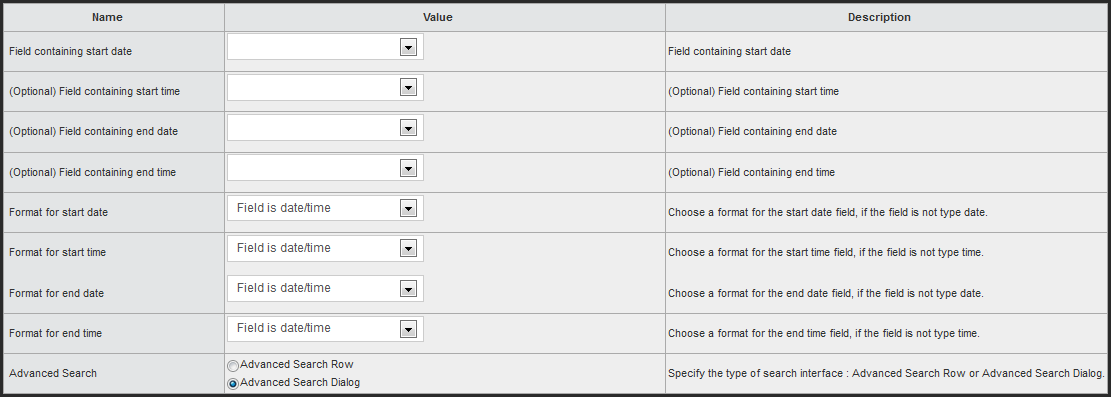
- Field containing start date: Select the field from your application which will make up your start date. If your table only uses one date field, enter it here.
- Field containing start time: If you would like your application to use a start time, select the desired field from the dropdown list.
- Field containing end date: If you would like your application to use an end date, select the desired field from the dropdown list.
- Field containing end time: If you would like your application to use an end time, select the desired field from the dropdown list.
- Format for start date/time, and end date/time: If your field is a true date or time, you may leave this option set to 'Field is date/time'. Otherwise, select the appropriate format for your field.
- Advanced Search: Developers can designate whether an advanced search row (within the table header) or advanced search dialog (within a popup window) is used for filtering and searching. More Information
Data Selection
Here you will see/modify the table you have selected for your application. Here you can create or modify joins to other tables as well. When tables are selected, only the primary table can be modified, by default. This is done to protect developers from accidental cascading changes. This behavior can be modified within the application properties.
Sequencing
When building maintenance applications, a developer’s sequencing selection is analogous with selecting a Primary Key. This selection will tell m-Power how this table is unique. If the sequencing key(s) are not unique, then multiple records will be affected when a record is modified or deleted. When working with a Display and Maintain Rows Calendar application, be sure to sequence by the fields that make your table distinct.
Field Settings
Delete: You can delete fields by clicking the checkbox and clicking Accept. If a field has a red circle with a cross line, that means that the field is being used somewhere else in the application (sequence, calculation, etc.), and, due to this dependency, is not available for deletion. NOTE: deleting a field will remove the field from the application only, the table will be unchanged.
Field Name: This is the same name the field has in the table.
Table: The name of the table where that field exists.
Field Description: This is the text that will appear in the column header for that field, you can modify this field to suit your needs. This field will populate with the field description from the table by default, but it can be customized at the application level.
Type: A drop down list that allows developers to designate whether a field is to be displayed (visible, but not edited on the database), hidden (no action), or updated. There may be situations where a field is needed for calculation purposes, but the field does not need to be displayed at runtime. Note: Sequence keys must be set to update to ensure your application functions properly
Size: This displays the length of a field. If a field has a length consisting of two numbers separated by a comma, the first number will be the integer length and the second the decimal length of the field.
Numeric Format Code: For numeric fields, you can modify the way the numbers will display, this includes displaying commas or not, how to display negative numbers, etc. Multiple formats are built in for developers to use, shall you need a different format code, m-Power allows developers to create their own User Defined Format codes; these codes will add logic for common types of fields such as: Currency, Time, or Dates. Accessing the User Defined Format Codes from the Admin section will also allow developers to modify current codes. Learn more.
NOTE: Do not confuse the User Defined Format Code with the User Defined Functions (UDF). The latter is a feature that allows developers to create or incorporate programing functions into m-Power. Learn more about UDFs.
Lowercase: This option determines whether or not an alpha field can be submitted to the database with lowercase letters. If this is set to "no," the field will be converted to uppercase when it is submitted.
User def: If you would like a user to be able to upload a file over a field, select the letter 'U' from the dropdown. The remaining options have been deprecated.
Validity Rel: This setting, combined with the Validity Check Value setting will allow you to restrict what information may be entered into your maintenance application. Valid relationships are:
EQ Equal to
GE Greater than or equal to
GT Greater than
LE Less than or equal to
LS Is in the list
NS Not in the list
LT Less than
NE Not equal to
NG Not greater than
NL Not less than
RG Is in the range
RB Radio Button
CB Checkbox
Validity Check Value: This is the value that you want to compare the field value entered to in order to restrict the user from proceeding. A common use of this and the previous setting is to prevent the user from leaving a character field blank. This is done by setting the Validity Check Relation to "NE" and setting the Validity Check Value to be "*BLANK". This will prevent the user from entering a blank value into the field.
Default Value for Add: Text entered here will be entered into the field initially when a new record is being added. Users may change it to whatever they wish, however this is what they see first. A common use of this setting is to add "Insert Full Name Here" into a name field.
Record Selections
Record Selections can be created over any database fields. These are the options:
Relation: A drop down allows you to select a relationship for the filter.
Value: This is the value to compare against. The options are:
Constant Value: A constant value allows you to hard-code any given value into a selection. This value cannot be modified by the end-user at run–time.
Application Field Value: Developers have the option of comparing a value from one field to a value from another field within the same record.
And/Or: When creating multiple record selections, you have the option to set them as "and" or "or" Example: selection A "and" selection B will display only records that match both selections. Selection A "or" selection B will display records that match one or both selections. Learn more.
Calculations
Calculations are a very powerful feature of m-Power; with calculations, developers can create logical fields that will apply to the current application only. This can be used to include SQL code in a field, such as cast a numeric field as character, create date conversions, inserting the current date and time, and much more. Note: like all other application types, the result of a calculation is always read only. In other words, calculations are not written to the database in maintenance applications. Learn more.
External Objects
This feature allows developers to connect m-Power application with their current business logic, or to extend m-Power capabilities by allowing developers to write their own Java, RPG, or SQL programs, and integrating these programs into the applications. m-Power utilizes "locations" to connect the external objects, these locations vary depending on what the external object does and when it should be executed. The following locations are supported in this template:
*AFTERADD This location calls the object only after a user Adds a row.
*AFTERDLT This location calls the object only after a user Deletes a row.
*AFTERUPD This location calls the object only after a user Updates a row.
*BEFOREACT This location calls the object before a user either Adds, Updates, or Deletes a row.
*BEFOREADD This location calls the object only before a user Adds a row.
*BEFOREDLT This location calls the object only before a user Deletes a row.
*BEFOREUPD This location calls the object only before a user Updates a row.
*CALCOBJ This location calls the object for every row, after performing calculations.
*READRECRD This location calls the object for every row, before performing calculations.
*INITACT This location calls the object when the page loads, no matter the action mode.
*INITADD This location calls the object on page load, only when the user is Add mode.
*INITDLT This location calls the object on page load, only when the user is in Delete mode.
*INITUPD This location calls the object on page load, only when the user is in Update mode.
*REDIRECT This location is deprecated in this template.
*AFTADDRE This location is deprecated in this template.
*AFTDLTRE This location is deprecated in this template.
*AFTUPDRE This location is deprecated in this template.
*FLDVALID This location calls the object to validate fields before every action.
SmartLinks
SmartLinks allow developers to easily link one application (Retrieval, Report, or Maintenance) to any other application, passing key data automatically. The benefit of SmartLinks is that it allows users the ability to quickly "drilldown" into other applications based on the selected row. By passing parameters automatically when creating a link in m-Painter, SmartLinks save the developer time by simplifying the process. Learn more.
Note: After performing any changes in the above sections, the application must be recompiled for the changes to load. If the changes are to be displayed at runtime, then the Presentation Layer code (HTML) must be overwritten when recompiling the application.
Template In-Action
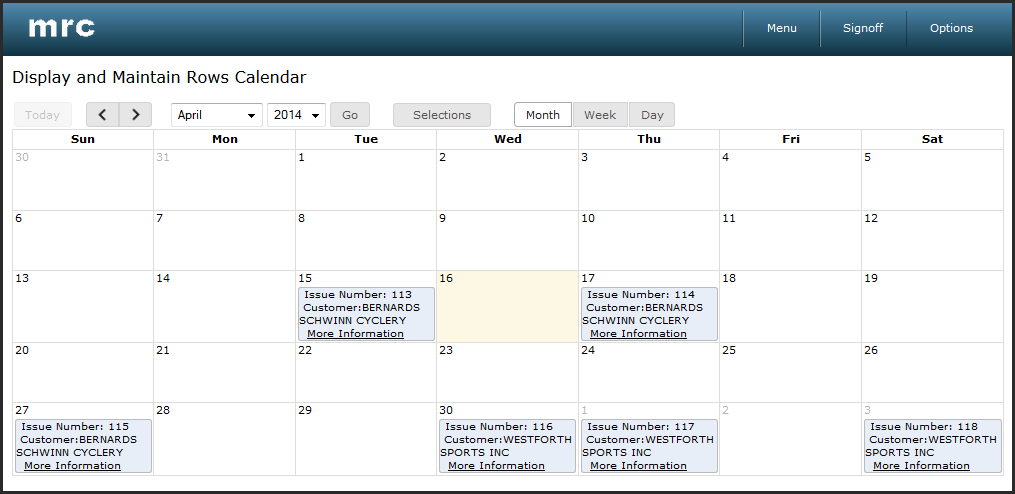
Runtime Walkthrough
Application Properties
When accessing the Application Properties, a popup window will open with multiple tabs; let’s go through each of the tabs:
Program Options
pageName: This property specifies which HTML page should be used as the retrieval portion of the application.
pageName1: This property specifies which HTML page should be used as the maintainer portion of the application.
advancedSort: Selecting "Yes" will enable sorting via links in the table headings.
advancedSearch: Selecting "Yes" will enable advanced search via a popup window on each field.
advancedOptions: Selecting "Yes" will allow end users to select what device layout to display or to save a search, by clicking the Options link in the right upper corner of the application at runtime. Browser Mode will allow end user to select a different HTML device output, what devices are supported can be configured from the Admin section, learn more about Mobile Apps. End users can filter data and then save the settings of that search to come back to it at a later time, learn more about Saved Searches.
ajaxitems: This property controls how many records are displayed by the built-in AJAX suggest.
max_rows: Developers can set the maximum number of rows displayed on page load through this property.
allow_add: This property allows the developer to regulate the add action mode. allow_add has three options: allow add, but do not allow duplicate records, allow add, and allow duplicate records, and add not allowed.
allow_update and allow_delete: These properties are similar to the allow_add property and allow the developer to regulate the update and delete action modes. Both of these properties have two options, allow update (or delete) of all records with specified keys, or update (or delete) not allowed.
one_step: Selecting "One" will update/delete a record without an intermediate warning screen. Selecting "Two" will prompt the user with a warning screen before finalizing the action.
goto_add When the maintainer is SmartLinked to from another application in update mode, if the record doesn't exist, switch to add mode.
act_rule: By default, maintainers only edit data from the primary table, not secondary tables. Selecting "All tables" will allow secondary tables to be maintained.
delete_confirm: Setting this property to "Yes" will require the end user to confirm intent to delete before processing the request.
edit_type: m-Power includes a very handy WYSIWYG HTML editor; this tool allows developers to make changes to the HTML layout of the application in a friendly graphical layout. Selecting "Text editing only" will allow the developer to edit the HTML in text mode, developers may want to use the text editor when making advance modifications to the HTML, and wish to have absolute control over the HTML code. WYSIWYG is the default mode.
upload_dir: This property specifies where uploaded files will be located on the server. Use $(mpower) to substitute for the location of the m-power installation (ex. C:\production\mrc\m-power). More Information.
upload_max_size: The size of uploaded files cannot exceed the value of this property.
ajax_form: AJAX from submit will submit and refresh only the HTML form, unlike traditional form submit, which will refresh the entire page. More Information
skip_db_actions: This property allows developers to specify whether or not database actions are skipped. By default this is set to "No". This is often used in maintainers to invoke an external object without writing to the database.
hide_header_footer: Selecting "Yes" for this property will hide the header and footer, whereas selecting "No" will display both.
Calendar Options
viewEvents: When this property is set to yes, you are able to click on records within the calendar to interact with them. When this property is set to no, you will be unable to do so, making the application read-only.
drag: The drag property controls whether or not end-users are allowed to drag and drop records in order to change the record's date.
confirm: This property controls whether the application will ask for confirmation after dragging records.
nav: The nav property controls how the application loads a record to maintain it. If this is set to Pop-Up Dialog, the record will open within a pop-up dialog on top of the page. If this is set to Different page for maintenance, the user will be taken to a new page on click, and redirected back to the calendar on record submission.
firstDay: firstDay controls which day of the week is used to begin the calendar week.
showWeekends: This property enables you to hide or display weekends.
After Actions
add_redir: The URL to redirect to after adding a record successfully.
upd_redir: The URL to redirect to after updating a record successfully.
dlt_redir: The URL to redirect to after deleting a record successfully.
all_redir: The URL to redirect to after performing any action successfully.
add_message: The task group to call after adding a record successfully.
update_message: The task group to call after updating a record successfully.
delete_message: The task group to call after deleting a record successfully.
all_message: The task group to call after performing any action successfully.
add_application: The application to call after adding a record successfully.
update_application: The application to call after updating a record successfully.
delete_application: The application to call after deleting a record successfully.
all_application: The application to call after performing any action successfully.
In any of the above cases, use ${FIELD} substitutions to insert submitted form values into the URL where FIELD is the field name.
SQL Statement
secureby: m-Power applications can be secured against username or session ID. Click here to learn more about this feature.
matching_records: This property controls whether any joined tables in this application are joined with a left outer join or inner join. A left outer join will select all records from the primary table and matching records from secondary tables. An inner join will select records from the primary table only where matching records exist in the secondary tables.
sql_statement: Developers can specify an SQL statement with this property to override the default SQL statement created by the application.
Miscellaneous
go_lastpage: This property designates the maximum number of records for enabling the last page button.
remove_counter: Developers can specify whether or not to display a record counter. This property is often useful on data sets of millions of records where the record counter could cause performance issues.
Override Properties
This section allow developers to override the default error messages , by selecting the error message you wish to customize, and then simply modifying the "Value" section to whatever you would like your message to say at runtime in place of the default message. More Information
Web Parameters
Template Specific Parameters:
| Parameter Name | Domain | Description |
|---|---|---|
| nav |
|
This parameter controls whether the maintainer page of this application is loaded in a pop-up dialog or in a new page. |
| action_mode |
|
This parameter sets the current action mode |
| slnk |
|
This parameter specifies whether smartlink mode is turned on |
| all_redir |
|
This parameter controls where to redirect after adding, updating, or deleting a row. Use ${FIELD} to reference value from FIELD |
| add_redir |
|
This parameter controls where to redirect after adding a row. Use ${FIELD} to reference value from FIELD |
| dlt_redir |
|
This parameter controls where to redirect after deleting a row. Use ${FIELD} to reference value from FIELD |
| upd_redir |
|
This parameter controls where to redirect after updating a row. Use ${FIELD} to reference value from FIELD |
| one_step |
|
This parameter controls whether to present the user with a prompt screen or immediately complete the passed action |
| current_view |
|
This parameter controls whether the calendar loads in day, week, or month view. |
| viewEvents |
|
This parameter controls whether the record can be selecting by click on it. |
| drag |
|
This parameter specifies whether users can click and drag records to change the date |
| confirm |
|
This parameter controls whether a user must verify that they want to change the record when dragging an event. |
| firstDay |
|
This parameter controls which day of the week is loaded as the first day of the week, where zero represents Sunday, and six represents Saturday. |
Common Parameters — These parameters apply to every template:
| Parameter Name | Domain | Description |
|---|---|---|
| debug |
|
This parameter turns debug mode on or off. More Info |
| refresh |
|
This parameter ensures the latest data is pulled from the database |
| CALCULAXXX |
|
Parameter calcs can be accessed in this way, pass the calc number instead of XXX |
| Custom Parameters |
|
Freemarker custom parameters can be passed. More Info |
| val_FIELD |
|
This parameter passes values to the filter inputs of the FIELD field |
| rls_FIELD |
|
This parameter passes values to the relationship value of the FIELD field |
| hide_header_footer |
|
This parameter controls whether the header and footer are hidden |
| max_rows |
|
This parameter allows the number of rows per page to be set |
| pageName |
|
This parameter allows a custom HTML page to be displayed for the list view |
| pageName1 |
|
This parameter allows a custom HTML page to be displayed for the maintain page |
| FIELD |
|
This parameter allows values to be passed directly to the FIELD field |
| init |
|
This parameter allows the application to be refreshed from the server in order to bring in the latest version |
| devicetype |
|
This parameter allows the current device type to be switched. More Info |
| locale |
|
This parameter allows the current language layer to be switched. More Info |
| basic |
|
This parameter allows the maintainer to only display the main content area |
| data |
|
This parameter allows the maintainer to only display the main data table |
| cur_sort_col |
|
This parameter resorts the list view by any field you pass it |
| reorder |
|
This parameter is used to resort the list view based on other parameters |
| sort_typ |
|
This parameter is used to control the sorting order, 0 for descending order and 1 for ascending |