Levels Tab
- Learn more about each tab:
- Graph Type Tab
- Fields Tab
- Levels Tab
- Descriptions Tab
- Options Tab:
- General Tab
- Title Tab
- Legend Tab
- Tooltip Tab
- Drilldown Tab
- Chart/Plot Tab
- Chart Type-Specific Options:
- 2D Bar Chart Options Tab
- 3D Bar Chart Options Tab
- 2D Clustered Bar Options Tab
- 3D Clustered Bar Options Tab
- 2D Stacked Bar Options Tab
- 3D Stacked Bar Options Tab
- Single-Line Chart Options Tab
- Multi-Line Chart Options Tab
- 2D Pie Options Tab
- 3D Pie Options Tab
- Speedometer Options Tab
- Dial Chart Options Tab
In this tab, you will select from what rows in the report the graph will pull its data.
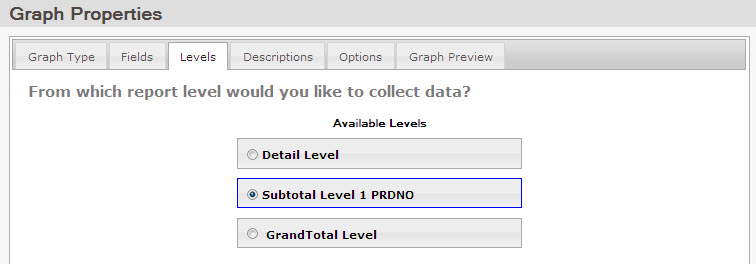
The level of detail depends on what you want to show and where that information is located on your report. Selecting the grand total row will display the final totals in each of the selected numeric fields. This is typically used when making a single line, bar, speedometer or dial chart. Selecting a subtotal row will have the chart display the values from each subtotal row. Single and grouped charts are commonly used with subtotal rows.
Note: When you set the level of your graph, this will also move the Image Data Collection tab. This icon serves as a reminder in m-Painter, and is only a placeholder. You can see this icon on the table image within m-Painter.